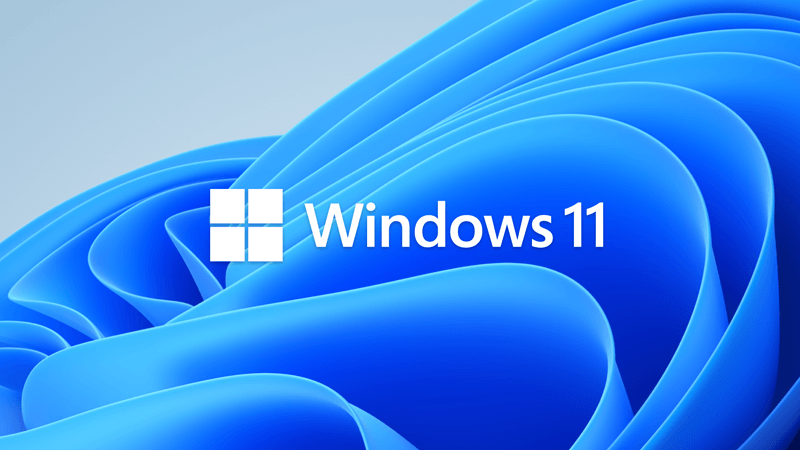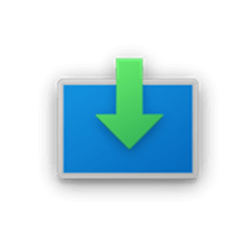This tutorial will show you how to find and see what the version number of the installed Windows 11 is on your PC.
References:

Windows 11 - release information
Learn release information for Windows 11 releases
docs.microsoft.com

Flight Hub - Windows Insider Program
Flight schedules and status for Windows Insider Program
learn.microsoft.com
Version | Build | Release Date |
|---|---|---|
| 21H2 | 22000.194 | October 4, 2021 |
| 22H2 | 22621.521 | September 20, 2022 |
| 23H2 | 22631.2506 | October 31, 2023 |
| 24H2 | 26100.1742 | October 01, 2024 |
Contents
- Option One: Find Windows 11 Version Number in About Windows
- Option Two: Find Windows 11 Version Number in Settings
- Option Three: Find Windows 11 Version Number in Registry Editor
1 Open About Windows (winver.exe).
2 Look to see what the Version is. (see screenshot below)
1 Open Settings (Win+I).
2 Click/tap on System on the left side, and click/tap on About on the right side. (see screenshot below)
3 Look to see what the Version is under Windows specifications on the right side. (see screenshot below)
1 Open Registry Editor (regedit.exe).
2 Navigate to the key below in the left pane of Registry Editor. (see screenshot below)
HKEY_LOCAL_MACHINE\SOFTWARE\Microsoft\Windows NT\CurrentVersion
3 In the right pane of the CurrentVersion key, look to see what the data (ex: "21H2") shows for the DisplayVersion string value. This will be the version number.
That's it,
Shawn Brink
Last edited: