- Local time
- 4:43 PM
- Posts
- 170
- OS
- Windows 11 [22H2] [22621.2428]
So when I USB connect my phone, the default folder view is always medium-icon view, I can change it to detail, go to options and hit apply to all, but the sub-folders are not affected by the change, and upon either a reconnection or reboot, the settings are back to normal.
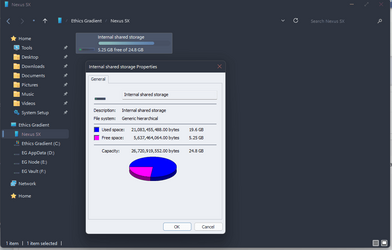
It is not possible to change the folder options from here, and you can't do it like this either to apply to all:
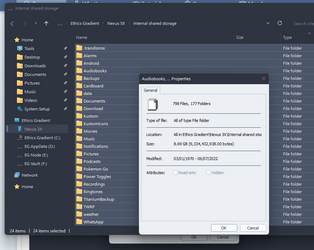
And then even if I could there's still the resetting.
So my question is this basically, any way to 'fix' this?
Thanks in advance.
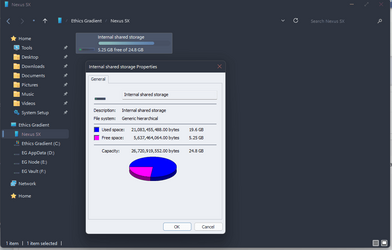
It is not possible to change the folder options from here, and you can't do it like this either to apply to all:
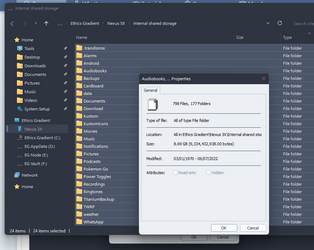
And then even if I could there's still the resetting.
So my question is this basically, any way to 'fix' this?
Thanks in advance.
My Computer
System One
-
- OS
- Windows 11 [22H2] [22621.2428]
- Computer type
- PC/Desktop
- Manufacturer/Model
- Culture-Virus v7.0
- CPU
- Intel Core i9-14900K 3.2 GHz 24-Core Processor
- Motherboard
- Asus ROG MAXIMUS Z790 APEX ENCORE ATX LGA1700 Motherboard
- Memory
- G.Skill Trident Z5 RGB 32 GB (2 x 16 GB) DDR5-7200 CL34 Memory
- Graphics Card(s)
- AMD Radeon RX 6950 XT
- Monitor(s) Displays
- AOC CQ27G2U/BK
- Screen Resolution
- 2560x1440
- Hard Drives
- M.2 1: Samsung SSD 990 PRO 2TB
M.2 2: Samsung SSD 970 EVO Plus 2TB
- PSU
- Corsair RM1000X SHIFT
- Case
- Phanteks NV9
- Cooling
- Custom Water / Direct-Die Cooling
- Keyboard
- Corsair K95 RGB PLATINUM XT Wired Gaming Keyboard
- Mouse
- ROCCAT LEADR Optical
- Internet Speed
- 500mb Direct Fiber
- Browser
- Chrome





