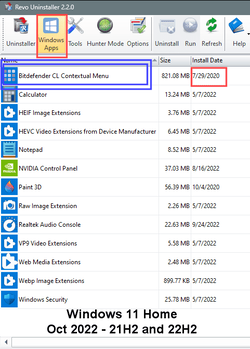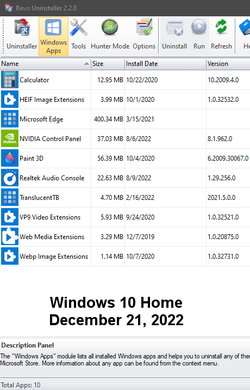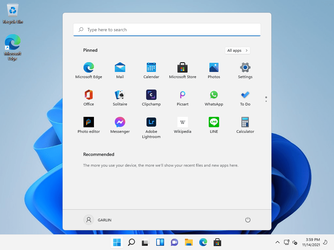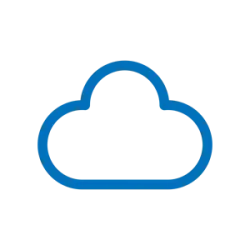Whenever I read this exact question, there's plenty of misconceptions and wrong answers. To my knowledge, there's only one partial fix that currently works. UWP System Apps are poorly understood in general.
1. W10 released with a similarly named "Get Started" app, which
is removable. In W11, it's been renamed "Get Started (Tips)", but isn't the same "Get Started" with the compass icon. Get Started is provisioned by Client.CBS, which is a required package if you expect Start Menu, Cortana desktop search, and a few other features to work.
Removing Client.CBS will break Windows. Removing WebExperienceHost doesn't get rid of Get Started.
2. To actually remove it, you must edit the AppxManifest.xml for Client.CBS and remove all XML lines listing it. This must be executed BEFORE your account is provisioned, and best edited inside the ISO image. Once Get Started is applied to a system, there isn't a proven way to remove it. So the best method is to block it during Windows install.
3. This solution works, but isn't permanent. Whenever the monthly CU rolls in Client.CBS fixes, it will push a replacement AppxManifest which overwrites your own. The monthly update restores the Get Started icon after it installs. The only choice is to stop installing any updates.
You don't need NTLite to edit the ISO image. Any set of DISM editing tools which can mount install.wim as an extracted folder will do.
Editing the offline image is easier, since there's no TrustedInstaller rights to override.
Original solution:
Solved - How to remove Get Started ?
- Mount the install WIM
- Edit
Windows\SystemApps\MicrosoftWindows.Client.CBS_cw5n1h2txyewy\AppxManifest.xml
- Remove the block of XML lines stretching from:
Code:
<Application Id="WebExperienceHost" Executable="WebExperienceHostApp.exe" EntryPoint="WebExperienceHostApp.App">
<uap:VisualElements DisplayName="ms-resource:WebExperienceHostAppName/Text" Square150x150Logo="Assets\GetStartedMedTile.png" Square44x44Logo="Assets\GetStartedAppList.png" Description="ms-resource:WebExperienceHostDescription" BackgroundColor="transparent">
--- more lines ---
</uap:ApplicationContentUriRules>
</Application>
Pay attention to what you're removing, it's XML the <Application> lines should line up when you select.
- Unmount the WIM image, write back changes to your ISO.
- Install Windows. No, you can't fix an existing system this way.
Until someone improves the solution, it's the only one that (kinda) works.
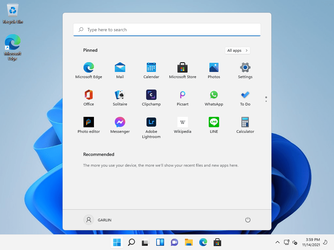
PS - I'm not writing the exact steps to get this done, because only experienced users should do this. But if anyone wants to help the community by writing it up, by all means give it a shot.
Just writing this to stop the misinformation about where "Get Started" lives.