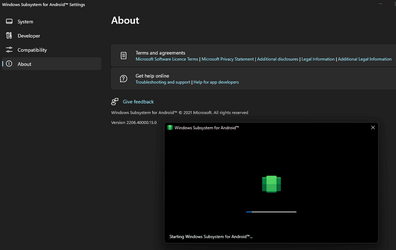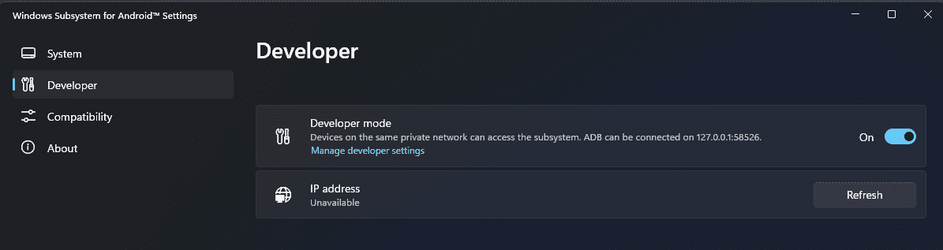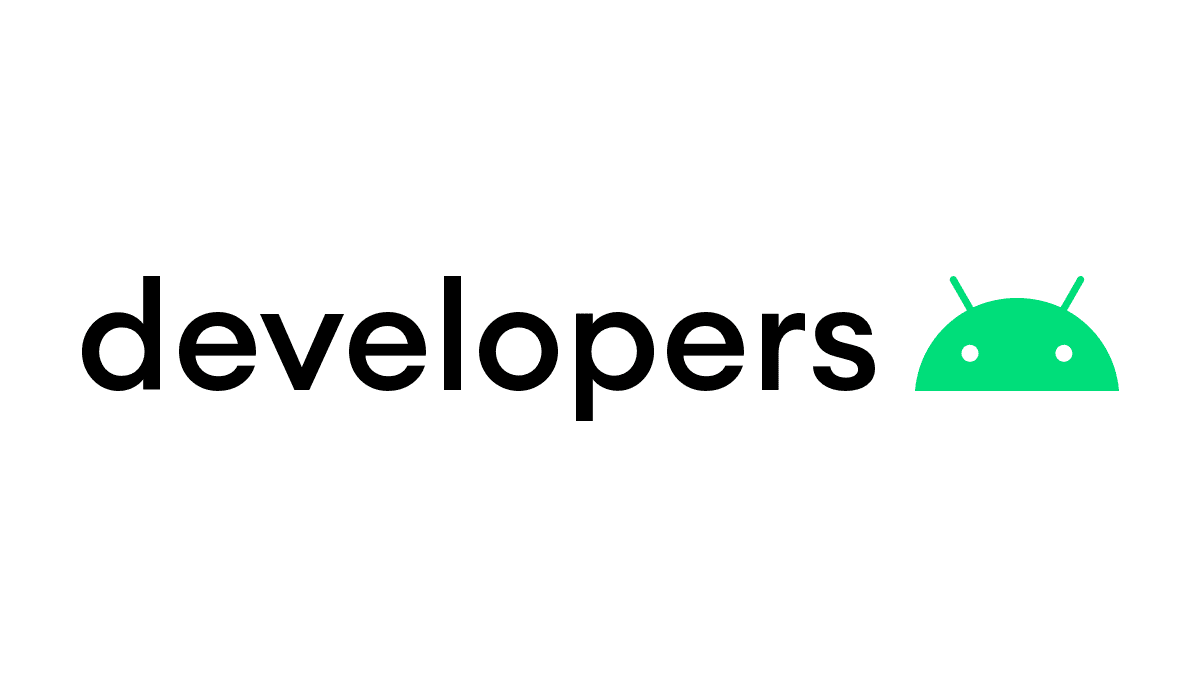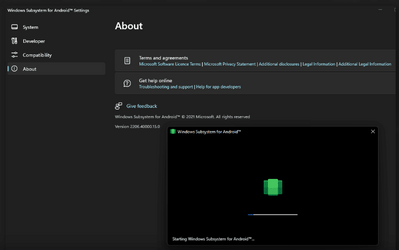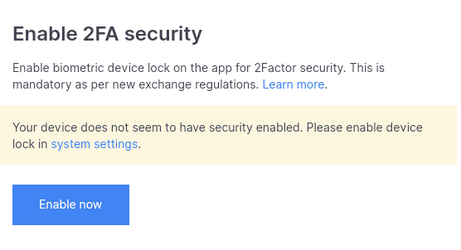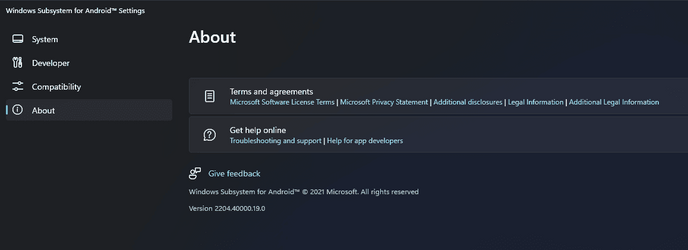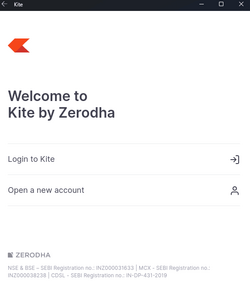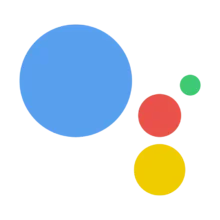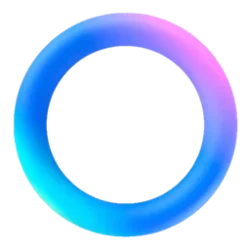mapomme1108
Member
- Local time
- 8:23 PM
- Posts
- 1
- OS
- Windows 11 Pro
Hello,
I have installed Windows Subsystem for Android with Google Play on Windows 11 Pro.
I want to use Google Assistant and I have installed it but when I run it there is this message
I have installed Google app but there is still the same message
What can I do?
I have installed Windows Subsystem for Android with Google Play on Windows 11 Pro.
I want to use Google Assistant and I have installed it but when I run it there is this message
Code:
Update the Google app to use Assistant
Update the Google app on the Play Store to take advantage of the latest improvements to the Google AssistantI have installed Google app but there is still the same message
What can I do?
- Windows Build/Version
- Windows 11 Pro 21H2 22000.675
My Computer
System One
-
- OS
- Windows 11 Pro
- Computer type
- Laptop
- Manufacturer/Model
- Lenovo ThinkPad X1 Yoga G3 (20LD002HFR)
- CPU
- Intel Core i5 8250U
- Memory
- 8 Go
- Graphics Card(s)
- Intel UHD Graphics 620
- Sound Card
- Realtek High Definition Audio
- Screen Resolution
- 2560x1440
- Hard Drives
- M.2 SSD NVMe 1To
- Mouse
- Logitech G403
- Browser
- Chrome
- Antivirus
- None