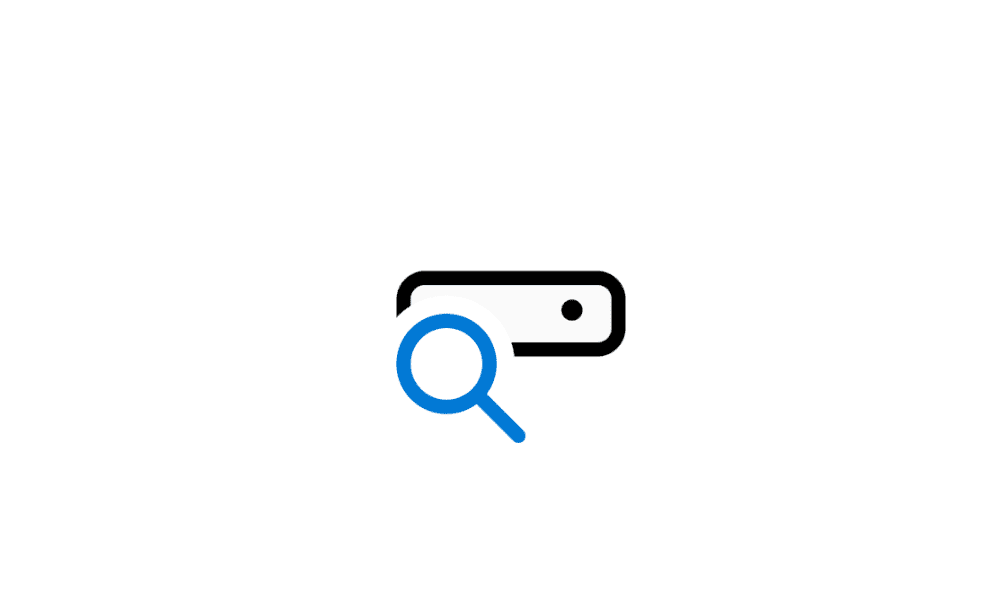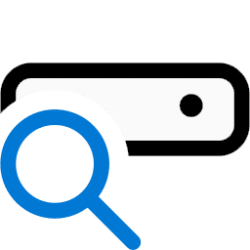Pignatious
Active member
- Local time
- 2:59 PM
- Posts
- 10
- OS
- Windows 11 Pro
Hi,
I'm new to using BAT files and was wondering if you could show me how to edit the above BAT file to:
1) to use either the 'Classic' or 'Enhanced' option
2) to add/remove folders from the 'Enhanced' search option
and, most importantly
3) disable 'indexer backoff' (Am I right in thinking that this will prioritise indexing speed over other running processes?)
Thank you, in advance, for any help or guidance you can offer me.
Kind regards,
Pignatious
I'm new to using BAT files and was wondering if you could show me how to edit the above BAT file to:
1) to use either the 'Classic' or 'Enhanced' option
2) to add/remove folders from the 'Enhanced' search option
and, most importantly
3) disable 'indexer backoff' (Am I right in thinking that this will prioritise indexing speed over other running processes?)
Thank you, in advance, for any help or guidance you can offer me.
Kind regards,
Pignatious
My Computer
System One
-
- OS
- Windows 11 Pro
- Computer type
- Laptop
- Manufacturer/Model
- Dell Inspiron 7570
- CPU
- Intel Core i5-8250U @ 1.6 GHz, 1800 MHz, 4 cores
- Motherboard
- Dell
- Memory
- 16.0 GB
- Graphics Card(s)
- Intel UHD Graphics 620 - Render only (NVIDIA GeForce 940MX)
- Sound Card
- Realtek
- Antivirus
- Malwarebytes Premium 4.6.9