Fozzie Bear
Member
- Local time
- 10:45 AM
- Posts
- 25
- OS
- Windows 10 Home 22H2 (Build 19045.4291)
I did a Win 11 installation on unsupported hardware following advice elsewhere on this forum on a Dell Inspiron Laptop. Under normal circumstances I would do a clean install but there was software on the laptop I needed to retain as I don't have the serial numbers.
I now have a running Win 11 install but the disk partition structure is "non standard". I believe this is because Dell create an OEM recovery partition that their proprietary recovery software uses. (Note this was a windows 7 laptop that was automatically upgraded to Win 10 during the free rollout) As a result during the install of Win 10 and then upgrade of Win 11, the installer used the OEM recovery partition as the system partition. The System partition is therefore very large at nearly 8GB. As the SSD is only 128Gb I could do with removing the old Dell backup image and software. Below are images of the hard drive and each partition in order.
Can anyone recommend a safe GUI based tool that can delete files on hidden partitions and which ones are part of the active boot process I should leave alone?
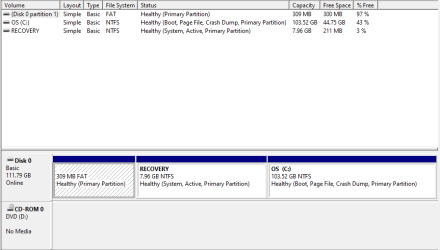
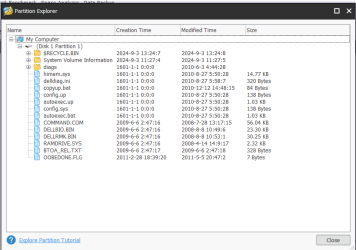
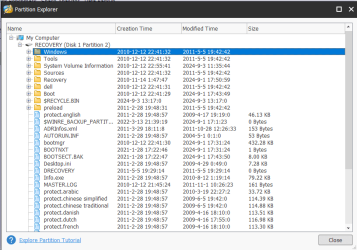
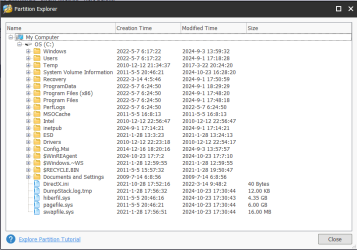
I now have a running Win 11 install but the disk partition structure is "non standard". I believe this is because Dell create an OEM recovery partition that their proprietary recovery software uses. (Note this was a windows 7 laptop that was automatically upgraded to Win 10 during the free rollout) As a result during the install of Win 10 and then upgrade of Win 11, the installer used the OEM recovery partition as the system partition. The System partition is therefore very large at nearly 8GB. As the SSD is only 128Gb I could do with removing the old Dell backup image and software. Below are images of the hard drive and each partition in order.
Can anyone recommend a safe GUI based tool that can delete files on hidden partitions and which ones are part of the active boot process I should leave alone?
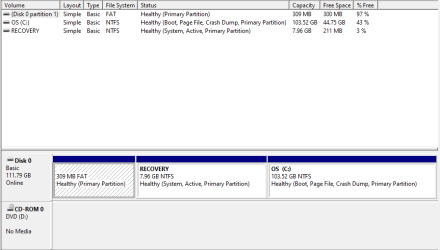
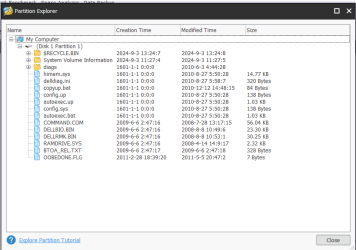
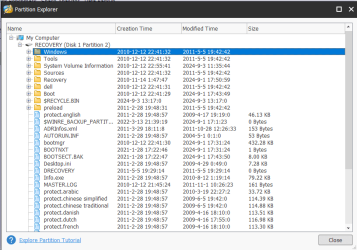
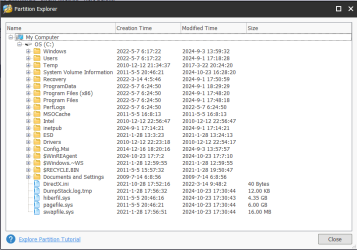
My Computer
System One
-
- OS
- Windows 10 Home 22H2 (Build 19045.4291)
- Computer type
- PC/Desktop
- Manufacturer/Model
- Gigabyte B85M-D3H
- CPU
- Intel(R) Core(TM) i7-4770K CPU @ 3.50GHz (8 CPUs)
- Motherboard
- Gigabyte B85M-D3H
- Memory
- 16.0 Gb
- Graphics Card(s)
- Integrated Intel(R) HD Graphics 4600
- Sound Card
- Intel Digital Audio (S/PDIF) (High Definition Audio Device)
- Monitor(s) Displays
- BenQ G2420HD
- Screen Resolution
- 1920x1080
- Hard Drives
- Primary: Samsung SSD 840 EVO 250GB Secondary 1: Seagate ST31000524AS (NTFS) Secondary 2: Seagate ST1000DM005 HD103SJ(exFat)
- PSU
- OCZ 550w
- Case
- LianLi
- Cooling
- ThermoLab Trinity
- Keyboard
- Dell (Logitech) Wireless keyboard
- Mouse
- Dell (Logitech) Wireless Mouse
- Internet Speed
- 100mb FTTP





