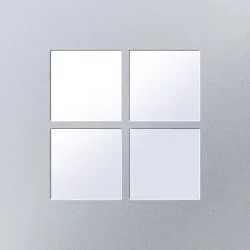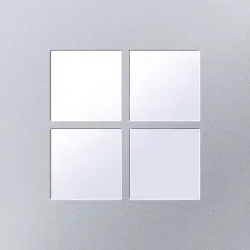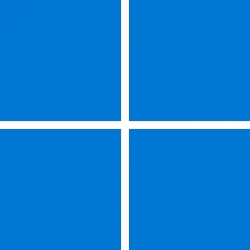Surface IT Pro Blog:
High Dynamic Range (HDR) technology marks a significant leap forward in display quality, offering unparalleled visual experience characterized by vivid colors, enhanced contrast, and superior brightness. When set up correctly, HDR screens enhance your experience when watching videos, playing games, or creating content by showing more accurate colors, contrasts, and brightness, along with clearer details.
Surface Laptop Studio 2 is the first Surface Device to support full Windows HDR implementation and is VESA DisplayHDR certified. Our HDR implementation builds on the same calibrated display processing baseline as Auto Color Management delivered in devices such as Surface Studio 2+ and Surface Pro 9, and Surface Pro 10.
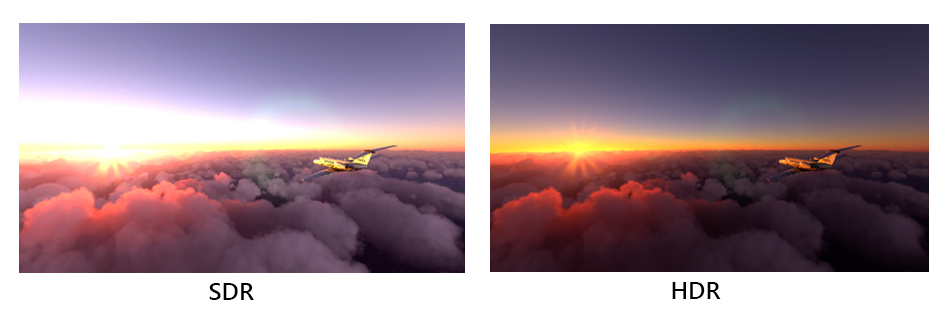
Figure 1. Compare HDR vs SDR
Key benefits
- Enhanced media and gaming experience: Play HDR videos, local or streaming, and enjoy games supporting HDR (as well as Auto HDR).
- HDR content creation: The full spectrum of HDR content creation and editing is unlocked in apps that support HDR, empowering professionals in graphics, video production, and design with tools for high fidelity visual representation.
| To experience HDR on Surface Laptop Studio 2: Go to System > Display and set the Use HDR toggle to On |
Content processing modes
This section provides an overview of relevant Windows color processing technologies available on most recent Surface devices, including:- Standard Dynamic Range (SDR) is the legacy color processing standard for the Windows OS. In this mode, content RGB pixel values range from 0-255 (or a normalized range of 0.0 - 1.0), and the absolute luminance range is controlled separately by OS brightness control. The default color space and Tone Rendering Curve (TRC) for Windows OS SDR is defined as sRGB, which differs from the traditional gamma 2.2 curve. Accurate content color reproduction for display and content color profiles can be managed by applications such as latest version of Microsoft Photos.
- Auto Color Management (ACM) mode enhances content processing by supporting high bit depth of up to 16 bits per pixel. This capability allows for an increase in the effective display bit depth through dithering, optimizing the color output for high fidelity visual content. Another benefit of ACM is that OS provides framework to accurately and simultaneously manage content defined in different color spaces. To learn more, see Use DirectX with Advanced Color on high/standard dynamic range displays - Win32 apps | Microsoft Lea...

Enable or Disable Auto Color Management for Apps in Windows 11
This tutorial will show you how to turn on or off Automatically manage color for apps for your account in Windows 11. Creative professionals and enthusiasts care about fully calibrated, accurate colors because it helps to make sure colors remain consistent from the beginning to the end of their... www.elevenforum.com
www.elevenforum.com
- HDR video streaming enables HDR video playback on non-HDR display devices, such as the original Surface Laptop Studio. With this feature, HDR video content is tone mapped to SDR range before further OS display processing takes place. The absolute luminance range is adjusted to match the display's maximum luminance capability, independently controlled by the OS brightness settings. If your device lacks a true HDR display but has HDR support, you can still enjoy HDR content by enabling HDR Video Streaming under System > Display settings. To learn more, see What is HDR in Windows 11? - Microsoft Support.

Turn On or Off HDR Video Streaming in Windows 11
This tutorial will show you how to turn on or off HDR video streaming for your account in Windows 11. HDR content offers better brightness and color capabilities compared to traditional content (sometimes called standard dynamic range [SDR] content). Traditional content typically shows details... www.elevenforum.com
www.elevenforum.com
- Windows HDR uses the standard HDR10 definition, embedding luminance information within the pixel RGB data. In the Windows HDR implementation, pixel data is processed in HDR format until it reaches the display device, ensuring the HDR signal is reproduced with high quality. This processing approach allows for the best possible reproduction of the artistic intent behind mastered HDR content, with display technology-specific optimizations enhancing the overall visual experience.
- AutoHDR automatically converts SDR content from DirectX 11 and DirectX 12 games to HDR, enriching the color and luminance dynamic range. This enhancement is particularly significant for gaming, where visual detail and color depth can enhance immersion. AutoHDR can be activated when the display is set to HDR mode, providing an automatic upgrade to content quality without the need for manual adjustments. To learn more, see Use Auto HDR for better gaming in Windows - Microsoft Support.

Turn On or Off Auto HDR in Windows 11
This tutorial will show you how to turn on or off Auto HDR to enhance eligible games from SDR to HDR in Windows 11. HDR content offers better brightness and color capabilities compared to traditional content (sometimes called standard dynamic range [SDR] content). Traditional content typically... www.elevenforum.com
www.elevenforum.com
| Surface Pro | Surface Laptop | Surface Studio | |
|---|---|---|---|
| SDR | All models1 | All models1 | All models1 |
| HDR video streaming | Current models2 | Current models2 | Current models2 |
| ACM | Surface Pro 9 Surface Pro 10 | Surface Laptop Studio 2 (with Windows 11 version 24H2 or later) | Surface Studio 2+ |
| HDR | Surface Laptop Studio 2 | ||
| AutoHDR | Surface Laptop Studio 2 |
Display features in HDR mode (Windows 11 version 23H2)
Surface Laptop Studio 2 running Windows 11 version 23H2 enhances the viewing experience by enabling precise control over HDR display characteristics, ensuring optimal visual quality and energy efficiency in in HDR mode.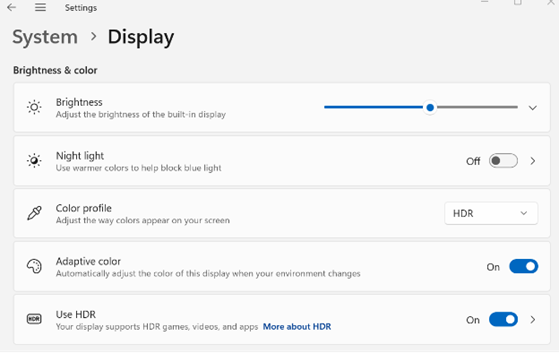
Figure 2. Toggle HDR mode on Surface Laptop Studio 2
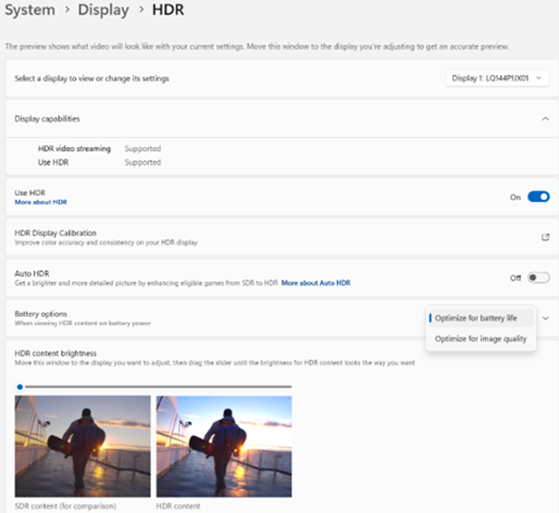
Figure 3. HDR Mode Display settings on Surface Laptop Studio 2
HDR mode features
- HDR mode activation. You can toggle HDR mode On or Off via the System > Display settings. Plus, the HDR settings page has more options for how HDR content is rendered on the device. To learn more, see HDR settings in Windows - Microsoft Support.

Turn On or Off HDR for Display in Windows 11
This tutorial will show you how to turn on or off use HDR for a display in Windows 11. HDR content on Windows offers better brightness and color capabilities compared to traditional content (sometimes called standard dynamic range [SDR] content). Traditional content typically shows details in a... www.elevenforum.com
www.elevenforum.com
- Power considerations. When using HDR, you can adjust the power consumption associated with higher brightness and color ranges. To learn more about adjusting battery settings for optimal power usage and HDR display quality, see HDR Settings Configuration. To get accurate HDR characteristics, the HDR Content brightness needs be adjusted with respect to the global brightness slider. To learn more, see Set up Surface devices for SDR & HDR display measurements.

Turn On or Off HDR on Battery in Windows 11
This tutorial will show you how to turn on or off disable HDR when PC is running on battery for your account in Windows 11. HDR content offers better brightness and color capabilities compared to traditional content (sometimes called standard dynamic range [SDR] content). Traditional content... www.elevenforum.com
www.elevenforum.com
- HDR HotKey: Press Win+Alt+B to switch HDR mode to On or Off across all HDR-capable displays connected to the device. This hotkey functionality is available when using the Xbox Game Bar version 5.721.7292.0 or later, installed from the Microsoft Store App. To update Xbox Game Bar, go to the Microsoft Store app and check for updates.
Display features in SDR mode (Windows 11 version 23H2)
Surface devices running Windows 11 version 23H2 offer a suite of display settings designed to optimize the visual experience in SDR mode. These features provide precise control over display luminance, color accuracy, and adaptive settings to enhance usability and viewing comfort: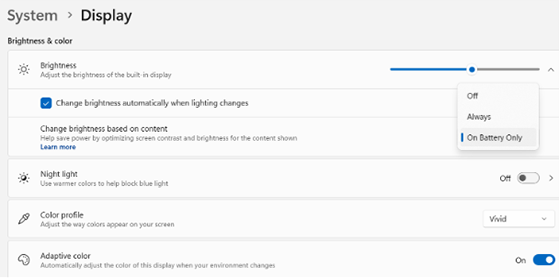
Figure 4. SDR mode Display settings
- Brightness control and brightness slider. Located under System > Display settings, the Display brightness slider lets you adjust how bright or dim your screen is in a way that feels consistent and natural to your eyes.

Adjust Display Brightness in Windows 11
This tutorial will show you different ways to change the brightness level of a built-in display and external displays in Windows 11. You may need to occasionally adjust the brightness level of your external or built-in display. For example, if you want to use your laptop outdoors on a sunny... www.elevenforum.com
www.elevenforum.com
- Auto brightness. Dynamically adjusts the display brightness based on ambient lighting conditions, enhancing visual comfort and energy efficiency. Enabled by default, it can be toggled on or off by selecting Change brightness automatically when lighting changes next to the brightness slider in the Display settings.
- When Auto brightness is Off: The display maintains a fixed brightness level depending on the position of the slider.
- When Auto brightness is On: The display brightness automatically adjusts ensuring consistent brightness levels across various ambient light conditions. Reset to the default state by toggling the Auto Brightness checkbox off and on again.

Turn On or Off Adaptive Brightness in Windows 11
This tutorial will show you how to turn on or off Adaptive Brightness for all users in Windows 11. Some PCs can let Windows automatically adjust screen brightness based on the current lighting conditions. This automatic setting helps make sure your screen is readable wherever you go. Even if... www.elevenforum.com
www.elevenforum.com
- Content-based brightness optimization setting saves power by intelligently adjusting screen brightness depending on the content being shown. By default, this feature is enabled only in battery mode in Surface Laptop Studio 2. To learn more, see Content adaptive brightness control in Windows - Microsoft Support.

Change HDR or SDR Content Brightness for HDR Display in Windows 11
This tutorial will show you how to adjust the SDR content brightness or HDR content brightness for your account in Windows 11. HDR content offers better brightness and color capabilities compared to traditional content (sometimes called standard dynamic range [SDR] content). Traditional content... www.elevenforum.com
www.elevenforum.com
- Adaptive color. An On/Off toggle is available in System > Display settings. By default, Adaptive Color is enabled in Surface Laptop Studio 2.

Enable or Disable Adaptive Color in Windows 11 Tutorial
This tutorial will show you how to turn on or off Adaptive Color for all users in Windows 11. Adaptive Color is a feature that uses Ambient Color Sensors (ACS) to automatically adjust the color and intensity of your display to match the ambient light, so that images appear more natural. It... www.elevenforum.com
www.elevenforum.com
- Night light An On/Off toggle is available in System > Display settings. By default, Night Light is disabled. To learn more, see Set your display for night time in Windows - Microsoft Support.
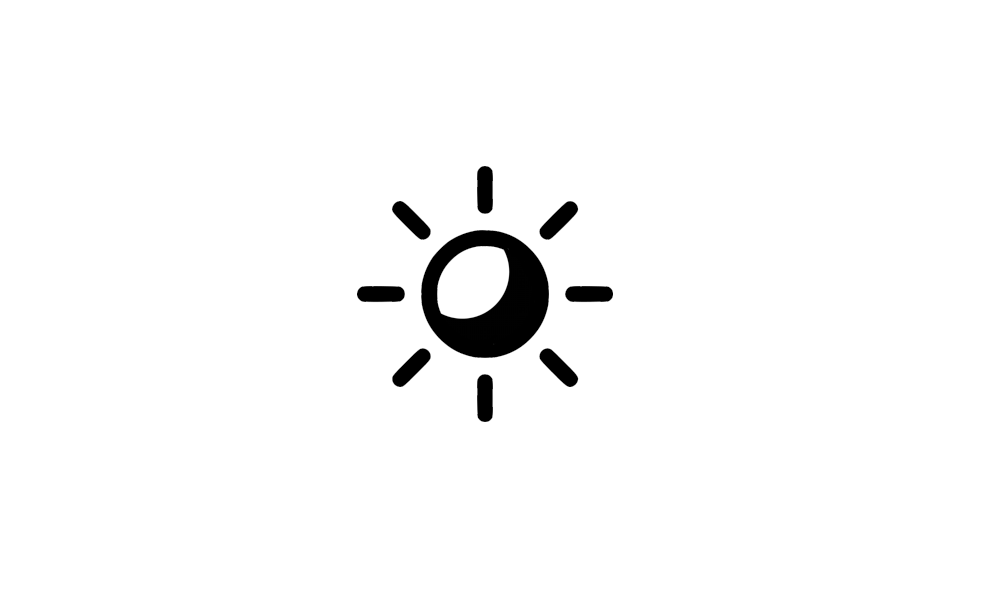
Turn On or Off Night Light in Windows 11
This tutorial will show you how to turn on or off night light for your account in Windows 11. Your display emits blue light—the kind of light you see during the day—which can keep you up at night. To help you get to sleep, turn on the night light and your display will show warmer colors at... www.elevenforum.com
www.elevenforum.com
- Color profiles Profile selection dropdown is available in System->Display settings page. By default, Vivid profile is selected.

Change Display Color Profile in Windows 11
This tutorial will show you how to change the color profile of a display for your account in Windows 11. You can manually assign different color profiles to different display devices, creating a uniform color experience across all of your devices. Reference... www.elevenforum.com
www.elevenforum.com
The road ahead
Whether you're an IT admin planning the next upgrade cycle or a decision-maker evaluating the value of HDR in your organization, HDR technology is not just about brighter brights and darker darks. It's about unlocking a level of detail and realism that transforms the viewing experience, making it more immersive, engaging, and true to life.For today's creative professionals, especially across the graphic design, media, and gaming industries, the adoption of Surface devices with HDR capabilities reflects a strategic investment in high-performance technology that aligns with the evolving demands of modern workplaces.
References
1. SDR is supported on all current and legacy Surface models.2. HDR video streaming is supported on all current Surface models.
Learn more
- Set up Surface devices for SDR & HDR display measurements
- What is HDR in Windows 11? - Microsoft Support
Source:

High Dynamic Range (HDR) in Surface displays | Microsoft Community Hub
Learn how HDR on compatible Surface devices enhances watching videos, playing games, or creating content by showing more accurate colors, contrasts, and...
Last edited: