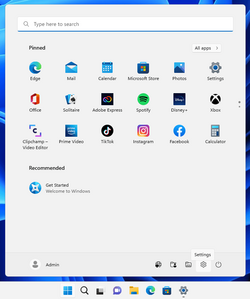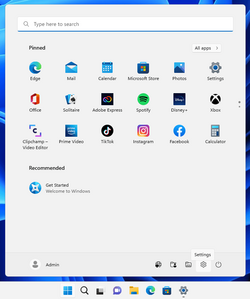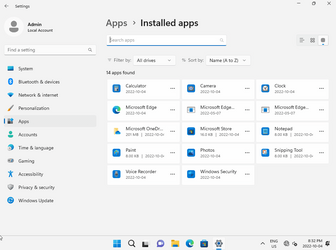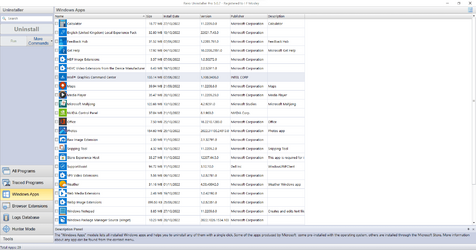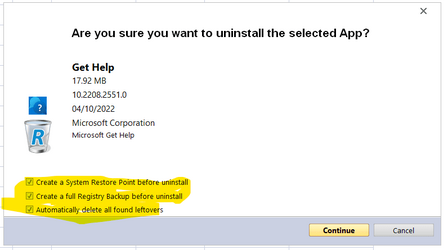Hi
@DigitalGoat.
Just wanted to let you know I followed the instructions using DISM to deprovision the unnecessary apps.
Same result:

However it did remove other apps which I was able to remove it by any bloatware removal process earlier:
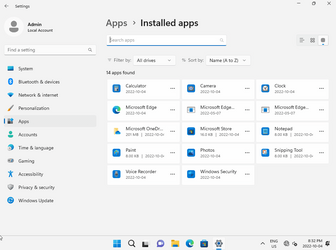
I followed this video:
Step 1:
First create two folders naming Mount and Image under C drive.
Step 2:
Copy all content from Windows 11 setup disk/ISO to "Image" folder
Step 3:
Before customize, we need to find the correct index number of the OS you want. Enterprise in my case.
dism /get-wiminfo /wimfile:G:\sources\install.wim
Index : 3
Name : Windows 11 Enterprise
Description : Windows 11 Enterprise
Size : 16,395,906,853 bytes
Step 4:
Now we need to mount the correct source file for editing:
dism /mount-wim /wimfile:C:\Windows11\image\sources\install.wim /mountdir:C:\Windows11\mount /index:3
Step 5:
Now we need to find out the available ProvisionedApps on that image.
dism /image:C:\Windows11\mount /Get-ProvisionedAppxPackages > c:\Windows11\apps.txt
Step 6:
Remove the apps from the list which you want to keep.
Step 7:
Remove the unwanted apps from the "Image" using the following command:
dism.exe /image:C:\Windows11\mount /Remove-ProvisionedAppxPackage /PackageName

ackage Name
Post removal content (Items need to be removed):
dism.exe /image:C:\Windows11\mount /Remove-ProvisionedAppxPackage /PackageName:Clipchamp.Clipchamp_2.2.8.0_neutral_~_yxz26nhyzhsrt
dism.exe /image:C:\Windows11\mount /Remove-ProvisionedAppxPackage /PackageName:Microsoft.549981C3F5F10_3.2204.14815.0_neutral_~_8wekyb3d8bbwe
dism.exe /image:C:\Windows11\mount /Remove-ProvisionedAppxPackage /PackageName:Microsoft.BingNews_4.2.27001.0_neutral_~_8wekyb3d8bbwe
dism.exe /image:C:\Windows11\mount /Remove-ProvisionedAppxPackage /PackageName:Microsoft.BingWeather_4.53.33420.0_neutral_~_8wekyb3d8bbwe
dism.exe /image:C:\Windows11\mount /Remove-ProvisionedAppxPackage /PackageName:Microsoft.DesktopAppInstaller_2022.310.2333.0_neutral_~_8wekyb3d8bbwe
dism.exe /image:C:\Windows11\mount /Remove-ProvisionedAppxPackage /PackageName:Microsoft.GamingApp_2021.427.138.0_neutral_~_8wekyb3d8bbwe
dism.exe /image:C:\Windows11\mount /Remove-ProvisionedAppxPackage /PackageName:Microsoft.GetHelp_10.2201.421.0_neutral_~_8wekyb3d8bbwe
dism.exe /image:C:\Windows11\mount /Remove-ProvisionedAppxPackage /PackageName:Microsoft.Getstarted_2021.2204.1.0_neutral_~_8wekyb3d8bbwe
dism.exe /image:C:\Windows11\mount /Remove-ProvisionedAppxPackage /PackageName:Microsoft.HEIFImageExtension_1.0.43012.0_x64__8wekyb3d8bbwe
dism.exe /image:C:\Windows11\mount /Remove-ProvisionedAppxPackage /PackageName:Microsoft.HEVCVideoExtension_1.0.50361.0_x64__8wekyb3d8bbwe
dism.exe /image:C:\Windows11\mount /Remove-ProvisionedAppxPackage /PackageName:Microsoft.MicrosoftOfficeHub_18.2204.1141.0_neutral_~_8wekyb3d8bbwe
dism.exe /image:C:\Windows11\mount /Remove-ProvisionedAppxPackage /PackageName:Microsoft.MicrosoftSolitaireCollection_4.12.3171.0_neutral_~_8wekyb3d8bbwe
dism.exe /image:C:\Windows11\mount /Remove-ProvisionedAppxPackage /PackageName:Microsoft.MicrosoftStickyNotes_4.2.2.0_neutral_~_8wekyb3d8bbwe
dism.exe /image:C:\Windows11\mount /Remove-ProvisionedAppxPackage /PackageName:Microsoft.People_2020.901.1724.0_neutral_~_8wekyb3d8bbwe
dism.exe /image:C:\Windows11\mount /Remove-ProvisionedAppxPackage /PackageName:Microsoft.PowerAutomateDesktop_10.0.3735.0_neutral_~_8wekyb3d8bbwe
dism.exe /image:C:\Windows11\mount /Remove-ProvisionedAppxPackage /PackageName:Microsoft.RawImageExtension_2.1.30391.0_neutral_~_8wekyb3d8bbwe
dism.exe /image:C:\Windows11\mount /Remove-ProvisionedAppxPackage /PackageName:Microsoft.SecHealthUI_1000.22621.1.0_x64__8wekyb3d8bbwe
dism.exe /image:C:\Windows11\mount /Remove-ProvisionedAppxPackage /PackageName:Microsoft.StorePurchaseApp_12008.1001.113.0_neutral_~_8wekyb3d8bbwe
dism.exe /image:C:\Windows11\mount /Remove-ProvisionedAppxPackage /PackageName:Microsoft.Todos_2.54.42772.0_neutral_~_8wekyb3d8bbwe
dism.exe /image:C:\Windows11\mount /Remove-ProvisionedAppxPackage /PackageName:Microsoft.VCLibs.140.00_14.0.30704.0_x64__8wekyb3d8bbwe
dism.exe /image:C:\Windows11\mount /Remove-ProvisionedAppxPackage /PackageName:Microsoft.VP9VideoExtensions_1.0.50901.0_x64__8wekyb3d8bbwe
dism.exe /image:C:\Windows11\mount /Remove-ProvisionedAppxPackage /PackageName:Microsoft.WebMediaExtensions_1.0.42192.0_neutral_~_8wekyb3d8bbwe
dism.exe /image:C:\Windows11\mount /Remove-ProvisionedAppxPackage /PackageName:Microsoft.WebpImageExtension_1.0.42351.0_x64__8wekyb3d8bbwe
dism.exe /image:C:\Windows11\mount /Remove-ProvisionedAppxPackage /PackageName:microsoft.windowscommunicationsapps_16005.14326.20544.0_neutral_~_8wekyb3d8bbwe
dism.exe /image:C:\Windows11\mount /Remove-ProvisionedAppxPackage /PackageName:Microsoft.WindowsFeedbackHub_2022.106.2230.0_neutral_~_8wekyb3d8bbwe
dism.exe /image:C:\Windows11\mount /Remove-ProvisionedAppxPackage /PackageName:Microsoft.WindowsMaps_2022.2202.6.0_neutral_~_8wekyb3d8bbwe
dism.exe /image:C:\Windows11\mount /Remove-ProvisionedAppxPackage /PackageName:Microsoft.WindowsTerminal_3001.12.10983.0_neutral_~_8wekyb3d8bbwe
dism.exe /image:C:\Windows11\mount /Remove-ProvisionedAppxPackage /PackageName:Microsoft.Xbox.TCUI_1.23.28004.0_neutral_~_8wekyb3d8bbwe
dism.exe /image:C:\Windows11\mount /Remove-ProvisionedAppxPackage /PackageName:Microsoft.XboxGameOverlay_1.47.2385.0_neutral_~_8wekyb3d8bbwe
dism.exe /image:C:\Windows11\mount /Remove-ProvisionedAppxPackage /PackageName:Microsoft.XboxGamingOverlay_2.622.3232.0_neutral_~_8wekyb3d8bbwe
dism.exe /image:C:\Windows11\mount /Remove-ProvisionedAppxPackage /PackageName:Microsoft.XboxIdentityProvider_12.50.6001.0_neutral_~_8wekyb3d8bbwe
dism.exe /image:C:\Windows11\mount /Remove-ProvisionedAppxPackage /PackageName:Microsoft.XboxSpeechToTextOverlay_1.17.29001.0_neutral_~_8wekyb3d8bbwe
dism.exe /image:C:\Windows11\mount /Remove-ProvisionedAppxPackage /PackageName:Microsoft.YourPhone_1.22022.147.0_neutral_~_8wekyb3d8bbwe
dism.exe /image:C:\Windows11\mount /Remove-ProvisionedAppxPackage /PackageName:Microsoft.ZuneMusic_11.2202.46.0_neutral_~_8wekyb3d8bbwe
dism.exe /image:C:\Windows11\mount /Remove-ProvisionedAppxPackage /PackageName:Microsoft.ZuneVideo_2019.22020.10021.0_neutral_~_8wekyb3d8bbwe
dism.exe /image:C:\Windows11\mount /Remove-ProvisionedAppxPackage /PackageName:MicrosoftCorporationII.QuickAssist_2022.414.1758.0_neutral_~_8wekyb3d8bbwe
dism.exe /image:C:\Windows11\mount /Remove-ProvisionedAppxPackage /PackageName:MicrosoftWindows.Client.WebExperience_421.20070.195.0_neutral_~_cw5n1h2txyewy
Step 8:
Unmount the Image --
dism.exe /unmount-wim /mountdir:C:\Windows11\mount /commit
Then I converted to a bootable ISO and installed it on a new template.
So I'm really curious how you build your Win 11 22H2 image without showing "A great app is on it's way".
Thanks