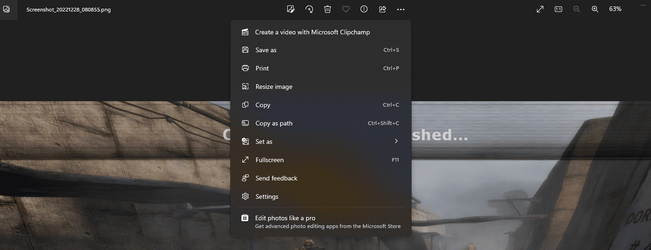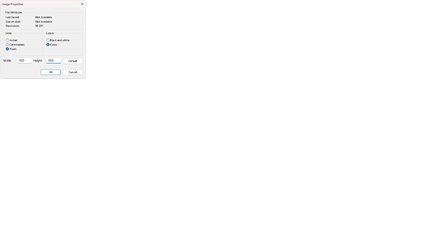MS Photo currently (on my PC anyway) any screenshot or picture in the top half of the image with the bottom half blank (see attachment of a screenshot). Previous versions (Win 10, etc) always showed the full picture. I've checked all the settings and can't find any settings related to this issue. Does anybody know what to do? My screen size is 1920x1080.
Thanks.
Thanks.

My Computer
System One
-
- OS
- Win 11Pro v24H2 build 26100.3775
- Computer type
- PC/Desktop
- Manufacturer/Model
- DIY
- CPU
- AMD Ryzen 7 9800X3D
- Motherboard
- Gigabyte X670 Aorus Elite AX
- Memory
- 64G DDR5 6000
- Graphics Card(s)
- ASUS RTX 4070 Ti Super OC
- Sound Card
- Soundblaster Z SE
- Monitor(s) Displays
- LG 24"
- Screen Resolution
- 3480 x 2160
- Hard Drives
- C: drive SOLIDIGM P44 PRO 2TB SSD
D: drive SOLIDIGM P44 PRO 2TB SSD
H: drive Samsung 970 EVO Plus 2TB SSD
- PSU
- Corsair RM850X
- Case
- GameMax
- Cooling
- NZXT Kraken Elite 360 RGB 2024
- Keyboard
- Corsair
- Mouse
- Razor
- Internet Speed
- Gigabyte
- Browser
- Firefox
- Antivirus
- Norton 360