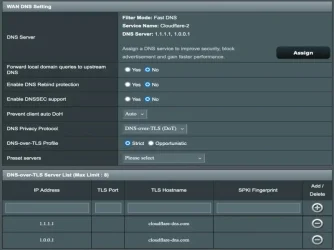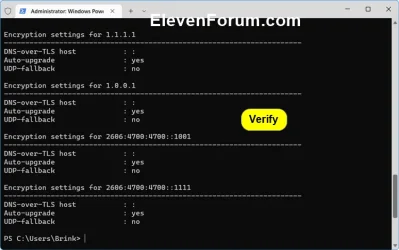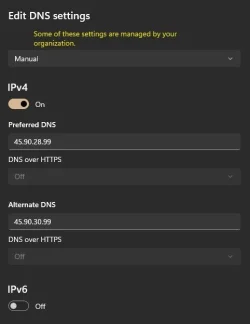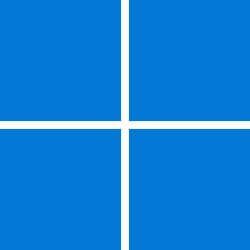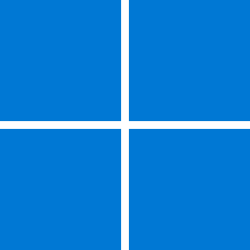wonder woman
New member
- Local time
- 5:26 AM
- Posts
- 10
- Location
- Themyscira (home of the Amazons)
- OS
- Microsoft Windows 11 build 26100.2605
Hi
Could someone show me how to enable DNS over TLS?
The guide, entitled Enable DNS over TLS (DoT) in Windows 11, by @Brink was based on a preview release.
Thanks for your help.
Could someone show me how to enable DNS over TLS?
The guide, entitled Enable DNS over TLS (DoT) in Windows 11, by @Brink was based on a preview release.
Thanks for your help.
- Windows Build/Version
- Windows 11 build 26100.2605
My Computer
System One
-
- OS
- Microsoft Windows 11 build 26100.2605
- Computer type
- PC/Desktop