Christophe
Member
- Local time
- 4:53 PM
- Posts
- 42
- OS
- Windows 11 Pro (22H2)
Hi, I need to test the dark mode of some applications with Windows dark/light mode system.
But when I want to enable Dark mode in Windows Sandbox I have this:
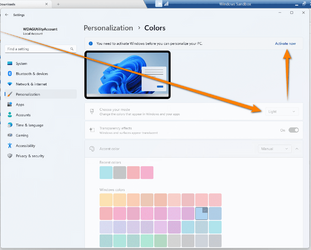
The dark mode / light mode dropdown list in greyed out
and it saying that this requires activation. Is there an alternative way to have the dark mode in Windows Sandbox?
But when I want to enable Dark mode in Windows Sandbox I have this:
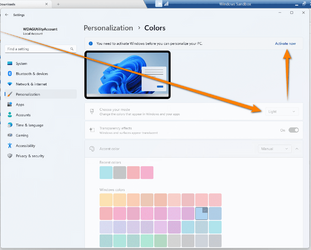
The dark mode / light mode dropdown list in greyed out
and it saying that this requires activation. Is there an alternative way to have the dark mode in Windows Sandbox?
My Computer
System One
-
- OS
- Windows 11 Pro (22H2)
- Computer type
- Laptop
- Manufacturer/Model
- Dell
- CPU
- 11th Gen Intel(R) Core(TM) i7-1185G7 @ 3.00GHz
- Memory
- 32 GB






