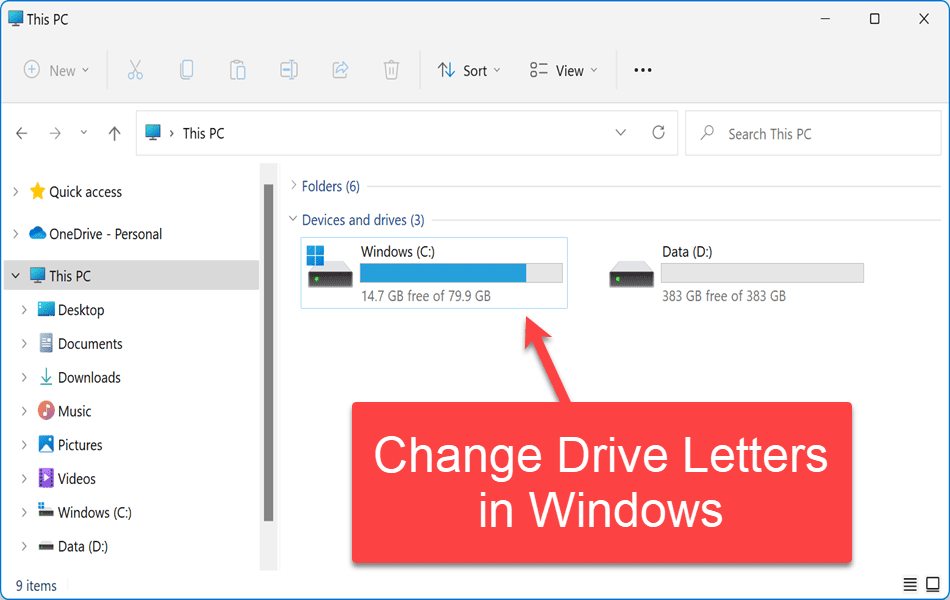I use the old method as well where B usually was the floppy drive. I've been fooling around with computers since around 1985 or so and I've never seen an A drive. I started with Windows 3.1 which I believe had about 7 or so 3.5 discs to install it. It is interesting to see the differences between then and now. We rely on computers to do everything for us, and we forget the old ways or don't have a backup plan when they go down, everything just stops. So, what is wrong with using paper and a typewriter or whatever to continue? Granted most people use the computer to pay their bills but what's wrong with using a stamp and an envelope to do the same? Yes, snail mail is slow, but it still gets the job done.
Huh?
Normal operation for (floppy) drives (assignment) was A: first, then B: if needed (as a second floppy drive), on every single system I used that had a floppy drive installed, since the '80s as well. Although, IIRC, there was a way to force the use of B: in some cases, by default, I saw and used A: as primary in single drive systems, and A: and B: in dual drive systems.
My first computer was a black Hewitt Rand 80386/40MHz with 4MB RAM, 120MB HDD, 3.5" floppy and 5.25" floppy. First upgrade was to 8MB RAM, second to 210MB HDD, third to a Colorado Memory tape backup. Two years later I retired and a week after that was offered a job in a computer store, month later building computers, 3 a day including software install. Still working at it albeit not so much. The lady that owned the store got a good deal with me, didn't need any benefits and didn't have to pay Job Service to find a part-timer. I still have a number of old computers, oldest is a Toshiba Laptop [as was called back then] with MS-DOS 5 and Windows 3.1, battery is shot but still good with AC.
Nice. I have a repository with boot discs going back to DOS 3.3, including the Win 9x, ME, 2K and XP discs too. In case you want to upgrade, this repository includes DOS 5.0, 6.0, 6.21 and 6.22

My first was a
Tandy 1000 EX with a 360k drive built in, a second external 360K drive and a whopping 256 kB of RAM lol. No hard drive (hard card as was then the vernacular).
Try3:
D drive is nothing more than a repository for things like Computer programs, serial numbers, manuals, Pics, just general information, and all I do is copy all the folders to the backup. The second drive is a clone of C drive and I use Macrium Reflect for the cloning; this is nothing more than a safety measure should something go wrong.
As Try said, though - when you disconnect the drive Windows frees up the drive letter. To keep them using the same drive letter every time, you'll need to keep them connected, or else force drive letter assignment for those external drives by software, it seems.
According to
Can you force a USB HDD to always keep the same drive letter? someone mentions software that seems to accomplish this forced drive letter usage for USB connected drives.
The link to the software itself is:
From that website:
USBDLM can for newly attached USB drives
- check if the letter is used by a network share of the currently logged on user and assign the next letter that is really available
- reserve letters, so they are not used for local drives
- assign a letter from a list of new default letters, also dependent on many different criteria as the active user, drive type, connection (USB, FireWire), USB port, volume label, size and others
- extract the letter from the volume label
- assign letters for a specific USB drive by putting an INI file on the drive
- remove the drive letters of card readers until a card is inserted
- show a balloon tip with the assigned drive letter(s)
- define autorun events depending on many different criteria
- activate a basic protection against 'BadUSB' devices; USBDLM can ask on arrival of a USB keyboard or network device if it shall be activated
- many other things, see help file, available online as HTML version too
All functions are applied to USB drives at the moment they are being attached, when the USBDLM service starts up and when a user logs on.
USBDLM runs as service under Windows XP, Vista, Windows 7/8/10/
11 and all their Server Editions.
It certainly sounds like it may fit your needs as you
want to be able to disconnect your drives and still have them maintain the letters when they are re-connected, which the Windows Drive Manager seems to want to do its own way instead of what you want it to do.
Give it a shot, I think you'll find it works perfectly.