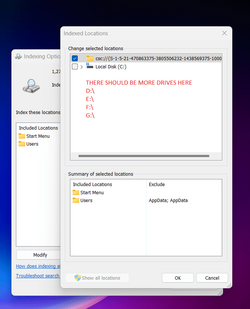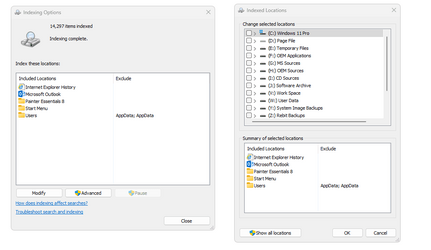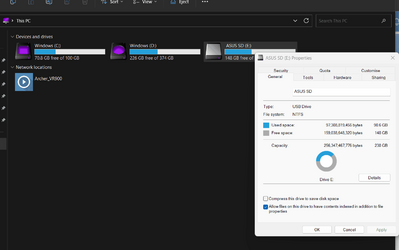Hello Everyone,
I have tons of files on different partitions that needs to be indexed but strangely when I go to " Indexing Options" then " Modify" then " Show all Locations" The only drive that is showing is the C:\ Drive
I have the latest Windows 11 Pro 22H2.
Basically,I' m looking for a workaround to manually add the D:\, H:\, E:\, etc drives to the indexed locations.
All the partitions are marked as active
Thanks for the help
I have tons of files on different partitions that needs to be indexed but strangely when I go to " Indexing Options" then " Modify" then " Show all Locations" The only drive that is showing is the C:\ Drive
I have the latest Windows 11 Pro 22H2.
Basically,I' m looking for a workaround to manually add the D:\, H:\, E:\, etc drives to the indexed locations.
All the partitions are marked as active
Thanks for the help
Attachments
My Computer
System One
-
- OS
- Saoirse1.618eaG
- Computer type
- PC/Desktop
- Manufacturer/Model
- AMD
- CPU
- 200GE
- Motherboard
- A320M-S2H V2
- Memory
- 2 x 8GB DDR4 2.400mhz
- Hard Drives
- 1 x 256 GB SSD
4 x 12 TB HDD
- PSU
- EVGA 500 GD