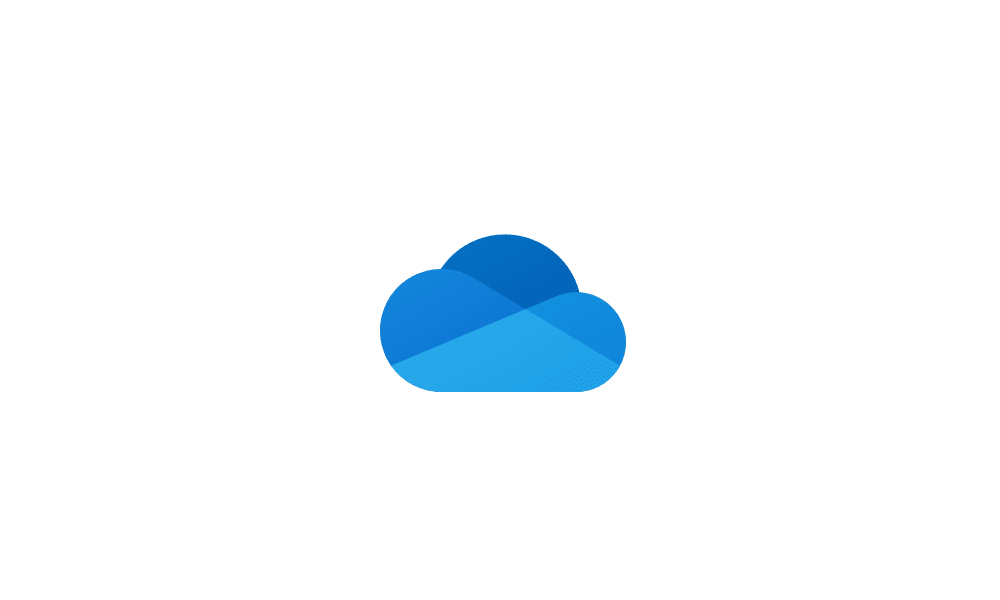Hi,
I have a problem that seems to be common but am unable to solve it with any of the resources I've located so far.
I've just set up a new laptop with Windowa 11 preinstalled (though I reset it twice) and somehow some of my user files, e.g. Documents, have ended up within my OneDrive.
The problem is, all my games store their saves in Documents, so I quickly got over the 5GB limit, my email no longer working.
Unlinking OneDrive removes the storage limit, but there are folders I actually want to sync so it's not the solution I want.
I don't know how to change Games' savegame locations so I thought I'd move the Documents folder instead. Problem is, I can't.
The right click=>properties=>location=>default location generates an error message.
"Can't move the folder because there is a folder in the same location that can't be redirected. Access is denied."
This happens even when I rename the local Doc folder to something else.
I also cannot unsync the Document folder from Backup on OneDrive; the tick boxes next to Documents, Desktop and Pictures are grey.
Unlinking the OneDrive account makes no difference.
I've manually removed the Documents folder from my online version of OneDrive.
However, when I link it again, the Document folder shows up again and it is again not possible to deselect its backup.
Since all solutions provided on elevenforums require deselecting the backup of the affected folder, I am lost.
I've checked the registry, it has "Personal", "My Pictures" and "Desktop" in OneDrive, also some {0DDD015D-3873GBJFBH-etc pp} files are in OneDrive.
The other user files are in their default location.
I have 2 files for pictures ("Pictures" and "Gallery"), one is local and the other one on OneDrive.
Any idea how to either/or
1) move the Documents folder to a local location?
2) enable deselecting the syncing of the Documents folder in OneDrive?
3) Resetting Windows and do something different in the set up so this issue wouldn't happen in the first place?
4) have all my games automatically store savegames elsewhere?
Appreciate any directions.
Thank you.
I have a problem that seems to be common but am unable to solve it with any of the resources I've located so far.
I've just set up a new laptop with Windowa 11 preinstalled (though I reset it twice) and somehow some of my user files, e.g. Documents, have ended up within my OneDrive.
The problem is, all my games store their saves in Documents, so I quickly got over the 5GB limit, my email no longer working.
Unlinking OneDrive removes the storage limit, but there are folders I actually want to sync so it's not the solution I want.
I don't know how to change Games' savegame locations so I thought I'd move the Documents folder instead. Problem is, I can't.
The right click=>properties=>location=>default location generates an error message.
"Can't move the folder because there is a folder in the same location that can't be redirected. Access is denied."
This happens even when I rename the local Doc folder to something else.
I also cannot unsync the Document folder from Backup on OneDrive; the tick boxes next to Documents, Desktop and Pictures are grey.
Unlinking the OneDrive account makes no difference.
I've manually removed the Documents folder from my online version of OneDrive.
However, when I link it again, the Document folder shows up again and it is again not possible to deselect its backup.
Since all solutions provided on elevenforums require deselecting the backup of the affected folder, I am lost.
I've checked the registry, it has "Personal", "My Pictures" and "Desktop" in OneDrive, also some {0DDD015D-3873GBJFBH-etc pp} files are in OneDrive.
The other user files are in their default location.
I have 2 files for pictures ("Pictures" and "Gallery"), one is local and the other one on OneDrive.
Any idea how to either/or
1) move the Documents folder to a local location?
2) enable deselecting the syncing of the Documents folder in OneDrive?
3) Resetting Windows and do something different in the set up so this issue wouldn't happen in the first place?
4) have all my games automatically store savegames elsewhere?
Appreciate any directions.
Thank you.
My Computer
System One
-
- OS
- Windows 11 23H2
- Computer type
- Laptop
- Manufacturer/Model
- Lenovo
- CPU
- i7 Ultra
- Memory
- 32 GB
- Graphics Card(s)
- RTX 4050