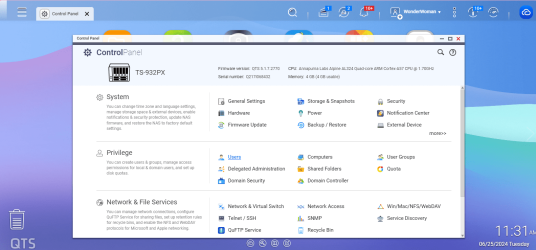WonderWoman
Member
- Local time
- 11:09 AM
- Posts
- 47
- OS
- Windows 11 Pro v. 23H2
Hello,
I have copied over both the VM and VHD files to my QNAP TS932-PX NAS intentionally leaving the original files located where they were created which is on a second SSD drive in my desktop. I didn't think I could just cut them and paste them and have them work so I just simply copied/pasted everything to the location I want to work with them from permanently. Is there a method I can use to simply redirect/retarget the Hypervisor Manager to use the VMs from? I know that there is a "Move" tool w/in the Hypervisor Manager but I didn't use that because I thought it could either take too long to complete the move of 10 VMs and their VHDs or potentially corrupt the machines leaving me having to recreate the machines from scratch. It is not a problem if I need to delete the copies and have no choice but to use the move function in the Hypervisor.
I am not on a server I am running the Hypervisor from my Win11 Pro on my desktop PC.
WinVer:
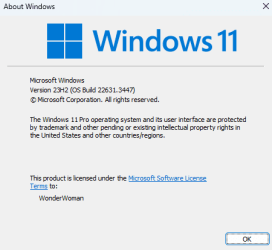
Thank you.
I have copied over both the VM and VHD files to my QNAP TS932-PX NAS intentionally leaving the original files located where they were created which is on a second SSD drive in my desktop. I didn't think I could just cut them and paste them and have them work so I just simply copied/pasted everything to the location I want to work with them from permanently. Is there a method I can use to simply redirect/retarget the Hypervisor Manager to use the VMs from? I know that there is a "Move" tool w/in the Hypervisor Manager but I didn't use that because I thought it could either take too long to complete the move of 10 VMs and their VHDs or potentially corrupt the machines leaving me having to recreate the machines from scratch. It is not a problem if I need to delete the copies and have no choice but to use the move function in the Hypervisor.
I am not on a server I am running the Hypervisor from my Win11 Pro on my desktop PC.
WinVer:
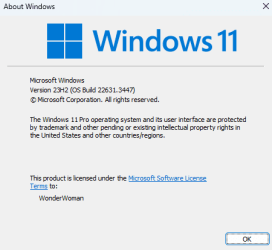
Thank you.
- Windows Build/Version
- 23H2 (OS Build 22631.3447)
My Computers
System One System Two
-
- OS
- Windows 11 Pro v. 23H2
- Computer type
- Laptop
- Manufacturer/Model
- MSI Katana GF66 11UE
- CPU
- Intel Core i7
- Memory
- 32GB
-
- Operating System
- Windows 11 Pro 23H2 Version 10.0.22631 Build 22631
- Computer type
- PC/Desktop
- Manufacturer/Model
- DIY Self Built
- CPU
- Intel 13th Gen Core i9 13900K
- Motherboard
- MSI MPG Edge Z790 DDR4 Wi-Fi
- Memory
- 3GB
- Graphics card(s)
- ZOTAC Gaming GEForce RTX 3080 Trinity White
- Sound Card
- NONE
- Hard Drives
- 2x Samsung 980 Pro SSD 2TB M.2 NVMe
- PSU
- Phanteks 1000w
- Case
- Mars Gaming Pink
- Cooling
- Corsair Hydro-x system, pump/res, CPU block & radiator w/their brand coolant liquid
- Other Info
- Build completed. Currently using it