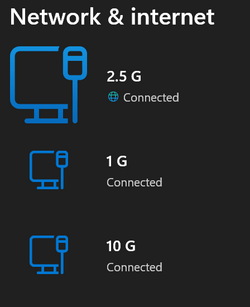MKANET
Member
- Local time
- 1:00 PM
- Posts
- 51
- OS
- Windows 11
I just installed a brand new copy of Windows 11 on my PC. I can't figure out how to rename the device driver so it doesn't have (22) in the name. It's the only device that has a weird name like that. My OCD won't let me ignore this.
In the old days, I would simply enable hidden devices in Windows Device Manager (like below), and uninstall the old grayed-out duplicate drivers. However, in this case there isn't any old duplicate drivers to uninstall.
I checked the registry, there are dozens of references to:
Intel(R) Ethernet Connection (22) I219-V, it's not really feasible to rename all these registry entries. There should be a way to do this; but, not sure how.
EDIT: Maybe I can uninstall Intel(R) Ethernet Connection (22) I219-V under the Network Adapters section of Windows Device Manager below, then install it again? I don't want to do this unless I know for sure this would resolve the issue; or, there's a better way to do it.
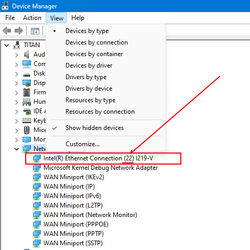
In the old days, I would simply enable hidden devices in Windows Device Manager (like below), and uninstall the old grayed-out duplicate drivers. However, in this case there isn't any old duplicate drivers to uninstall.
I checked the registry, there are dozens of references to:
Intel(R) Ethernet Connection (22) I219-V, it's not really feasible to rename all these registry entries. There should be a way to do this; but, not sure how.
EDIT: Maybe I can uninstall Intel(R) Ethernet Connection (22) I219-V under the Network Adapters section of Windows Device Manager below, then install it again? I don't want to do this unless I know for sure this would resolve the issue; or, there's a better way to do it.
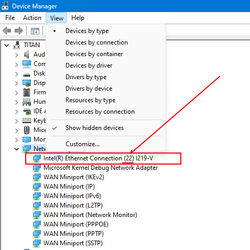
My Computer
System One
-
- OS
- Windows 11