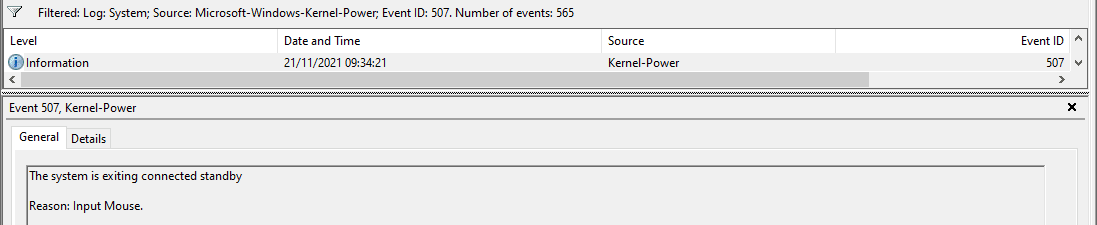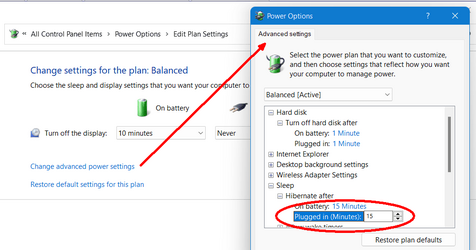OsakaWebbie
Member
I normally keep my PC plugged in and running, sitting open on my desk at home. In that situation, I let the screen turn off after inactivity, but it never enters sleep mode. However, on battery power it will go to sleep after 10 minutes, and also whenever I shut the lid. In Windows 10, it would require sign-in after waking from sleep, which is good.
In Windows 11, I don't know how to make it behave that way. In Accounts -> Sign-in options, there is a setting: "If you've been away, when should Windows require you to sign in again?" Obviously I set that to "Never" - I don't want to have to sign in over and over at home, just because I didn't use the PC for awhile. But if I shut the lid, that means I'm taking it somewhere or walking away from it in public, so I want it to safe itself and require sign-in. (I don't care whether it requires sign-in after time-out sleep, but that's probably all one setting, so that's okay.) How do I do that?
Current settings:

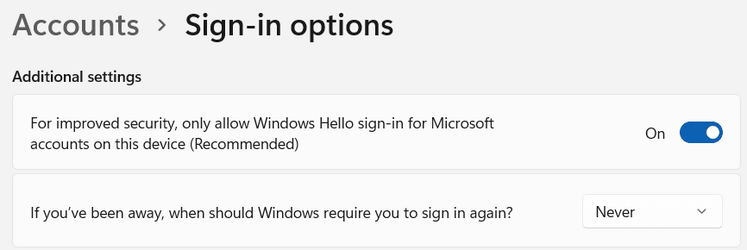
In Windows 11, I don't know how to make it behave that way. In Accounts -> Sign-in options, there is a setting: "If you've been away, when should Windows require you to sign in again?" Obviously I set that to "Never" - I don't want to have to sign in over and over at home, just because I didn't use the PC for awhile. But if I shut the lid, that means I'm taking it somewhere or walking away from it in public, so I want it to safe itself and require sign-in. (I don't care whether it requires sign-in after time-out sleep, but that's probably all one setting, so that's okay.) How do I do that?
Current settings:

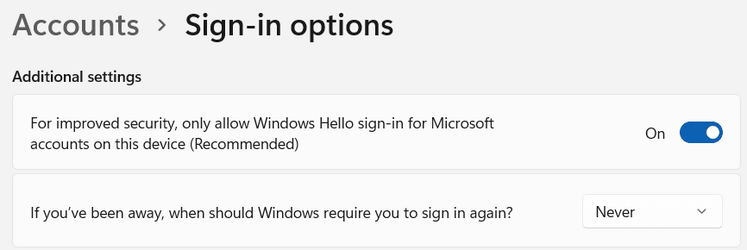
- Windows Build/Version
- Windows 11 Home, 21H2, build 22000.856
My Computer
System One
-
- OS
- Windows 11
- Computer type
- Laptop
- Manufacturer/Model
- MSI Modern 15 A5
- CPU
- AMD Ryzen 7 5700U
- Memory
- 16GB
- Graphics Card(s)
- AMD Radeon Graphics
- Monitor(s) Displays
- 15" laptop display + LG 34" ultrawide
- Screen Resolution
- 1920x1080 + 3440x1440
- Hard Drives
- 512GB SSD
- Browser
- Firefox Portable
- Antivirus
- Avast! Antivirus Free
- Other Info
- PC, keyboard, and OS are Japan-based, but interface language is set to English for my convenience (American living in Japan).