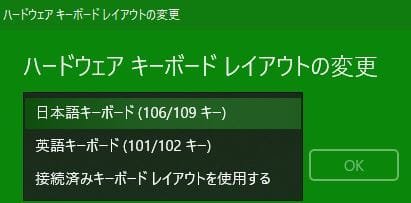Hi Experts,
I am working on creating a Windows image using DISM command for Windows 11 22H2. Once the image is created using Dism & using Dism i am reapplying the image to the pc & at the OOBE i am selecting Japanese for the region and completing the OOBE setup process.
If i go to the Keyboard layout option i am seeing by default it is set to 101/102 & i have to set this to 106/109 manually. is there a way we can set this based on Language selection at OOBE.
For example if i select English it has to be 101/102 and if i select Japanese it has to be 106/109 automatically without manual options.
Kindly suggest.
Thanks
Ijalab
I am working on creating a Windows image using DISM command for Windows 11 22H2. Once the image is created using Dism & using Dism i am reapplying the image to the pc & at the OOBE i am selecting Japanese for the region and completing the OOBE setup process.
If i go to the Keyboard layout option i am seeing by default it is set to 101/102 & i have to set this to 106/109 manually. is there a way we can set this based on Language selection at OOBE.
For example if i select English it has to be 101/102 and if i select Japanese it has to be 106/109 automatically without manual options.
Kindly suggest.
Thanks
Ijalab
- Windows Build/Version
- Windows 11 22H2
Attachments
My Computer
System One
-
- OS
- Windows 11
- Computer type
- PC/Desktop
- Manufacturer/Model
- HP Z2 SFF G9