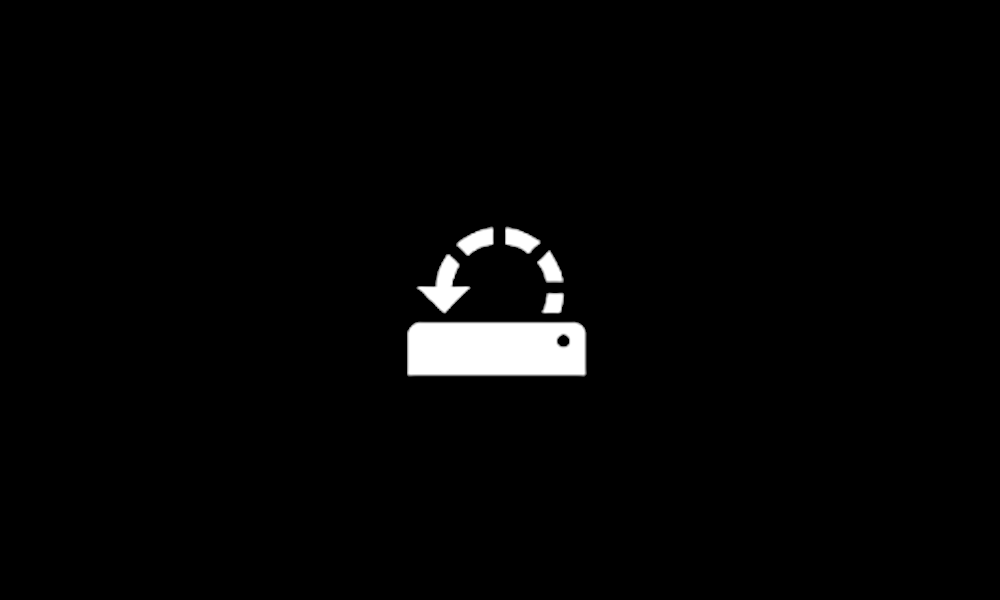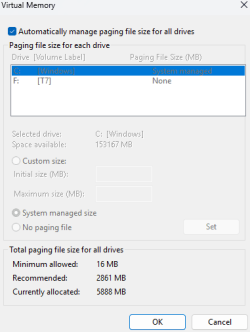androiddigest
Member
- Local time
- 10:09 AM
- Posts
- 23
- OS
- Windows 11
This is an interesting one for you tech nerds!
I've got an HP Omnibook, with a new Snapdragon X Elite Processor running on arm. I'm trying to determine if the device has faulty hardware, or if we are just struggling along with a lack of proper support for arm.
I was running Vegas Pro 20 (emulated) and it was running great during an entire video edit of 4k footage. When I render the video, it would randomly RESTART the whole computer (no blue screen of death shown, but computer would restart). It would reboot even if the computer wasn't super hot, or if I had a cooling pad underneath, and it was fairly random. But it was rebooting every single time.
Oddly enough, a few weeks later I was able to render a shorter video no problem. And a longer video.
Then I have a program that allows me to look at religious texts and things, it is also emulated, and the whole computer restarted multiple times when using it, on another day it had NO issues. But kept having issues this one day.
Finally yesterday I was on Google Chrome, and the whole computer rebooted again! Hopefully these files help, but I need to know if this is a windows on arm problem, a software issue, or if I have a hardware issue.
I did the SFC scan now at one point, I also went to advanced options and got drivers that were there, but that's all I've done so far.
Google Drive link has V2 Log Collector files: HPOMNIBOOK-(2024-08-22_17-09-11).zip
I've got an HP Omnibook, with a new Snapdragon X Elite Processor running on arm. I'm trying to determine if the device has faulty hardware, or if we are just struggling along with a lack of proper support for arm.
I was running Vegas Pro 20 (emulated) and it was running great during an entire video edit of 4k footage. When I render the video, it would randomly RESTART the whole computer (no blue screen of death shown, but computer would restart). It would reboot even if the computer wasn't super hot, or if I had a cooling pad underneath, and it was fairly random. But it was rebooting every single time.
Oddly enough, a few weeks later I was able to render a shorter video no problem. And a longer video.
Then I have a program that allows me to look at religious texts and things, it is also emulated, and the whole computer restarted multiple times when using it, on another day it had NO issues. But kept having issues this one day.
Finally yesterday I was on Google Chrome, and the whole computer rebooted again! Hopefully these files help, but I need to know if this is a windows on arm problem, a software issue, or if I have a hardware issue.
I did the SFC scan now at one point, I also went to advanced options and got drivers that were there, but that's all I've done so far.
Google Drive link has V2 Log Collector files: HPOMNIBOOK-(2024-08-22_17-09-11).zip
- Windows Build/Version
- Version 10.0.26100 Build 26100
My Computer
System One
-
- OS
- Windows 11
- Computer type
- Laptop
- Manufacturer/Model
- HP Omnibook (ARM Device)
- CPU
- Snapdragon X Elite
- Memory
- 16GB Memory
- Graphics Card(s)
- On-Board Graphics