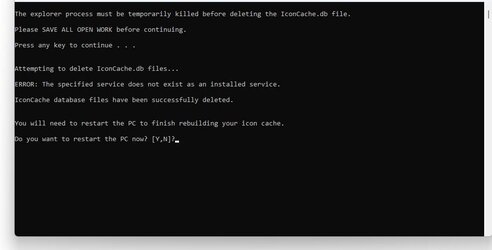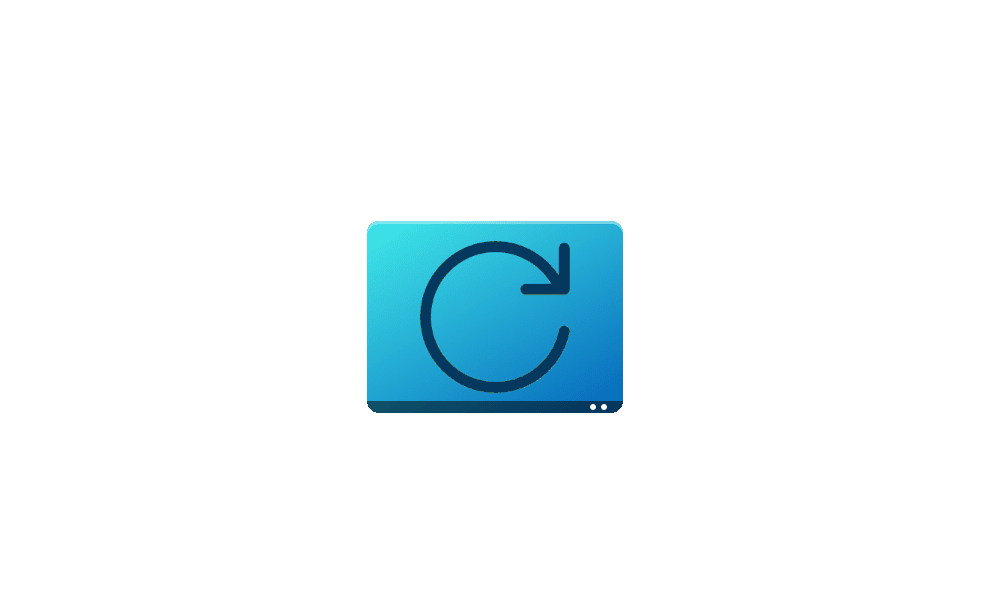- Local time
- 2:30 PM
- Posts
- 242
- OS
- Windows 11 PRO 24H2
As you can see from the screenshot, the icons have nearly all lost their images. I ran the the three options in the Icon Cache tutorial to no avail. One oddity is that the last command in Option 3 did not restart the computer, but my doing so manually did not fix the problem.
Ideas gratefully accepted.
Ideas gratefully accepted.
Attachments
My Computer
System One
-
- OS
- Windows 11 PRO 24H2
- Computer type
- PC/Desktop
- Manufacturer/Model
- Dell XPS 8960
- CPU
- Intel Core i7-13700 2.10GHz
- Motherboard
- Dell
- Memory
- 32 GB
- Graphics Card(s)
- NVidia GetForce RTX 4060 Ti
- Sound Card
- Realtec
- Monitor(s) Displays
- Dell U2722D
- Screen Resolution
- 2560 x 1440
- Hard Drives
- 1024GB SSD boot drive; 2TB Internal Mechanical Hard Disc; WD My Passport (1Tb) external; My Passport Ultra (2Tb) external
- Keyboard
- Dell
- Mouse
- MX Master 3
- Internet Speed
- 40Mbps (Bonded DSL)
- Browser
- Firefox (default)
- Antivirus
- Malwarebytes, MS Defender AV