Hi,
OS: Windows 11 (22H2 22621.674)
OS language: Swedish
OS regional, locale settings etc: Swedish
Installed software + other info: Most likely not relevant
I have a very strange problem. I recently downloaded the latest Windows 11 Enterprise ISO and implemented it into our Task Sequence. The Task Sequence also includes the latest available language pack for Swedish. I am now trying it out on some virtual machines and 100% of the time, after OSD is complete, Immersive ControlPanel is completely broken. I mean, it is so broken that you can see for yourself in these images how broken it is, even if you don't know Swedish!! In the first image we have of course selected "System" in the upper left. In Swedish, the label says something like "Authorization settings". Regardless, we can see that it is selected, yet the first option to the right view is "Wi-Fi". If you click Wi-Fi just for the fun of it, you will be directed to printer settings (or something).
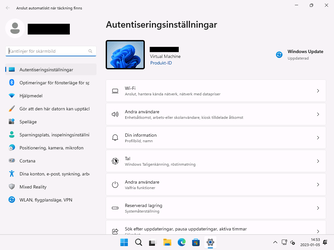
In this image below we can see that I have CMD open and I rightclick on it in the taskbar. The option in the bottom should of course be "Close", but in this case, it is a swedish word roughly translated into literally "Most common". Clicking it will close CMD.
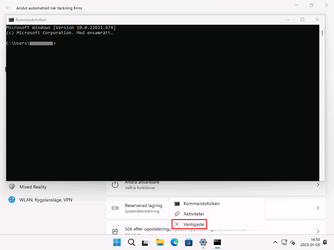
Now I know what you are thinking, I must have downloaded the wrong language pack, or maybe it was installed incorrectly. I have of course thought of this too and spent very many hours trying to fix this but without success. I have even imaged the computer, then ran DISM manually to install the language pack, restarted the computer but still this exact issue remains.
However... If I turn off WSUS and allow this machine to connect to Microsofts Windows Update, and download the latest updates and reboot, then this issue is fixed! It's like a 100% fully functional machine, it is so good that I am even ready to hand it out to a customer without thinking twice.
My question to you dear Elevenforums, is what do you think is the cause of this? I understand that you may "need" to look at the Task Sequence etc to give an accurate answer, but that is not possible. I am solely asking what you think is causing the corrupted labels, and why it is isolated to Immersive ControlPanel, and also what is it with Windows Update that corrects it? Regular Control Panel, Start-Menu, Explorer, webbrowser, yeah pretty much everything else is as it should, even without running Windows Update.
I have tried each of the following during imaging:
• dism.exe /image:%OSDTargetSystemDrive%\ /ScratchDir:%OSDTargetSystemDrive%\Windows\Temp /Add-Package /PackagePath:".\Microsoft-Windows-Client-Language-Pack_x64_sv-se.cab"
• dism.exe /image:%OSDTargetSystemDrive%\ /ScratchDir:%OSDTargetSystemDrive%\Windows\Temp /Add-Package /PackagePath:"Microsoft-Windows-Client-Language-Pack_x64_sv-se.cab"
• dism.exe /image:%OSDTargetSystemDrive%\ /ScratchDir:%OSDTargetSystemDrive%\Windows\Temp /Add-Package /PackagePath:Microsoft-Windows-Client-Language-Pack_x64_sv-se.cab
... And they all seem to work fine. SMSTS is not complaining that the cab-file cannot be found etc, I can actually follow the installation in real time during imaging, and I see the installation exiting with 0.
I have also tried:
• Tried to "re-install" the appxpackage for Immersive ControlPanel
• Tried to rename C:\Windows\ImmersiveControlPanel into something else and ran SFC
• Tried to go into the registry, some key in HKCU called ImmersiveControlPanel and deleted it, rebooted. The key came back, and it didn't change anything.
Any help, tips or brainstorming is very appreciated. Kind regards and have a lovely 2023.
OS: Windows 11 (22H2 22621.674)
OS language: Swedish
OS regional, locale settings etc: Swedish
Installed software + other info: Most likely not relevant
I have a very strange problem. I recently downloaded the latest Windows 11 Enterprise ISO and implemented it into our Task Sequence. The Task Sequence also includes the latest available language pack for Swedish. I am now trying it out on some virtual machines and 100% of the time, after OSD is complete, Immersive ControlPanel is completely broken. I mean, it is so broken that you can see for yourself in these images how broken it is, even if you don't know Swedish!! In the first image we have of course selected "System" in the upper left. In Swedish, the label says something like "Authorization settings". Regardless, we can see that it is selected, yet the first option to the right view is "Wi-Fi". If you click Wi-Fi just for the fun of it, you will be directed to printer settings (or something).
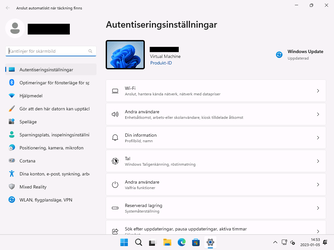
In this image below we can see that I have CMD open and I rightclick on it in the taskbar. The option in the bottom should of course be "Close", but in this case, it is a swedish word roughly translated into literally "Most common". Clicking it will close CMD.
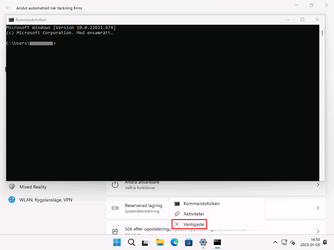
Now I know what you are thinking, I must have downloaded the wrong language pack, or maybe it was installed incorrectly. I have of course thought of this too and spent very many hours trying to fix this but without success. I have even imaged the computer, then ran DISM manually to install the language pack, restarted the computer but still this exact issue remains.
However... If I turn off WSUS and allow this machine to connect to Microsofts Windows Update, and download the latest updates and reboot, then this issue is fixed! It's like a 100% fully functional machine, it is so good that I am even ready to hand it out to a customer without thinking twice.
My question to you dear Elevenforums, is what do you think is the cause of this? I understand that you may "need" to look at the Task Sequence etc to give an accurate answer, but that is not possible. I am solely asking what you think is causing the corrupted labels, and why it is isolated to Immersive ControlPanel, and also what is it with Windows Update that corrects it? Regular Control Panel, Start-Menu, Explorer, webbrowser, yeah pretty much everything else is as it should, even without running Windows Update.
I have tried each of the following during imaging:
• dism.exe /image:%OSDTargetSystemDrive%\ /ScratchDir:%OSDTargetSystemDrive%\Windows\Temp /Add-Package /PackagePath:".\Microsoft-Windows-Client-Language-Pack_x64_sv-se.cab"
• dism.exe /image:%OSDTargetSystemDrive%\ /ScratchDir:%OSDTargetSystemDrive%\Windows\Temp /Add-Package /PackagePath:"Microsoft-Windows-Client-Language-Pack_x64_sv-se.cab"
• dism.exe /image:%OSDTargetSystemDrive%\ /ScratchDir:%OSDTargetSystemDrive%\Windows\Temp /Add-Package /PackagePath:Microsoft-Windows-Client-Language-Pack_x64_sv-se.cab
... And they all seem to work fine. SMSTS is not complaining that the cab-file cannot be found etc, I can actually follow the installation in real time during imaging, and I see the installation exiting with 0.
I have also tried:
• Tried to "re-install" the appxpackage for Immersive ControlPanel
• Tried to rename C:\Windows\ImmersiveControlPanel into something else and ran SFC
• Tried to go into the registry, some key in HKCU called ImmersiveControlPanel and deleted it, rebooted. The key came back, and it didn't change anything.
Any help, tips or brainstorming is very appreciated. Kind regards and have a lovely 2023.
- Windows Build/Version
- 10.0.22621.963
My Computer
System One
-
- OS
- Windows 11





