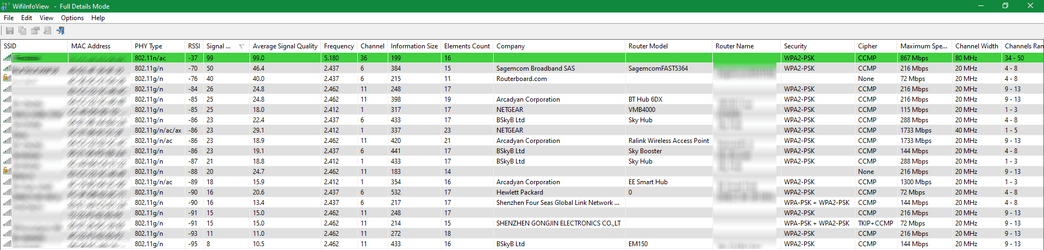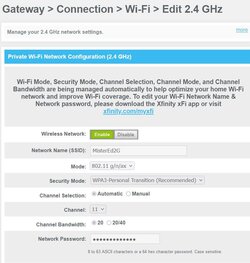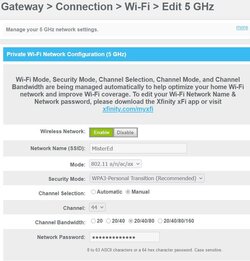I made the switch to WiFi 6e (from WiFi 6) in my never-ending quest for speed  . I researched as best as I could ahead of this jump, but I thought that I would just share my findings for anyone else considering this or wondering whether this is worth the effort.
. I researched as best as I could ahead of this jump, but I thought that I would just share my findings for anyone else considering this or wondering whether this is worth the effort.
Prior to my changes, this is how my home network was configured:
All systems connected via Ethernet have 2.5Gbps Ethernet adapters.
My laptops are equipped with either Intel 7265 (WiFi 5) or Intel AX210 (WiFi 6e) adapters.
Router: EERO WiFi 6
The only change that I made today was with the router, swapping to EERO Pro 6e (2 units in a mesh configuration).
Prior to the change, my laptop with the Intel 7265 adapter could manage to transfer data to / from my desktop computer at a rate of about 37 MB/sec. My systems with the Intel AX210 adapters were doing roughly 70 MB/sec.
After swapping the router, one of my laptops was still only doing about 70 MB/Sec but another was doing about 130 MB/Sec. After some investigation, I think I know why...
As noted, I have two of the WiFi 6e routers in a mesh config. Both systems were connecting to the routers on the 5GHz band (not 6GHz). The laptop that was able to transfer at 130 MB/Sec was in the area of one of the routers, while the other laptop was nearer to the other router. I suspect that the laptop that remained at 70 MB/sec was only getting a 80MHz wide channel while the other laptop was getting a 160 MHz channel. That is speculation; I would have to do a lot more testing to find out if this was the cause of the issue, but I strongly suspect that this is the case.
Upon further investigation, I found out that in order to connect to a router on the 6GHz band, WPA3 authentication is mandatory. On the EERO routers, it turns out that this is off by default. To turn it on you need to go into the "EERO Labs (Beta)" settings and enable WPA3. Once I did this, I was then getting 160 MHz wide channels in the 6 GHz band and both laptops could now get 130 MB/sec transfers to/from my desktop. Backward compatibility is maintained so all my home automation that can connect at 2.4 GHz and cannot do WPA3 still work fine.
Note that my system with the WiFi 5 adapter (Intel 7265) was unchanged in performance.
Conclusion:
I had always assumed that the 5 GHz band was fairly uncongested. From my testing, it seems that this may no longer be true, or at least that finding a 160 MHz wide channel may be difficult. As soon as I got access to the 6 GHz band, this problem was resolved. So, making the jump to WiFi 6e can significantly increase speed on both 5 GHz and 6 GHz channels although you are more likely to succeed on the 6 GHz band.
Because I am getting nearly double the transfer speed on my local network and I do some frequent large transfers of data including system backups of the laptops over WiFi, this was a very worthwhile upgrade for me.
Tips:
As I noted, the speed of the transfers that I am getting now are about 130 MB/sec. Coincidentally, that is right about the maximum transfer speed that you will get over a 1 Gbps Ethernet connection. If you plan to go the WiFi 6e route, I strongly suggest pairing this with 2.5 Gbps Ethernet for your wired machines unless you plan to only do one large transfer at a time. It's worth noting that the EERO routers have one 1 Gbps Ethernet connection (intended for the Internet connection) and one 2.5 Gbps Ethernet connection for the internal network.
If you have a fairly recent laptop, you should be able to upgrade your WiFi modules to 6e fairly easily. I was able to successfully upgrade 7 systems (5 laptops and 2 desktops) to WiFi 6e. The M.2 adapters for laptops are about $20 (US). Before doing so, do a little research. There may be some systems that cannot be upgraded.
Technical Details:
Here is a good summary of differences between WiFi 6 and WiFi 6e from a technical perspective:

 kb.netgear.com
kb.netgear.com
Prior to my changes, this is how my home network was configured:
All systems connected via Ethernet have 2.5Gbps Ethernet adapters.
My laptops are equipped with either Intel 7265 (WiFi 5) or Intel AX210 (WiFi 6e) adapters.
Router: EERO WiFi 6
The only change that I made today was with the router, swapping to EERO Pro 6e (2 units in a mesh configuration).
Prior to the change, my laptop with the Intel 7265 adapter could manage to transfer data to / from my desktop computer at a rate of about 37 MB/sec. My systems with the Intel AX210 adapters were doing roughly 70 MB/sec.
After swapping the router, one of my laptops was still only doing about 70 MB/Sec but another was doing about 130 MB/Sec. After some investigation, I think I know why...
As noted, I have two of the WiFi 6e routers in a mesh config. Both systems were connecting to the routers on the 5GHz band (not 6GHz). The laptop that was able to transfer at 130 MB/Sec was in the area of one of the routers, while the other laptop was nearer to the other router. I suspect that the laptop that remained at 70 MB/sec was only getting a 80MHz wide channel while the other laptop was getting a 160 MHz channel. That is speculation; I would have to do a lot more testing to find out if this was the cause of the issue, but I strongly suspect that this is the case.
Upon further investigation, I found out that in order to connect to a router on the 6GHz band, WPA3 authentication is mandatory. On the EERO routers, it turns out that this is off by default. To turn it on you need to go into the "EERO Labs (Beta)" settings and enable WPA3. Once I did this, I was then getting 160 MHz wide channels in the 6 GHz band and both laptops could now get 130 MB/sec transfers to/from my desktop. Backward compatibility is maintained so all my home automation that can connect at 2.4 GHz and cannot do WPA3 still work fine.
Note that my system with the WiFi 5 adapter (Intel 7265) was unchanged in performance.
Conclusion:
I had always assumed that the 5 GHz band was fairly uncongested. From my testing, it seems that this may no longer be true, or at least that finding a 160 MHz wide channel may be difficult. As soon as I got access to the 6 GHz band, this problem was resolved. So, making the jump to WiFi 6e can significantly increase speed on both 5 GHz and 6 GHz channels although you are more likely to succeed on the 6 GHz band.
Because I am getting nearly double the transfer speed on my local network and I do some frequent large transfers of data including system backups of the laptops over WiFi, this was a very worthwhile upgrade for me.
Tips:
As I noted, the speed of the transfers that I am getting now are about 130 MB/sec. Coincidentally, that is right about the maximum transfer speed that you will get over a 1 Gbps Ethernet connection. If you plan to go the WiFi 6e route, I strongly suggest pairing this with 2.5 Gbps Ethernet for your wired machines unless you plan to only do one large transfer at a time. It's worth noting that the EERO routers have one 1 Gbps Ethernet connection (intended for the Internet connection) and one 2.5 Gbps Ethernet connection for the internal network.
If you have a fairly recent laptop, you should be able to upgrade your WiFi modules to 6e fairly easily. I was able to successfully upgrade 7 systems (5 laptops and 2 desktops) to WiFi 6e. The M.2 adapters for laptops are about $20 (US). Before doing so, do a little research. There may be some systems that cannot be upgraded.
Technical Details:
Here is a good summary of differences between WiFi 6 and WiFi 6e from a technical perspective:

What is the difference between WiFi 6 and WiFi 6E?
WiFi 6E builds on the existing WiFi 6 standard, offering all of the cutting-edge features of WiFi 6 with access to a new 6 GHz wireless band.
My Computers
System One System Two
-
- OS
- Win11 Pro 24H2
- Computer type
- PC/Desktop
- Manufacturer/Model
- Self-built
- CPU
- Intel i7 11700K
- Motherboard
- ASUS Prime Z590-A MB
- Memory
- 64GB (Waiting for warranty replacement of another 64GB for 128GB total)
- Graphics Card(s)
- No GPU - Built-in Intel Graphics
- Sound Card
- Integrated
- Monitor(s) Displays
- HP Envy 32
- Screen Resolution
- 2560 x 1440
- Hard Drives
- 1 x 1TB NVMe SSD
1 x 2TB NVMe SSD
1 x 4TB NVMe SSD
3 x 512GB 2.5" SSD
1 x 4TB 2.5" SSD
5 x 8TB Seagate Barracuda HDD
- PSU
- Corsair HX850i
- Case
- Corsair iCUE RGB 5000X mid tower case
- Cooling
- Noctua NF-S12A chromax.black.swap case fans (Qty. 7) & Home Computer Specifications, Configuration, and Usage Notes General Specifications ASUS Prime Z590-A motherboard, serial number M1M0KC222467ARP Intel Core i7-11700K CPU (11th Gen Rocket Lake / LGA 1200 Socket) 128GB Crucial Ballistix RGB DDR4 3200 MHz DRAM (4 x 32GB) Corsair iCUE RGB 5000X mid tower case Noctua NH-D15 chromax.black CPU cooler Noctua NF-S12A chromax.black.swap case fans (Qty. 7) & Corsair LL-120 RGB Fans (Qty. 3)
- Keyboard
- Corsair K70 Max RGB Magnetic Keyboard
- Mouse
- Logitech MX Master 3
- Internet Speed
- 1Gb Up / 1 Gb Down
- Browser
- Edge
- Antivirus
- Windows Defender
- Other Info
- The five 8TB drives and three 512GB SSDs are part of a DrivePool using StableBit DrivePool software. The three SSDs are devoted purely to caching for the 8TB drives. All of the important data is stored in triplicate so that I can withstand simultaneous failure of 2 disks.
Networking: 2.5Gbps Ethernet and WiFi 6e
-
- Operating System
- Win11 Pro 23H2
- Computer type
- Laptop
- Manufacturer/Model
- Lenovo ThinkBook 13x Gen 2
- CPU
- Intel i7-1255U
- Memory
- 16 GB
- Graphics card(s)
- Intel Iris Xe Graphics
- Sound Card
- Realtek® ALC3306-CG codec
- Monitor(s) Displays
- 13.3-inch IPS Display
- Screen Resolution
- WQXGA (2560 x 1600)
- Hard Drives
- 2 TB 4 x 4 NVMe SSD
- PSU
- USB-C / Thunderbolt 4 Power / Charging
- Mouse
- Buttonless Glass Precision Touchpad
- Keyboard
- Backlit, spill resistant keyboard
- Internet Speed
- 1Gb Up / 1Gb Down
- Browser
- Edge
- Antivirus
- Windows Defender
- Other Info
- WiFi 6e / Bluetooth 5.1 / Facial Recognition / Fingerprint Sensor / ToF (Time of Flight) Human Presence Sensor