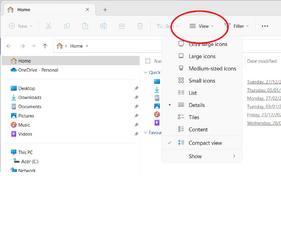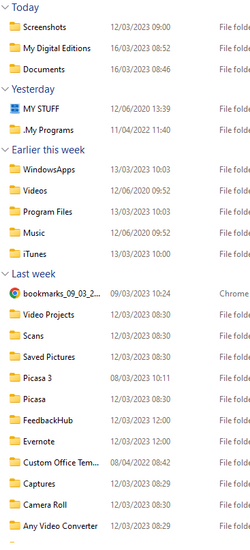Yes, you can move them all into a folder you create.
1 open File Explorer and type in shell;personal (but with a colon, not a semi-colon) and press ENTER
2 tick the box next to 'name' to selct all the files and folders
3 click on the copy icon
View attachment 55100
4 in the left column of File Explorer, click on DATA D: under 'This PC'
5 In the top-left of File Explorer, click on New, Folder
The New Folder will appear with its name highlighted. Just type Documents and it will edit the name, Don't click or move the mouse.
then press enter
6 click on your new 'Documents' folder and then click on the 'Paste' icon (my screen looks different as I don't have D:)
View attachment 55102