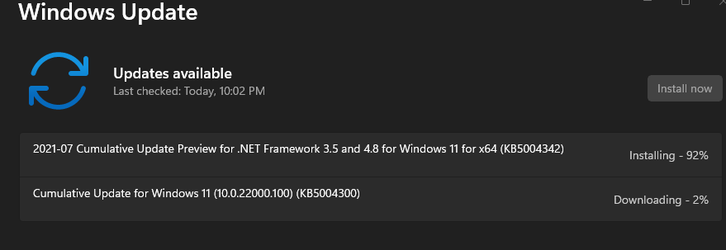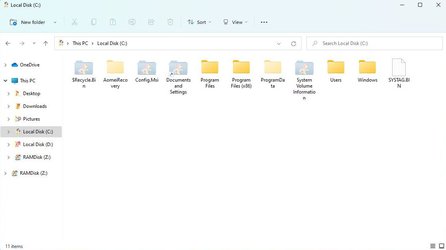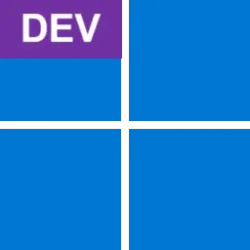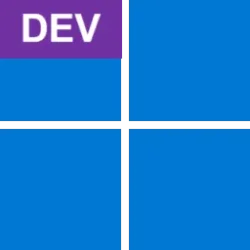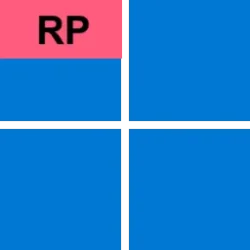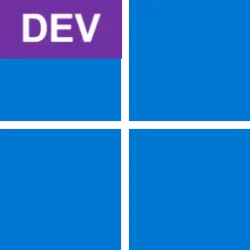UPDATE 7/22: KB5004300 Windows 11 Insider Preview Dev Build 10.0.22000.100 - July 22
Source: Announcing Windows 11 Insider Preview Build 22000.71
Hello Windows Insiders, today we are releasing Windows 11 Insider Preview Build 22000.71 to everyone in the Dev Channel!
Changes and Improvements
- We’re introducing a new entertainment widget! The entertainment widget allows you to see new and featured movie titles available in the Microsoft Store. Selecting a movie will direct you to the Microsoft Store to see more information about that title. Just open widgets and click or tap on the “Add widgets” button and choose the entertainment widget.

Add or Remove Widgets Button on Taskbar in Windows 11
This tutorial will show you how to add or remove the Widgets button on the taskbar for your account in Windows 11. Widgets are small windows that display dynamic info on your Windows desktop. They appear on the widgets board, where you can add, remove, arrange, resize, and customize them to...www.elevenforum.com
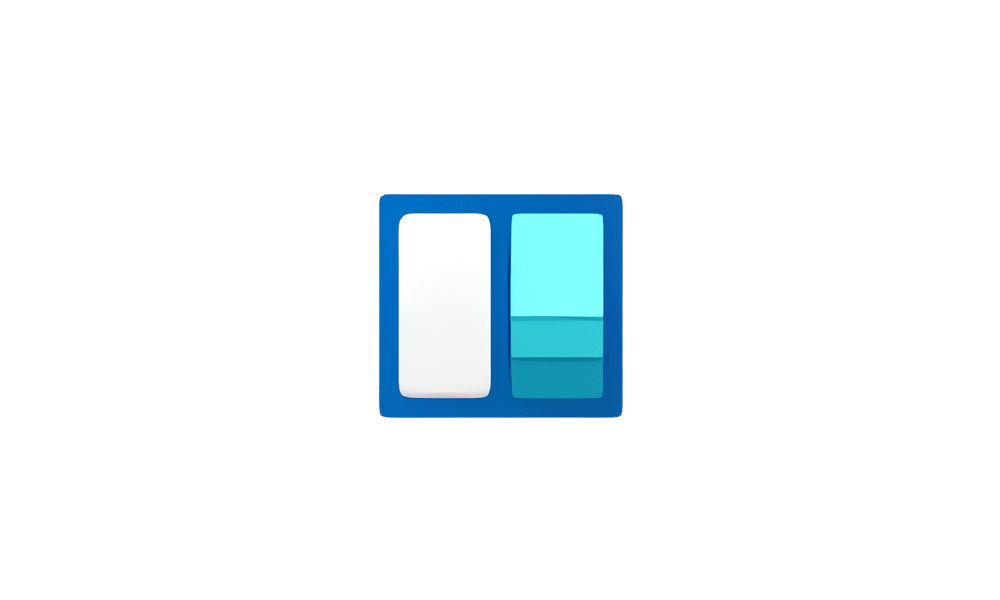
Add or Remove Widgets on Widgets Board in Windows 11
This tutorial will show you how to add (pin) or remove (unpin) widgets on the widgets board for your account in Windows 11. Widgets bring you closer to information you both want and need. Just click on the widgets icon on the Taskbar, swipe from the left using touch, or hit Win + W on your...www.elevenforum.com
The new entertainment widget gives you quick access to featured moved titles in the Microsoft Store.
- The new context menus and other right-click menus have been updated to use acrylic material.
The new Windows 11 context menus before acrylic and after.
- We are testing the usability of a SplitButton for making new folders and files in the File Explorer command bar.
- The Taskbar previews (when you mouse-over open apps on the Taskbar) have been updated to reflect the new visual design of Windows 11.
Taskbar previews with rounded corners!
Fixes
- Taskbar:
- We fixed an issue where if you drag app icons on the Taskbar to rearrange them, it was making the apps launch or minimize when you released the icon.
- Using a long press with touch on an app icon in the Taskbar to open the jump list should now work.
- After right-clicking the Start icon in the Taskbar, clicking somewhere else should now dismiss the menu more reliably.
- Shift + Right-click on an app icon in the Taskbar will now bring up the window menu like it used to and not the jump list.
- We’ve addressed an issue that was making your mouse move slowly when hovering over the Taskbar previews.
- We’ve included the fix for an issue when using multiple Desktops where an app icon in the taskbar might give the appearance of multiple windows being open when that wasn’t the case on that Desktop.
- When using the Amharic IME you should no longer see an unexpected X next to the IME icon in the taskbar.
- The issue where if you click on the input indicator on the Taskbar and it would unexpectedly highlighted Quick Settings has been fixed.
- When you hover over Task View, the preview flyout for your Desktops will no longer pop back up after using Esc to dismiss them.
- We made a fix to address an issue where explorer.exe might crash after hovering over the Task View icon in the Taskbar.
- We fixed an issue where the selected date in the calendar flyout was out of sync with the date in the Taskbar.
- We made an update to address a scenario resulting in some Insiders not seeing the lunar calendar text in the calendar flyout when enabled in Settings.
- This flight addressed an issue that could unexpectedly make the Taskbar background transparent.
- Right-clicking the focus assist icon in the taskbar should now show a context menu.
- The issue from the previous flight where icons in the taskbar corner were getting crushed against the top of the Taskbar has been addressed.
- The tooltip for the location in use icon in the Taskbar should no longer appear blank sometimes.
- Settings:
- We fixed an issue making Settings crash on launch periodically.
- Using the volume mixer sliders in Sound Settings should be more responsive now, as well as the page responsiveness as a whole.
- We fixed an issue resulting in Disk and Volumes Settings’ change size option being clipped.
- There was a non-functional verify link under Backup Settings – this has been fixed.
- The Power and Battery Settings page should no longer be reporting that battery saver is engaged in it’s not.
- The Power and Battery Settings page should also now not crash when launched from Quick Settings.
- We fixed a grammatical error in the Sign-in Settings text.
- The “I forgot my PIN” link was unexpectedly missing in Sign-in Settings when a PIN was set up and has now been returned.
- The issue where the Move option under Apps & Features in Settings wasn’t working reliably should be addressed in this build.
- We’ve mitigated a problem where some of the colors in Settings weren’t updating after switching between dark and light mode, leaving unreadable text.
- We’ve done some work to help improve the performance of Settings when switching between light and dark mode.
- We addressed an issue where some of the elements of the Themes page in Settings would end up crowded together when the window size was small.
- We resolved an issue where the Pen menu toggle under Taskbar Settings was not in sync with the actual state of the feature.
- Changes made to “Dismiss notification after this amount of time” in Accessibility Settings should now persist.
- Some of the icons you could enable in Taskbar Settings were erroneously labeled Windows Explorer even though that’s not what they were – this should now be fixed.
- The Connect text in Quick Settings has been updated to say Cast.
- File Explorer:
- Clicking the command bar button twice should now close any dropdown that appeared.
- The new command bar should now appear when “Open folders in a separate process” is enabled under File Explorer Options > View.
- This build addresses an issue where right clicking a file and selecting Open With > Choose another app might launch the file in the default app rather than opening the Open With dialog.
- Fixed an issue the desktop and File Explorer context menu would stop launching.
- Search:
- We fixed an issue where the option to verify your account in Search wasn’t working.
- Hovering over the Search icon on a secondary monitor will now show the flyout on the correct monitor.
- Search should now work if you open Start and start typing after having gone to the apps list and back.
- Widgets:
- When using the Outlook client with a Microsoft account, Calendar, and To Do updates should sync faster down to the widgets.
- We addressed an issue where if you added multiple widgets quickly from the widgets settings, it could result in some of the widgets not being visible on the board.
- We fixed a bug where widgets could all become stuck in a loading state (blank squares in the window).
- The traffic widget should now follow the Windows mode (light or dark).
- The title of the sports widget should no longer mismatch with the content of the widget.
- Other:
- This build addresses an issue where ALT + Tab was getting stuck open sometimes after you released the keys and had to be manually dismissed.
- We made a fix for an issue where Narrator focus wasn’t ending up on the emoji panel after using the keyboard shortcut to open it.
- Magnifier’s lens view has been updated so the lens now has rounded corners.
- We found an issue that was noticeably impacting Start launch reliability for some Insiders, and have addressed it with this flight.
- We’ve updated the “Most Used” text in the Start menu’s app list so it should no longer be getting clipped.
- Using the semantic zoom in Start’s app list should no longer result in the list being pushed down and to the right off the edge of the window.
- We fixed an issue where if you pressed WIN + Z you would need to press Tab before you could use the arrow key to navigate through the snap layouts.
- We addressed an issue where an acrylic area could get left on the screen after repeatedly snapping and unsnapping a window with touch.
- We’ve done some work to mitigate an unexpected flash when moving a snapped window with touch.
- We made a change to help window borders have a little more contrast when “Show accent color on title bars and windows borders” was turned off.
Known issues
- [REMINDER] When upgrading to Windows 11 from Windows 10 or when installing an update to Windows 11, some features may be deprecated or removed. See details here.
- Start:
- In some cases, you might be unable to enter text when using Search from Start or the Taskbar. If you experience the issue, press WIN + R on the keyboard to launch the Run dialog box, then close it.
- Based on feedback, we are working on adding access keys to WIN + X so that you can do things like “WIN + X M” to launch Device Manager. Insiders may see this functionality in this build, however we are currently investigating an issue in which sometimes the option is unexpectedly unavailable.
- Taskbar:
- There is an issue in this build where Explorer.exe will crash when the date and time button on the Taskbar is clicked to access new notifications with Focus Assist turned off. The workaround for this is to enable Focus assist to priority or alarms mode. Note that when focus assist is turned on, notification popups won’t appear, but they will be in the notification center when opened.
- The Taskbar will sometimes flicker when switching input methods.
- Taskbar previews may draw partially offscreen.
- Settings:
- When launching the Settings app, a brief green flash may appear.
- When using Quick Settings to modify Accessibility settings, the settings UI may not save the selected state.
- The button to rename your PC doesn’t work in this build. If needed, this can be done using sysdm.cpl.
- Settings will crash when clicking “Facial recognition (Windows Hello)” under Sign-in Settings if Windows Hello is already set up.
- Reset this PC and Go back buttons in Settings > System > Recovery do not function. Reset and roll back can be accessed from the Windows Recovery Environment by selecting System > Recovery > Advanced startup, and pressing Restart now. Once in Windows Recovery, choose Troubleshoot.
- Choose Reset this PC to perform a reset.
- Choose Advanced options > Uninstall Updates > Uninstall latest feature update to perform a rollback.
- File Explorer:
- Explorer.exe crashes in a loop for Insiders using the Turkish display language when battery charge is at 100%.
- When right clicking the desktop or File Explorer, the resulting context menu and submenus may appear partially off screen.
- Clicking a desktop icon or context menu entry may result in the wrong item being selected.
- Search:
- After clicking the Search icon on the Taskbar, the Search panel may not open. If this occurs, restart the “Windows Explorer” process, and open the search panel again.
- When you hover your mouse over the Search icon on the Taskbar, recent searches may not be displayed. To work around the issue, restart your PC.
- Search panel might appear as black and not display any content below the search box.
- Widgets:
- Widgets board may appear empty. To work around the issue, you can sign out and then sign back in again.
- Launching links from the widgets board may not invoke apps to the foreground.
- Widgets may be displayed in the wrong size on external monitors. If you encounter this, you can launch the widgets via touch or WIN + W shortcut on your actual PC display first and then launch on your secondary monitors.
- Store:
- The install button might not be functional yet in some limited scenarios.
- Rating and reviews are not available for some apps.
- Windows Security:
- Device Security is unexpectedly saying “Standard hardware security not supported” for Insiders with supported hardware.
- “Automatic sample submission” is unexpectedly turned off when you restart your PC.
- Localization:
- There is an issue where some Insiders may be some missing translations from their user experience for a small subset of languages running the latest Insider Preview builds. To confirm if you have been impacted, please visit this Answers forum post and follow the steps for remediation.
For developers
You can download the latest Windows Insider SDK at aka.ms/windowsinsidersdk. The Windows Insider SDK will be continuously flighting with corresponding Windows 11 Insider Preview builds, and the latest Windows Insider SDK for Build 22000.71 is now available.
Beginning with Windows Insider SDK version 22000.71 and the latest .NET 5 update, we have also added support for .NET 5 developers who want to target the Windows Insider SDK and access these new APIs. For more details on this support, refer to the Windows Insider SDK download page.
Important Insider Links
You can check out our Windows Insider Program documentation here, including a list of all the new features and updates released in builds so far. Are you not seeing any of the features listed for this build? Check your Windows Insider Settings to make sure you’re in the Dev Channel. Submit feedback here to let us know if things weren’t working the way you expected.
If you want a complete look at what build is in which Insider channel, head over to Flight Hub. Please note, there will be a slight delay between when a build is flighted and when Flight Hub is updated.
Thanks,
Amanda & Brandon
Source: Announcing Windows 11 Insider Preview Build 22000.71
Last edited: