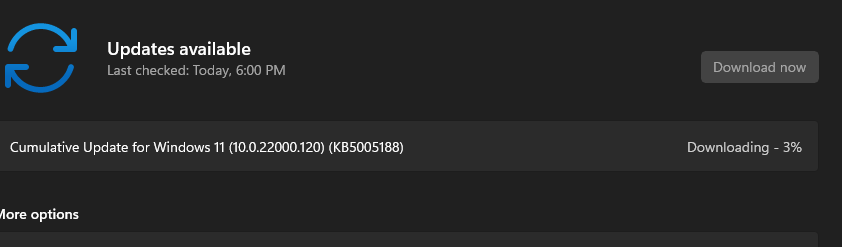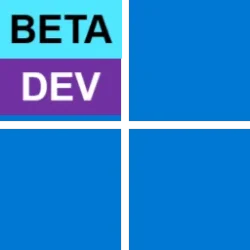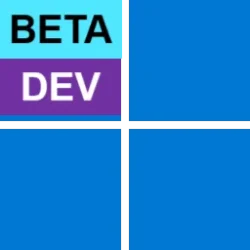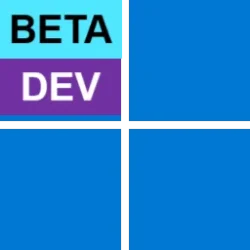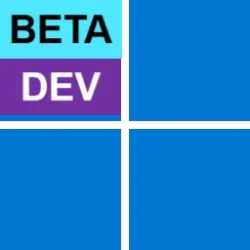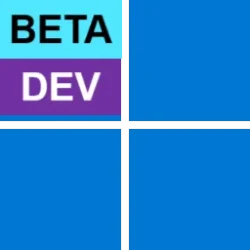UPDATE 8/05: KB5005188 Windows 11 Insider Preview Dev and Beta Build 10.0.22000.120 - August 5
Source: Announcing Windows 11 Insider Preview Build 22000.100
See also: KB5004342 Cumulative Update .NET Framework 3.5 and 4.8 for Windows 11 - July 22
UUP Dump:
64-bit Cumulative Update download: Select language for Cumulative Update for Windows 11 (10.0.22000.100) amd64
ARM64 Cumulative Update download: Select language for Cumulative Update for Windows 11 (10.0.22000.100) arm64
64-bit ISO download: Select language for Windows 11 Insider Preview 10.0.22000.100 (co_release) amd64
ARM64 ISO download: Select language for Windows 11 Insider Preview 10.0.22000.100 (co_release) arm64

 www.elevenforum.com
www.elevenforum.com
UPDATE 7/29: We are very excited to announce we are releasing Windows 11 Insider Preview Build 22000.100 to Windows Insiders in the Beta Channel! We highly recommend Insiders in the Beta Channel check out this blog post from June 28th that highlights all the new things in Windows 11 to check out and give us feedback on as you use it! As always, be sure to check out the list of known issues in the blog post below on anything that could impact your experience on your PC. We have also added a few new known issues discovered from Insiders in the Dev Channel since the release last week.
NOTE: Insiders in the Beta Channel will not have Chat from Microsoft Teams. We will be looking to enable this for the Beta Channel in the coming weeks.
If you are in the Dev Channel, now would be the right time to consider switching to the Beta Channel if you want to stay on more stabilized builds of Windows 11. For those of you new to the Windows Insider Program and flighting of OS updates – check out this article for how flighting works. (We use the term “flighting” for the activity of releasing new OS updates to Insiders.)
Hello Windows Insiders, today we are releasing Windows 11 Insider Preview Build 22000.100 to everyone in the Dev Channel!
Changes and Improvements
- We have started rolling out Chat from Microsoft Teams to Insiders in the Dev Channel. Not everyone will see it right away,
- The hidden icons flyout on the lower right of the Taskbar has been updated to match the new visuals of Windows 11. (Please note – it may not look right after updating to this build – toggling between two themes will correct the issue.)
The hidden icons flyout on the Taskbar has been updated with the new Windows 11 visuals.
- We added the ability to quickly access Focus assist settings directly from Notification Center.
You can quickly access Focus assist settings directly from Notification Center.
- When a background activity from an app requires attention, the app will flash on the Taskbar to get your attention. In Windows 11, we have updated this design so that it still grabs your attention but with a calming treatment that minimizes the impact of unwarranted distractions. The subtle flashing eventually stops, and you will see a slightly red backplate and red pill under the app icon continuing to note a background activity needs your attention. Let us know what you think!
Slightly red backplate of app icon and red pill under the icon signify a background activity needs your attention.
- The touch keyboard icon in the Taskbar has been adjusted to be more consistent with the size of the other icons in the corner of the Taskbar.
- The Taskbar calendar flyout will now fully collapse down when clicking the chevron in the top corner to give you more room for notifications.
- In the latest Microsoft Store update rolling out to Insiders, we made navigation in our new Microsoft Store feel fast and fun. When you select an app or movie you’re interested in, you might notice some animations that help you keep track of what you’re browsing. Give it a try, we hope you like it as much as we do.
New animations in Microsoft Store that help you keep track of what you’re browsing.
Fixes
- Taskbar:
- We fixed the issue that was causing Explorer.exe to crash when the date and time button on the Taskbar is clicked to access new notifications with Focus Assist turned off.
- Added the missing settings icons for the context menu entries when right clicking network, volume, and battery in the Taskbar.
- Fixed an issue that was making the clock in the Taskbar get stuck and out of sync.
- Addressed an explorer.exe that could happen after resuming from standby, related to the volume icon in the Taskbar.
- There is an issue where the progress bar below app icons in the Taskbar wasn’t always displaying when it was expected to and have fixed it.
- Clicking on the Taskbar when either Start or Search is open will now make them dismiss.
- If you tap Taskbar icons using touch you should now see the same icon animation that was visible when using the mouse.
- The lunar calendar (when enabled) text should no longer overlap the numbers in the Taskbar calendar flyout.
- The calendar flyout should now show the correct month when in a collapsed state.
- The date at the top of the calendar flyout should now follow your preferred format and not the format matching your display language.
- If the Start menu is open, when hovering over Task View the window will now appear above Start menu instead of behind it.
- Right-clicking Task View will now make the preview window dismiss so you can actually use the context menu.
- Fixed an issue where if you click on a snap group in the Taskbar, it might not bring up all the app windows after docking and undocking.
- The icons used for the On / Off indicators in the Taskbar for the Pinyin IME are now a consistent size.
- Signing out and back in when battery saver is running should no longer result in Taskbar becoming transparent.
- Mitigated an issue making the network icon sometimes unexpectedly not show in the Taskbar.
- The Taskbar previews will no longer draw offscreen after upgrading to this build.
- Settings:
- We fixed an issue causing multiple buttons and options in Settings to not work in the previous flight, including Go Back and Reset Your PC under Recovery, enabling Developer mode, renaming your PC, and enabling Remote Desktop.
- The page titles in Settings should no longer be drawing too high up / off screen.
- Searching for add and remove programs in Settings should now return the expected Settings page.
- We’ve done some work to help search in Settings initialize faster.
- Addressed an issue that was causing crashes in Settings when interacting with the Windows Insider Program section.
- Fixed an issue that could make Settings crash on launch.
- Fixed an icon rendering issue in Power and Battery Settings.
- Fixed some reliability issues with the Language and Region page in Settings.
- Made a change to help address a problem where the preview in Personalization Settings sometimes unexpectedly showed you were using a black wallpaper when you weren’t.
- The font used in the Lock Screen Settings preview should now match the actual lock screen.
- Fixed a bug making all the icons in Quick Settings appear unexpectedly flipped for Insiders using the Arabic display language.
- Using the brightness slider in Quick Settings should now show a number as you’re adjusting, like it does with volume.
- File Explorer:
- Using mouse to open the context menu in File Explorer and on the desktop should no longer display a keyboard focus rectangle on first launch (until you start using the keyboard to navigate it).
- We’ve tweaked the context menu to address feedback that sometimes submenus were unexpectedly closing when you were trying to use them.
- Fixed a flicker where you could see New become New Item in the context menu.
- We’ve done some work on the context menu positioning logic so that submenus should no longer appear partially offscreen or unexpectedly far away.
- We fixed two issues impacting explorer.exe reliability when bringing up the context menu, including specifically when right-clicking on a zip file.
- Addressed an issue causing the “Unpin from Start” option when right clicking an app to not work.
- Search:
- Fixed an issue making Search’s shadow appear boxy.
- Have adjusted the positioning of the Search window when the Taskbar is left aligned, so that it matches Start.
- We’ve addressed an issue where what was displaying when hovering over the Search icon in the Taskbar wasn’t in sync with what would actually launch when you clicked one of the entries.
- If you’ve launched websites using Search, those should now be properly displayed in the recent searches when hovering over the Search icon in the Taskbar.
- Made a change to address an issue where some Insiders were unexpectedly not seeing the brightness slider in Quick Settings after upgrading.
- Widgets:
- We fixed an issue resulting in your widget configurations not getting saved and unexpectedly being reset.
- The widgets board and content should now be sized for the correct screen when using multiple monitors.
- Addressed an issue where sign-in wasn’t working for widgets in some scenarios due to authentication hanging.
- We’ve made another fix to address the clock in the widgets board not following your preferred format.
- Other:
- Device Security should no longer say “Standard hardware security not supported” for Insiders with supported hardware.
- With this build the access keys for WIN + X (so that you can do things like “WIN + X M” to launch Device Manager) should now appear consistently.
- Fingerprint sign in should no longer stop working after rebooting your PC.
- Addressed an accessibility issue where keyboard focus would disappear from Start after pressing Tab then Shift + Tab.
- Fixed a bug causing the informational pop ups in voice typing to not dismiss on click.
- Fixed an infinite loop making some Insider’s devices hang during shutdown.
- We made an adjustment to help address an issue causing the title bar to not render correctly on certain apps.
- Made a fix to stop your wallpaper from flashing when switching between Desktops.
- Updated the snap layouts window to now use the default animation for flyouts instead of just popping in.
- Addressed an issue that was making Sticky Notes and Microsoft To Do crash on launch sometimes.
- Fixed a DWM memory leak that was happening when rotating your device back and forth between landscape and portrait mode.
- Made a change to address the issue where text could become truncated in the message dialog from Windows Update alerting that an update was ready.
- Window borders should now be displayed correctly when using high contrast.
- Turning off “Show shadows under windows” in Performance Options should now actually turn off the shadows under windows.
- We’ve made some tweaks to fix an issue where context menus and tooltip were appearing far from the mouse when using Windows with the Arabic display language.
- Addressed an issue where the network icons on the lock screen and login screen weren’t consistent.
Known issues
- [REMINDER] When upgrading to Windows 11 from Windows 10 or when installing an update to Windows 11, some features may be deprecated or removed. See details here.
- Start:
- In some cases, you might be unable to enter text when using Search from Start or the Taskbar. If you experience the issue, press WIN + R on the keyboard to launch the Run dialog box, then close it.
- System and Windows Terminal is missing when right-clicking on the Start button (WIN + X).
- Taskbar:
- The Taskbar will sometimes flicker when switching input methods.
- Settings:
- [ADDED 7/29] Links to specific Settings pages are not navigating to the correct page in Settings unless Settings is already open.
- When launching the Settings app, a brief green flash may appear.
- When using Quick Settings to modify Accessibility settings, the settings UI may not save the selected state.
- Settings will crash when clicking “Facial recognition (Windows Hello)” under Sign-in Settings if Windows Hello is already set up.
- File Explorer:
- Explorer.exe crashes in a loop for Insiders using the Turkish display language when battery charge is at 100%.
- The context menu sometimes doesn’t render completely and ends up truncated.
- Clicking a desktop icon or context menu entry may result in the wrong item being selected.
- Search:
- After clicking the Search icon on the Taskbar, the Search panel may not open. If this occurs, restart the “Windows Explorer” process, and open the search panel again.
- When you hover your mouse over the Search icon on the Taskbar, recent searches may not be displayed. To work around the issue, restart your PC.
- Search panel might appear as black and not display any content below the search box.
- Widgets:
- Widgets board may appear empty. To work around the issue, you can sign out and then sign back in again.
- Launching links from the widgets board may not invoke apps to the foreground.
- Widgets may be displayed in the wrong size on external monitors. If you encounter this, you can launch the widgets via touch or WIN + W shortcut on your actual PC display first and then launch on your secondary monitors.
- Store:
- We are working to improve search relevance in the Store including resolving an issue where in some cases the ordering of search results is inaccurate.
- The install button might not be functional yet in some limited scenarios.
- Rating and reviews are not available for some apps.
- Windows Security
- [ADDED 7/29] For some Insiders, the text is not displayed correctly in the UAC dialog. This issue impacts Insiders not running under EN-US.
- “Automatic sample submission” is unexpectedly turned off when you restart your PC.
- Windows Hello (Face) may show an error saying “Something went wrong” when attempting to sign in after upgrading. To work around this, sign in with your password or PIN and:
- Open Device Manager.
- Uninstall “Windows Hello Face Software Device” under “Biometric devices”.
- Localization
- There is an issue where some Insiders may be some missing translations from their user experience for a small subset of languages running the latest Insider Preview builds. To confirm if you have been impacted, please visit this Answers forum post and follow the steps for remediation.
- [ADDED 7/29]Windows Sandbox:
- The Taskbar will crash continuously in Windows Sandbox. The team is investigating a fix.
For developers
You can download the latest Windows Insider SDK at aka.ms/windowsinsidersdk. The Windows Insider SDK will be continuously flighting with corresponding Windows 11 Insider Preview builds, and the latest Windows Insider SDK for Build 22000.100 is now available.
Developers can check out this blog post that dives into the details behind the new context menus in Windows 11 and how to take advantage of them and the share dialog in their apps.
Important Insider Links
You can check out our Windows Insider Program documentation here, including a list of all the new features and updates released in builds so far. Are you not seeing any of the features listed for this build? Check your Windows Insider Settings to make sure you’re in the Dev Channel. Submit feedback here to let us know if things weren’t working the way you expected.
If you want a complete look at what build is in which Insider channel, head over to Flight Hub. Please note, there will be a slight delay between when a build is flighted and when Flight Hub is updated.
Thanks,
Amanda & Brandon
Source: Announcing Windows 11 Insider Preview Build 22000.100
See also: KB5004342 Cumulative Update .NET Framework 3.5 and 4.8 for Windows 11 - July 22
UUP Dump:
64-bit Cumulative Update download: Select language for Cumulative Update for Windows 11 (10.0.22000.100) amd64
ARM64 Cumulative Update download: Select language for Cumulative Update for Windows 11 (10.0.22000.100) arm64
64-bit ISO download: Select language for Windows 11 Insider Preview 10.0.22000.100 (co_release) amd64
ARM64 ISO download: Select language for Windows 11 Insider Preview 10.0.22000.100 (co_release) arm64

UUP Dump - Download Windows Insider ISO
UUP Dump is the most practical and easy way to get ISO images of any Insider Windows 10 or Windows 11 version, as soon as Microsoft has released a new build. UUP Dump creates a download configuration file according to your choices, downloads necessary files directly from Microsoft servers, and...
 www.elevenforum.com
www.elevenforum.com
Last edited: