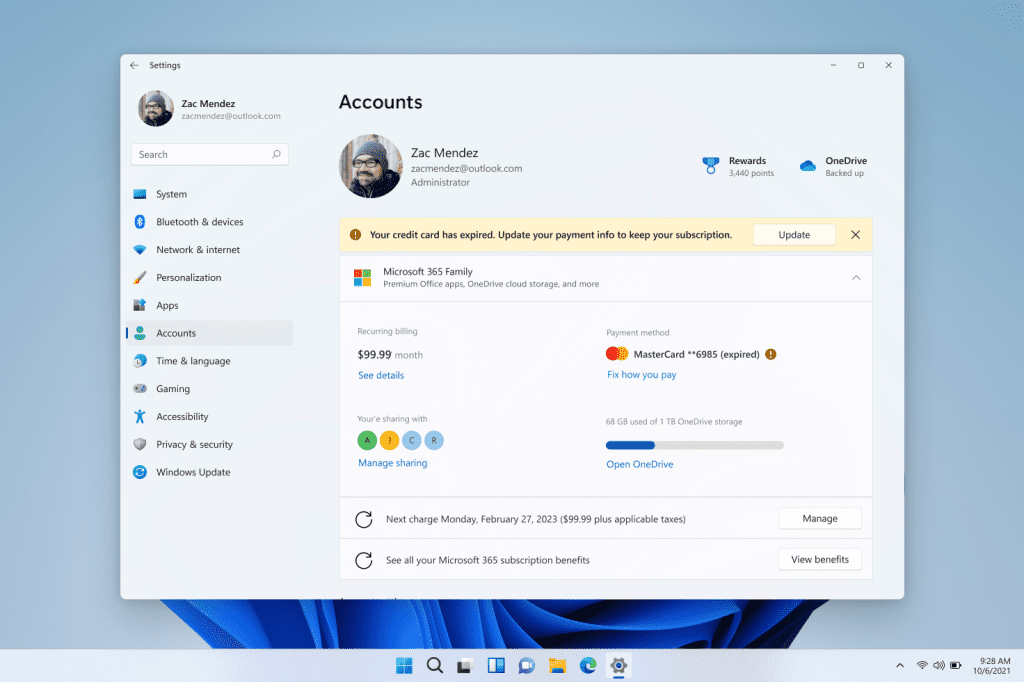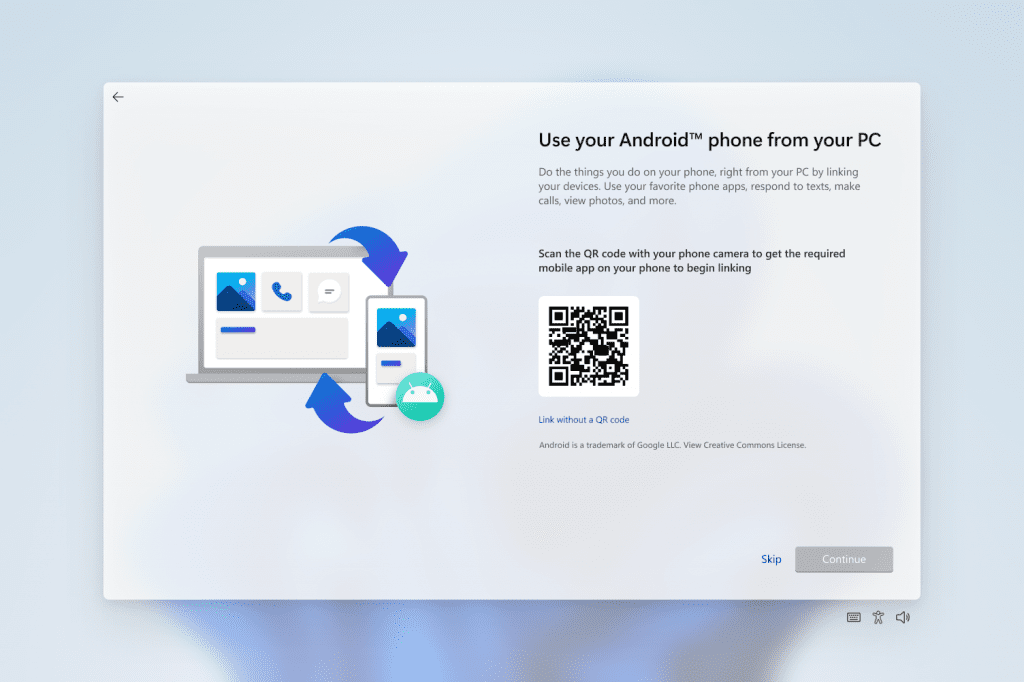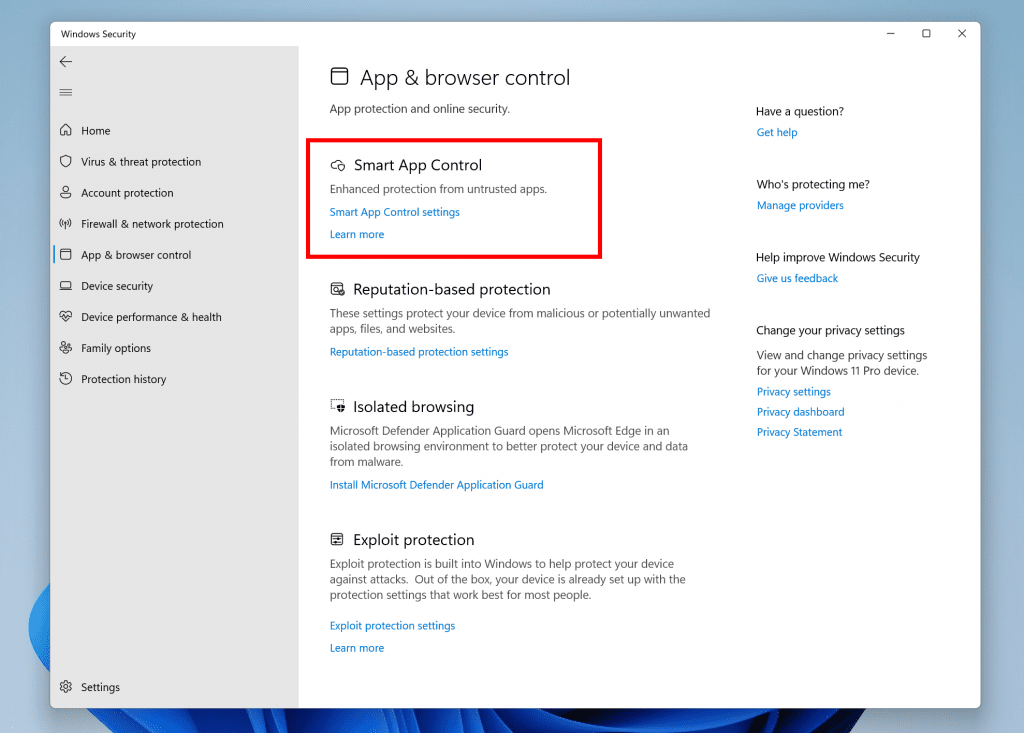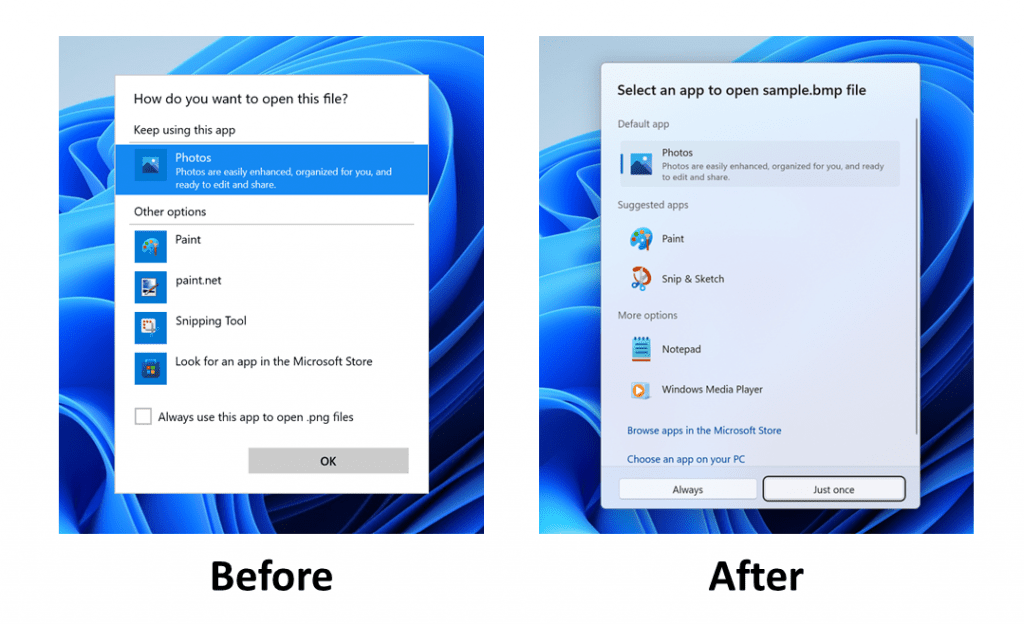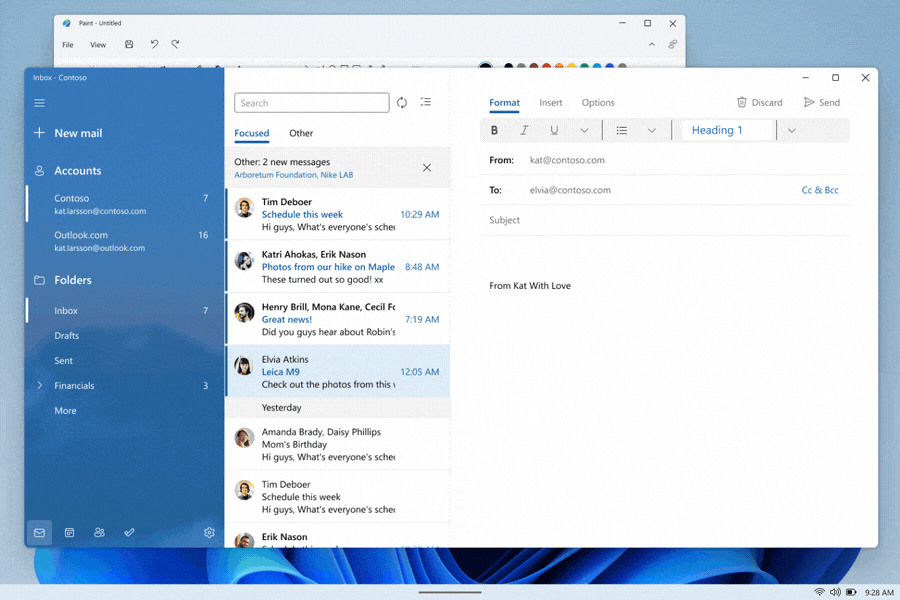UPDATE 3/9:
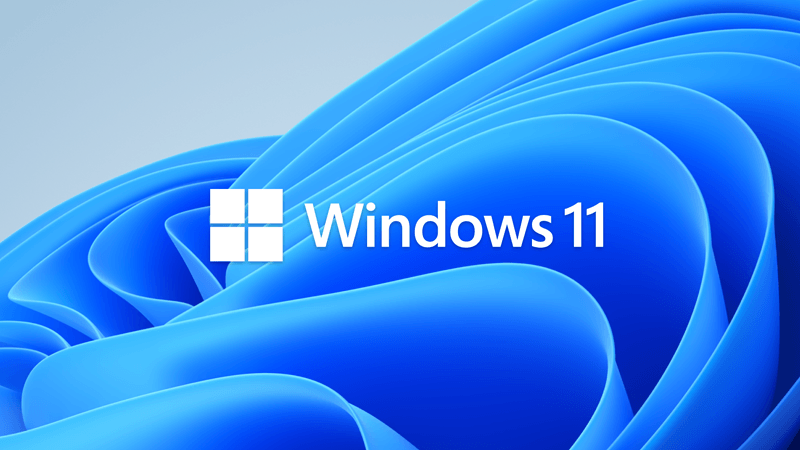
 www.elevenforum.com
www.elevenforum.com
Source:

 blogs.windows.com
blogs.windows.com
Check Windows Updates
UUP Dump:
64-bit ISO download: Select language for Windows 11, version 22H2 Insider Preview 10.0.22567.200 (ni_release) amd64
ARM64 ISO download: Select language for Windows 11, version 22H2 Insider Preview 10.0.22567.200 (ni_release) arm64

 www.elevenforum.com
www.elevenforum.com
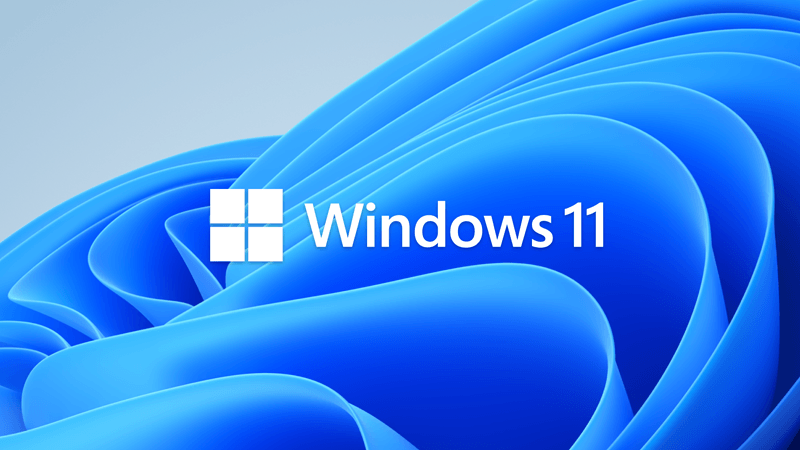
KB5012886 Cumulative Update Windows 11 Insider Dev Build 22572.201 - March 14
UPDATE 3/18: https://www.elevenforum.com/t/windows-11-insider-dev-build-22579-1-ni_release-march-18.5296/ UPDATE 3/14: We are starting to roll out Cumulative Update Build 22572.201 (KB5012886). This update does not include anything new and is designed to test our servicing pipeline for builds...
 www.elevenforum.com
www.elevenforum.com
UPDATE 3/7: We are starting to roll out Cumulative Update Build 22567.200 (KB5012432). This update does not include anything new and is designed to test our servicing pipeline for builds in the Dev Channel.
NOTE: Windows Insiders on Home edition will not be able to install the Build 22567.100 and Build 22567.200 updates.
UPDATE 3/4: We are starting to roll out Cumulative Update Build 22567.100 (KB5012427). This update does not include anything new and is designed to test our servicing pipeline for builds in the Dev Channel.
Hello Windows Insiders, today we are releasing Windows 11 Insider Preview Build 22567 to the Dev Channel.
TL;DR
- This build includes a couple of new features including enabling Windows Update to leverage renewable energy, improvement to Microsoft 365 subscription management in Settings, phone linking in device setup (OOBE), and a new security feature called Smart App Control.
- We’ve updated the “Open with” dialog to use the Windows 11 design principles, along with some other improvements.
- We’ve expanded the rollouts for improvements to voice typing for all Windows Insiders in the Dev Channel.
- As always, before submitting feedback check the known issues documented below.
- We are aware of the request to release new ISOs; we plan to do so in the next few weeks.
What’s new in Build 22567
Windows Update leverages more renewable energy
Windows Update will try to schedule update installations at specific times of day when doing so results in lower carbon emissions. Most electrical grids are powered by multiple sources, including renewables and fossil fuels. Whenever possible, Windows 11 will now prioritize installing updates in the background at times when greater amounts of clean energy sources (like wind, solar, and hydro) are available. Users can always choose to install updates immediately by navigating to Settings > Windows Update and choosing “Check for Updates”.
This feature will only be enabled when your PC is plugged-in and regional carbon intensity data is available from our partners electricityMap or WattTime. If enabled, users will see the text shown below on the Windows Update settings page. We’re still working on the content that the text links to – stay tuned for future updates.
Text as it appears in Windows Update when prioritizing installing updates in the background when more clean energy sources are available.
[We are beginning to roll this feature out, so it isn’t available to all Insiders just yet as we plan to monitor feedback and see how it lands before pushing it out to everyone.]
FEEDBACK: Please file feedback in Feedback Hub (WIN + F) under Install and Update > Downloading, installing, and configuring Windows Update.
Improving Microsoft 365 subscription management in Settings
In October, we introduced subscription management within “Your Microsoft account” under Settings > Account. This enabled you to view your OneDrive storage, recurring billing and sharing information as part of your Microsoft 365 subscription within Windows 11. With today’s build, we’re making it easier for you to manage your Microsoft 365 subscription:
- We are elevating the Microsoft 365 subscription management experience a level up under Settings > Accounts. As we mentioned here, we will use Online Service Experience Packs to bring more experiences to you within accounts under Settings > Account.
The Microsoft 365 subscription management experience is now at the top of Settings >Accounts.
- We are introducing payment details within the subscription card experience. This will allow you to view your payment information and be notified when your payment method needs to be updated, allowing you to continue your subscriptions without any disruptions.
Banner under Settings > Accounts alerting you to update your payment for your Microsoft 365 subscription.
For customers who are not Microsoft 365 subscribers, we are highlighting the free benefits you have access to as part of your Microsoft account on the “Your Microsoft account” page. You can directly access your Office Web Apps, view your OneDrive storage or upgrade to a Microsoft 365 subscription to unlock the premium benefits.
[We are beginning to roll this feature out, so it isn’t available to all Insiders just yet as we plan to monitor feedback and see how it lands before pushing it out to everyone.]
FEEDBACK: Please file feedback in Feedback Hub (WIN + F) under Settings > Settings Homepage.
Device Setup (OOBE): Phone Linking
You can now link your Android phone to your PC as part of the device setup (OOBE) for Windows 11. Linking will give you instant access to everything on your phone, right from your PC. Without needing to constantly swap your attention to your phone, you can use your favorite mobile apps, send text messages, make calls, and more on your PC with the benefit of a full keyboard and mouse.
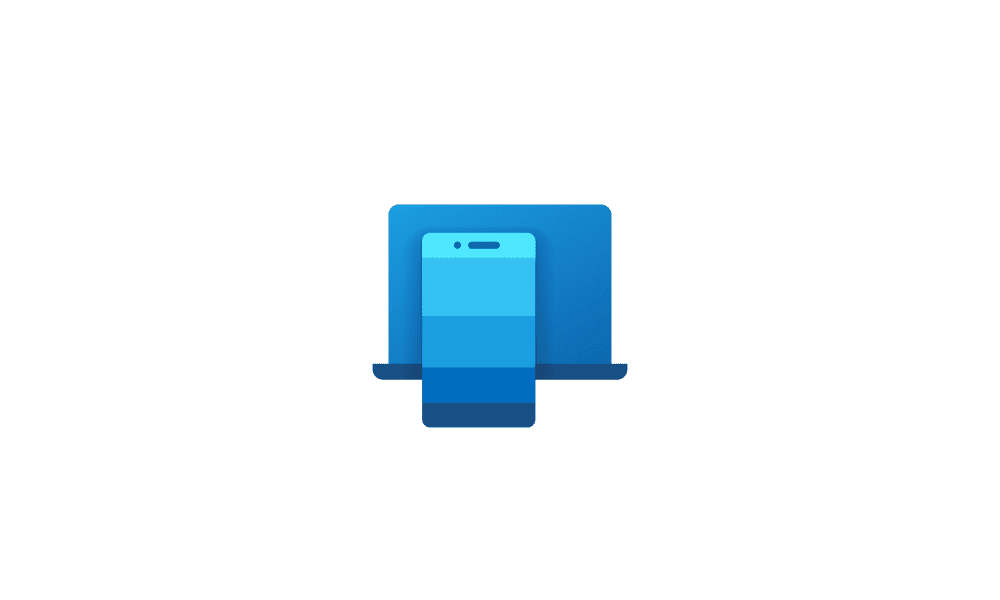
Link Samsung Android Phone to Windows 11 PC
This tutorial will show you how to link a Samsung Android phone to the Phone Link app on your Windows 10 or Windows 11 PC with your Microsoft account. The Phone Link app on your Windows PC let's you get instant access to everything you love on your phone, right from your PC. Link your Android...www.elevenforum.com

Clean Install Windows 11
This tutorial will show you step by step on how to clean install Windows 11 at boot on your PC with or without an Internet connection and setup with a local account or Microsoft account. Windows 11 has all the power and security of Windows 10 with a redesigned and refreshed look. It also comes...www.elevenforum.com
The new phone linking page in device setup (OOBE).
We will be releasing updated ISOs in the coming weeks that will allow Windows Insiders to do a clean-install if they want to or set up a virtual machine to run through the device setup experience. You can use the PC reset feature under Settings > System > Recovery if you want to run through the device setup experience today.
FEEDBACK: Please file feedback in Feedback Hub (WIN + F) under Apps > Your Phone
Smart App Control
Smart App Control (SAC) is a new security feature for Windows 11 that blocks untrusted or potentially dangerous applications. SAC can only be enabled on Windows devices that have performed a clean install with the latest Insider Preview build (Build 22567 and higher). SAC is first configured in evaluation mode. While SAC is in evaluation mode, it will learn if it can help protect you without getting in your way too much. If so, it will automatically be turned on. Otherwise, it will automatically be turned off. While in evaluation mode, a user can manually turn on SAC in the Windows Security app under the App & Browser Control section. More details on this feature will be shared in the future.

Turn On or Off Smart App Control in Windows 11
This tutorial will show you how to manually turn on or off Smart App Control in Windows 11. Smart App Control (SAC) is a new security feature starting with Windows 11 build 22567. Smart App Control can work alongside your other security software, such as Microsoft Defender, for added...www.elevenforum.com
Smart App Control listed under “App and browser control” in Windows Security.
FEEDBACK: Please file feedback in Feedback Hub (WIN + F) under Security and Privacy > App Reputation & Verification.
Changes and Improvements
[General]
- We have updated the “Open with” dialog box to align with Windows 11 design principles. The updated dialog box honors light/dark theme. We have also simplified the experience by making it possible to update your default app with just one click. [We are beginning to roll this feature out, so it isn’t available to all Insiders just yet

Choose Default Apps in Windows 11
This tutorial will show you different ways to set default apps used to open file and link types for your account in Windows 11. A default app is the program that Windows has assigned to open a file or link type with by default when you open it. Default apps you choose will only apply to your...www.elevenforum.com
The “Open with” dialog before and after with the updated design.
[Start menu]
[Windowing]
- When you hover one pinned app icon over another, there will now be a small animation to hint that this will create a folder.

Group Pinned Apps into Folders on Start Menu in Windows 11
This tutorial will show you how to organize and group your pinned apps on the Start menu into folders for your account in Windows 11. The Start menu is comprised of three sections: Pinned, All apps, and Recommended. The Start menu contains shortcuts of all your apps, settings, and files...www.elevenforum.com
- We’re updating multi-finger touch gestures to include responsive and delightful animations that follow your finger.

Touch Screen Gestures for Windows 11
This tutorial will provide you with a list of touch screen gestures you can use for Windows 11. You can get around Windows faster with touch screen gestures. A touch gesture is the physical action performed on a touch screen by your finger(s). Starting with Windows 11 build 22557, Microsoft...www.elevenforum.com
Use three fingers to swipe down and minimize all windows. Swipe up with three fingers to bring your windows back.
[Voice typing]
- The ability for voice typing to download Speech Packs from the Microsoft Store for device-based speech recognition to provide a better performance of transcription is now available for all Insiders in the Dev Channel. This began rolling out with Build 22538.
- The ability for you to choose which microphone to use in voice typing if you have multiple microphones connected to your PC is now available for all Insiders in the Dev Channel. This began rolling out with Build 22557.
- The following new commands in voice typing are now available for all Insiders in the Dev Channel. This began rolling out with Build 22557.
To insert this Say this Enter “Press Enter” Backspace “Pres Backspace”, “Backspace” Space “Press space”, “Insert Space” Tab “Press Tab”, “Tab”
[Settings]
[Task Manager]
- We have made updates to pages across the Settings app to adopt WinUI controls for consistent look and feel across the app.
- To make it easier to find settings within the app, we have made improvements to how searching for settings works behind the scenes. These improvements will provide users with a more accurate set of search results as well as bring more relevant search results up to the top of the list.
- You can now mute and unmute your audio by clicking the volume icon in the hardware indicator for volume.
[Windows Sandbox]
- The redesigned Task Manager that began rolling out with Build 22557 is now available for all Insiders in the Dev Channel.
- Windows Sandbox mapped folders now support relative paths. For example, ..\relative\folder..
Fixes
[General]
[Taskbar]
- Fixed an issue where users weren’t hearing the startup sound.
[Tablet-optimized taskbar]
- Using the taskbar to bring an already running app to the foreground should work more reliably now.
- Fixed an issue where if you changed time zone the calendar flyout wouldn’t update to reflect a date change.
- Using Narrator key plus Enter or Narrator touch gestures should now work to activate items in the taskbar now.
- Mitigated an issue that was causing windows to be able to draw on top of the taskbar after dismissing one of the taskbar flyouts.
NOTE: These fixes will only show if tablet-optimized taskbar is enabled on your device, which is beginning to roll out to Windows Insiders and not yet available for everyone.

Turn On or Off Tablet-optimized Taskbar in Windows 11
This tutorial will show you how to turn on or off tablet-optimized taskbar for your account in Windows 11. Starting with Windows 11 build 22621.1344, Microsoft introduced a touch-optimized taskbar for 2-in-1 devices that you can use as a tablet. There are two states of this taskbar: collapsed...www.elevenforum.com
[Start menu]
- The taskbar setting has been changed to “Optimize taskbar for touch interactions when this device is used as a tablet”.
- We have improved mouse click reliability of system tray icons.
[File Explorer]
- Fixed an issue affecting the reliability of the Start menu opening.
- Fixed an issue where dragging a pinned app icon between pages of pinned apps wasn’t working.
- Addressed an alignment issue with the More button.
[Input]
- Clicking the buttons in the new OneDrive flyout should now bring those objects into foreground focus.
- Star rating supported files (for example mp4 files) should work again now.
- Fixed an issue that could cause explorer.exe to crash when opening the context menu sometimes.
- Improved the performance of displaying the content in the Recycle Bin in cases where there were many files.
- Addressed an underlying crash that was happening when trying to start a search from File Explorer, impacting the ability to search.
- Fixed a rare issue for people with small screens where the context menu in File Explorer would animate in downwards, disappear, then immediately reappear animating upwards.
[Settings]
- Improved input switching responsiveness when using WIN + Space.
- Fixed an issue which was leading to some Insiders seeing black text on a dark background in the input switcher.
- Addressed an issue where the Japanese IME toolbar could become transparent, and the IME candidate window clipped or not displayed at all.
- If you’re using the Japanese IME with a vertical candidate list, the text should now appear written in the correct direction.
- Updated the icon used for hiding key press visuals in the touch keyboard when focus is set to a password field to help make it easier to understand.
- Fixed an issue where the new “Press Backspace” command when voice typing wasn’t working in Japanese.
- Mitigated an issue that was causing Narrator focus to get stuck in the wrong place after inserting an emoji and dismissing the emoji panel.
[Windowing]
- Items in the app list under Apps > Installed apps should no longer overlap each other.
- Fixed an issue where it wasn’t possible to select the restart now button in Settings > Windows Update using touch.
[Voice access]
- exe shouldn’t crash anymore when dragging a window between monitors.
- If you’re hovering over a Desktop thumbnail in Task View, the tooltip should now actually match the one you’re hovering over.
- Fixed an issue where snap assist might unexpectedly trigger when you already had a window snapped in that area.
- Improved reliability of invoking snap layouts at the top of the screen.
- Task View should now successfully launch if you invoke it while the search flyout from the taskbar is open, rather than invoking and immediately dismissing.
[Live captions]
- Fixed an issue that was causing Outlook to scroll to the beginning of your emails if you enabled voice access and started talking.
- Button text in voice access will no longer be cut off when you’ve changed your text size.
- Fixed an issue that was preventing voice access from launching on ARM64 devices.
- Voice access will no longer turn on after you log in unless the voice access setting is also turned on.
[Narrator]
- Live captions will now handle you switching audio devices more smoothly.
- Changing the size of live captions will no longer cause white flashes in dark mode.
- You can now search for live captions to find their page in Settings.
- Accessibility home page in Settings now lists “live captions” under Captions.
- Settings flyout can now be light-dismissed in the live captions window.
[Task Manager]
- Fixed an issue causing high CPU usage while using Narrator.
- Narrator will now read out the theme as well as the selection state in Settings > Personalization > Text input > Theme.
- When a dialog pops up, Narrator will now consistently announce that it’s reading from a dialog when reading its message.
- When using Microsoft Edge’s History page, Narrator will now announce the name of the page and the focused element correctly.
- Fixed an underlying issue which was impacting Narrator keyboard navigation in webview2 in certain apps.
- Updated Braille display input and output table type dropdowns in Settings to have a default value now.
- Fixed an issue that was causing Narrator to hang when using Norton Power Eraser.
- If you Review > Check Accessibility in Excel, Narrator will now read the errors, warnings, tips & intelligent services section correctly.
[Lock screen and logging in]
- The suspended and efficiency mode icons should no longer be clipped in Task Manager at high DPIs.
- Fixed an issue where column preferences weren’t being preserved.
- The default start page and always on top settings should work now.
- When there’s nothing to show under the “…” menu, it won’t display now.
- Mitigated a crash that was happening sometimes when trying to launch Task Manager.
- Fixed an issue where Efficiency mode icons were missing on some child processes.
- Fixed an issue where some settings options were not preserved.
- Fixed an issue where Suspended and Efficiency mode icons were clipped when displayed on monitors with high DPI settings.
[Other]
- Fixed an issue causing the accessibility flyout on the Lock screen to flicker.
- The accessibility flyout on the Lock screen’s location and spacing should now be centered and consistent with the design of other options on this screen.
- Fixed the border of the accessibility flyout on the Lock screen to show correctly in high contrast mode.
- Addressed an encoding issue in the message text when using a security key to login.
- Mitigated an explorer.exe crash some Insiders were seeing when logging into their PC.
NOTE: Some fixes noted here in Insider Preview builds from the active development branch may make their way into the servicing updates for the released version of Windows 11 that became generally available on October 5th, 2021.
- Notification Center will now close when you start a focus session, and the focus timer opens instead of you having to dismiss it.
- Fixed an issue which was impacting the ability of opening Quick Settings and Notification Center when animations were disabled.
- Quick Settings and Notification Center should dismiss more reliably now if you had used a gesture to invoke them before trying to dismiss them.
- Fixed an issue relating to the UiaDisconnectProvider API which was causing certain apps to crash.
- Mitigated a bug check which was happening in the last few flights for Insiders with more than 8 monitors connected.
- If you have pinned an app to the taskbar within Windows Sandbox, clicking the app to launch it will now actually work.
Known issues
[General]
[Taskbar]
- Users running Windows 10 who try to upgrade directly to build 22563 or higher in the Dev Channel may encounter an install failure with error code 0x8007007f. To bypass, please join the Beta Channel, install the offered Windows 11 build there, and then switch to the Dev Channel to receive the current Dev Channel update. This issue is understood and will be fixed in an upcoming build.
- When going through the device setup experience (OOBE) on the Enterprise edition, the network add screen will be skipped on the first attempt. As a workaround, when users see the “name your computer” option, please reboot and re-start OOBE. The network add screen will now appear as expected.
- We’re investigating reports from Insiders that Windows Mixed Reality is not working starting with the previous flight, due to repeated explorer.exe crashes.
- Scroll bars are not rendering appropriately on some Win32 applications. This bug is visual only as users are still able to click/drag the scroll bar as expected.
[Tablet-optimized taskbar]
- If you right click on the Start icon in this build or press WIN + X, explorer.exe will likely crash. Please use CTRL + Shift + Esc for the time being if you use this menu to launch Task Manager.

Turn On or Off Tablet-optimized Taskbar in Windows 11
This tutorial will show you how to turn on or off tablet-optimized taskbar for your account in Windows 11. Starting with Windows 11 build 22621.1344, Microsoft introduced a touch-optimized taskbar for 2-in-1 devices that you can use as a tablet. There are two states of this taskbar: collapsed...www.elevenforum.com
[File Explorer]
- The taskbar doesn’t always automatically collapse after launching an app or tapping outside of the expanded taskbar on 2-in-1 devices.
- Some areas of the OS are not yet tracking the height of the expanded taskbar on 2-in-1 devices so you may see overlapping components, such as Widgets overlapping with the taskbar.
[Widgets]
- Opening suggested results shown while entering search terms in File Explorer’s search box may not work.
- We’re working fixing issues regarding icon sizing, visual bugs, and text clipping in the flyout showing OneDrive storage.
[Focus]
- Sometimes when pinning from the Feed, the pinned widget is placed at the top instead of below other pinned widgets. If this happens this will autocorrect within 30 minutes, moving the recently pinned widget to the expected default location. Or you can sign out of your Widgets board and immediately signing back in should correct the problem.
- After rearranging widgets in the widgets board, some users experience problems with widgets in the pinned section rendering incorrectly. If this happens, signing out of your widgets board and immediately signing back in should correct the problem.
[Live captions]
- The taskbar icon and tooltip may not match the focus state.
- The Clock app does not yet update Windows Focus state when configuring focus sessions within the app. This will be addressed in a future app update.
[Task Manager]
- Certain apps in full screen (e.g., video players) prevent live captions from being visible.
- Certain apps positioned near the top of the screen and closed before live captions is opened will re-launch behind the live captions window positioned at top. Use the system menu (ALT + Spacebar) while the app has focus to move the app’s window further down.
- The very top of maximized apps (e.g., title bar window management buttons) can’t be reached with touch while live captions is positioned at the top.
- Some tooltips do not accurately display the preferred visual setting when Task Manager is configured for dark mode.
For developers
You can download the latest Windows Insider SDK at aka.ms/windowsinsidersdk.
SDK NuGet packages are now also flighting at NuGet Gallery | WindowsSDK which include:
These NuGet packages provide more granular access to the SDK and better integrate in CI/CD pipelines.
- .NET TFM packages for use in .NET apps as described at ms/windowsinsidersdk
- C++ packages for Win32 headers and libs per architecture
- BuildTools package when you just need tools like MakeAppx.exe, MakePri.exe, and SignTool.exe
About the Dev Channel [Updated!]
The Dev Channel receives builds that represent long lead work from our engineers with features and experiences that may never get released as we try out different concepts and get feedback. It is important to remember that the builds we release to the Dev Channel should not be seen as matched to any specific release of Windows and the features included may change over time, be removed, or replaced in Insider builds or may never be released beyond Windows Insiders to general customers. For more information, please read this blog post about how we plan to use the Dev Channel to incubate new ideas, work on long lead items, and control the states of individual features.
These aren’t always stable builds, and sometimes you will see issues that block key activities or require workarounds. It is important to make sure you read the known issues listed in our blog posts as we document many of these issues with each flight.
Build numbers are higher in the Dev Channel than the Windows 11 preview builds in the Beta and Release Preview Channels. You will not be able to switch from the Dev Channel to the Beta or Release Preview Channels without doing a clean install back to the released version of Windows 11 currently.
The desktop watermark you see at the lower right corner of your desktop is normal for these pre-release builds.
Important Insider Links
Thanks,
- Want to learn how we made Windows 11? Check out our Inside Windows 11 website to hear and meet our makers from Engineering, Design and Research to share their insights and unique perspectives throughout this journey.
- You can check out our Windows Insider Program documentation here.
- Check out Flight Hub for a complete look at what build is in which Insider channel.
Amanda & Brandon
Source:

Announcing Windows 11 Insider Preview Build 22567
UPDATE 3/7: We are starting to roll out Cumulative Update Build 22567.200 (KB5012432). This update does not include anything new and is designed to test our servicing pipeline for builds in the Dev Channel. NOTE: Windows Insider
Check Windows Updates
UUP Dump:
64-bit ISO download: Select language for Windows 11, version 22H2 Insider Preview 10.0.22567.200 (ni_release) amd64
ARM64 ISO download: Select language for Windows 11, version 22H2 Insider Preview 10.0.22567.200 (ni_release) arm64

UUP Dump - Download Windows Insider ISO
UUP Dump is the most practical and easy way to get ISO images of any Insider Windows 10 or Windows 11 version, as soon as Microsoft has released a new build. UUP Dump creates a download configuration file according to your choices, downloads necessary files directly from Microsoft servers, and...
 www.elevenforum.com
www.elevenforum.com
Last edited: