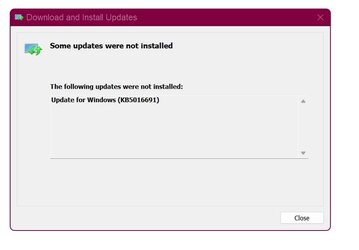UPDATE 9/13:
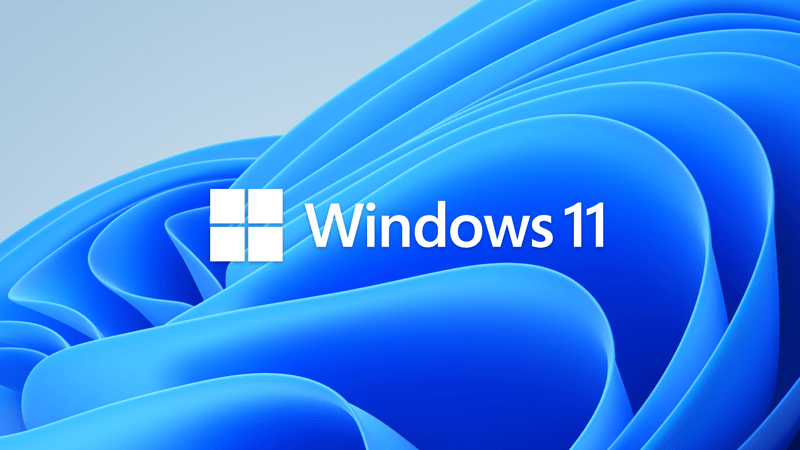
 www.elevenforum.com
www.elevenforum.com
Source:
 support.microsoft.com
support.microsoft.com
Check Windows Updates
Direct download links for KB5016691 MSU file from Microsoft Update Catalog:
[fa]fas fa-download[/fa] Download KB5016691 MSU for Windows 11 64-bit (x64) - 300.6 MB
[fa]fas fa-download[/fa] Download KB5016691 MSU for Windows 11 ARM64 - 411.2 MB
UUP Dump:
64-bit ISO download: Select language for Windows 11 (22000.918) amd64
ARM64 ISO download: Select language for Windows 11 (22000.918) arm64

 www.elevenforum.com
www.elevenforum.com
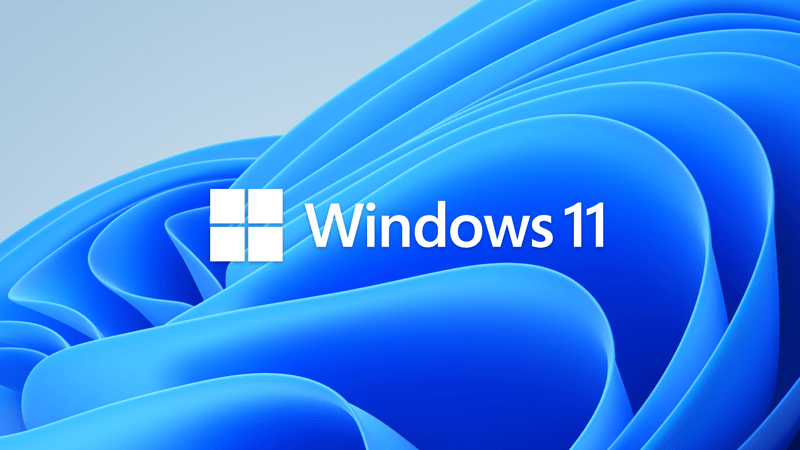
KB5017328 Cumulative Update for Windows 11 Build 22000.978 - Sept. 13
September 13, 2022 - KB5017328 (OS Build 22000.978) For information about Windows update terminology, see the article about the types of Windows updates and the monthly quality update types. For an overview of Windows 11 (original release), see its update history page. Note Follow...
 www.elevenforum.com
www.elevenforum.com
August 25, 2022 - KB5016691 (OS Build 22000.918) Preview
OS Build 22000.918
For information about Windows update terminology, see the article about the types of Windows updates and the monthly quality update types. For an overview of Windows 11 (original release), see its update history page.
Note Follow @WindowsUpdate to find out when new content is published to the Windows release health dashboard.
Highlights
- Addresses an issue related to USB printing that might cause your printer to malfunction after you restart it or reinstall it.
- Addresses an issue that prevents Windows 11 SE from trusting some Microsoft Store applications. This might prevent you from downloading the untrusted app.
- Addresses an issue that might cause certain Bluetooth audio headsets to stop playing after a progress bar adjustment.
- Addresses a known issue that causes Microsoft Edge to stop responding when you use IE mode. This issue also prevents you from interacting with a dialog.
Improvements
This non-security update includes quality improvements. Key changes include:
If you installed earlier updates, only the new updates contained in this package will be downloaded and installed on your device.
- New! Gives IT admins the ability to remotely add languages and language-related features. Additionally, they can now manage language scenarios across several endpoint managers.
- New! Compresses a file regardless of its size if you have configured Server Message Block (SMB) Compression.
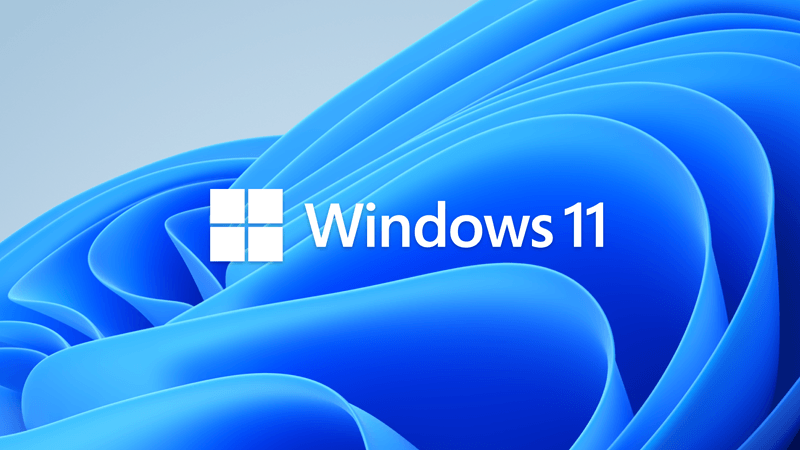
SMB compression behavior and settings changes in Windows 11
Heya folks, Ned here again. As you know from a previous post, we released an end-to-end SMB compression capability with Windows 11 and Windows Server 2022. You can learn all about it at SMB Compression | Microsoft Docs. There was an idiosyncrasy in the initial design that we changed with the...www.elevenforum.com
- New! Enhances Microsoft Defender for Endpoint’s ability to identify and intercept ransomware and advanced attacks.
- Addresses an issue that causes ServerAssignedConfigurations to be null in a few full configuration scenarios.
- Addresses an issue that affects the automatic high dynamic range (Auto HDR) feature for cross-adapter resource scan-out (CASO)-capable GPU drivers.
- Addresses a known issue that causes Microsoft Edge to stop responding when you use IE mode. This issue also prevents you from interacting with a dialog.
- Addresses an issue that prevents virtualized App-V Microsoft Office applications from opening or causes them to stop working.
- Addresses an issue that might cause the deployment of the Windows Hello for Business certificate to fail in certain circumstances after you reset a device.
- Addresses multiple issues related to USB printing such as:
- A printer malfunctions after you restart or reinstall it
- Being in the wrong mode after you switch from an Internet Printing Protocol (IPP) Class Driver to an independent hardware vendor (IHV) driver
- Experiencing bidirectional communication issues that prevent you from accessing device features
- Addresses an issue that affects the ProjectionManager.StartProjectingAsync API. This issue stops some locales from connecting to Miracast Sinks.
- Addresses an issue that degrades BitLocker performance.
- Addresses an issue that prevents Windows 11 SE from trusting some Microsoft Store applications.
- Addresses an issue that prevents HyperVisor Code Integrity from being enabled automatically on systems that have Arm64 processors.
- Addresses an issue that stops non-Windows devices from authenticating. This issue occurs when they connect to a Windows-based remote desktop and use a smart card to authenticate.
- Addresses an issue that causes the Resultant Set of Policy tool (Rsop.msc) to stop working when it processes 1,000 or more “File System” security settings.
- Addresses an issue that causes the Take a Test app to remove all policies related to lockdown enforcement when you close the app.
- Addresses an issue that causes the Settings app to stop working on server domain controllers (DCs) when accessing the Privacy > Activity history page.
- Addresses an issue that might cause certain Bluetooth audio headsets to stop playing after a progress bar adjustment. This issue affects modern systems that support Advanced Audio Distribution Profile (A2DP) offload.
- Addresses an issue that prevents devices from receiving an offer from Windows Update for the same extension driver when that extension driver is already installed without the base driver.
- Addresses a race condition that causes the Local Security Authority Subsystem Service (LSASS) to stop working on Active Directory domain controllers. This issue occurs when LSASS processes simultaneous Lightweight Directory Access Protocol (LDAP) over Transport Layer Security (TLS) requests that fail to decrypt. The exception code is 0xc0000409 (STATUS_STACK_BUFFER_OVERRUN).
- Addresses an issue that affects a lookup for a nonexistent security ID (SID) from the local domain using read-only domain controller (RODC). The lookup unexpectedly returns the STATUS_TRUSTED_DOMAIN_FAILURE error instead of STATUS_NONE_MAPPED or STATUS_SOME_MAPPED.
- Addresses an issue that might cause the Local Security Authority Server Service (LSASS) to leak tokens. This issue affects devices that have installed Windows updates dated June 14, 2022 or later. This issue occurs when the device performs a specific form of service for user (S4U) in a non-Trusted Computing Base (TCB) Windows service that runs as Network Service.
- Addresses an issue that might affect Cluster Shared Volumes (CSV). The dismount time for a CSV might be longer when you migrate them.
Windows 11 servicing stack update - 22000.910
This update makes quality improvements to the servicing stack, which is the component that installs Windows updates. Servicing stack updates (SSU) ensure that you have a robust and reliable servicing stack so that your devices can receive and install Microsoft updates.
Known issues in this update
Applies to Symptom Workaround IT admins After installing this update, XPS Viewer might be unable to open XML Paper Specification (XPS) documents in some non-English languages, including some Japanese and Chinese character encodings. This issue affects both XML Paper Specification (XPS) and Open XML Paper Specification (OXPS) files. When encountering this issue, you may receive an error, "This page cannot be displayed" within XPS Viewer or it might stop responding and have high CPU usage with continually increasing memory usage. When the error is encountered, if XPS Viewer is not closed it might reach up to 2.5GB of memory usage before closing unexpectedly.
This issue does not affect most home users. The XPS Viewer is no longer installed by default as of Windows 10, version 1803 and must be manually installed.We are working on a resolution and will provide an update in an upcoming release. All users Starting at 12:00 A.M. Saturday, September 10, 2022, the official time in Chile will advance 60 minutes in accordance with the August 9, 2022 official announcement by the Chilean government about a daylight saving time (DST) time zone change. This moves the DST change which was previously September 4 to September 10.
Symptoms if the workaround is not used on devices between September 4, 2022 and September 11, 2022:
- Time shown in Windows and apps will not be correct.
- Apps and cloud services which use date and time for integral functions, such as Microsoft Teams and Microsoft Outlook, notifications and scheduling of meetings might be 60 minutes off.
- Automation that uses date and time, such as Scheduled tasks, might not run at the expected time.
- Timestamp on transactions, files, and logs will be 60 minutes off.
- Operations that rely on time-dependent protocols such as Kerberos might cause authentication failures when attempting to logon or access resources.
- Windows devices and apps outside of Chile might also be affected if they are connecting to servers or devices in Chile or if they are scheduling or attending meetings taking place in Chile from another location or time zone. Windows devices outside of Chile should not use the workaround, as it would change their local time on the device.
To mitigate this issue, please see Possible issues caused by new Daylight Savings Time in Chile.
We are working on a resolution and will provide an update in an upcoming release.
Note We plan to release an update to support this change; however, there might be insufficient time to properly build, test, and release such an update before the change goes into effect. Please use the workaround above.IT admins After installing this update and adding a new Microsoft account user in Windows, you might be unable to sign in for a brief time after the first restart or sign out. The issue only affects the newly added Microsoft account user and only for the first sign in.
This issue only affects devices after adding a Microsoft account. It does not affect Active Directory domain users accounts or Azure Active Directory accounts.If you encounter this issue, it will automatically resolve itself after a brief time. You will need to wait for the lock screen to appear again, you should be able to login as expected.
This issue is resolved using Known Issue Rollback (KIR). Please note that it might take up to 24 hours for the resolution to propagate automatically to consumer devices and non-managed business devices. Restarting your Windows device might help the resolution apply to your device faster. For enterprise-managed devices that have installed an affected update and encountered this issue can resolve it by installing and configuring a special Group Policy. The special Group Policy can be found in Computer Configuration -> Administrative Templates -> KB5016691 220722_051525 Known Issue Rollback -> Windows 11 (original release).
For information on deploying and configuring these special Group Policy, please see How to use Group Policy to deploy a Known Issue Rollback.
Group Policy downloads with Group Policy name:
Important You install and configure the Group Policy for your version of Windows to resolve this issue.
- Download for Windows 11, version 21H2 - KB5016691 220722_051525 Known Issue Rollback
How to get this update
Before installing this update
Microsoft combines the latest servicing stack update (SSU) for your operating system with the latest cumulative update (LCU). For general information about SSUs, see Servicing stack updates and Servicing Stack Updates (SSU): Frequently Asked Questions.
Install this update
Release Channel Available Next Step Windows Update or Microsoft Update Yes Go to Settings > Update & Security > Windows Update. In the Optional updates available area, you’ll find the link to download and install the update. Windows Update for Business No None. These changes will be included in the next security update to this channel. Microsoft Update Catalog Yes To get the standalone package for this update, go to the Microsoft Update Catalog website. Windows Server Update Services (WSUS) No You can import this update into WSUS manually. See the Microsoft Update Catalog for instructions.
If you want to remove the LCU
To remove the LCU after installing the combined SSU and LCU package, use the DISM/Remove-Package command line option with the LCU package name as the argument. You can find the package name by using this command: DISM /online /get-packages.
Running Windows Update Standalone Installer (wusa.exe) with the /uninstall switch on the combined package will not work because the combined package contains the SSU. You cannot remove the SSU from the system after installation.
File information
For a list of the files that are provided in this update, download the file information for cumulative update 5016691.
For a list of the files that are provided in the servicing stack update, download the file information for the SSU - version 22000.910.
Source:
August 25, 2022—KB5016691 (OS Build 22000.918) Preview - Microsoft Support
Check Windows Updates
Direct download links for KB5016691 MSU file from Microsoft Update Catalog:
[fa]fas fa-download[/fa] Download KB5016691 MSU for Windows 11 64-bit (x64) - 300.6 MB
[fa]fas fa-download[/fa] Download KB5016691 MSU for Windows 11 ARM64 - 411.2 MB
UUP Dump:
64-bit ISO download: Select language for Windows 11 (22000.918) amd64
ARM64 ISO download: Select language for Windows 11 (22000.918) arm64

UUP Dump - Download Windows Insider ISO
UUP Dump is the most practical and easy way to get ISO images of any Insider Windows 10 or Windows 11 version, as soon as Microsoft has released a new build. UUP Dump creates a download configuration file according to your choices, downloads necessary files directly from Microsoft servers, and...
 www.elevenforum.com
www.elevenforum.com
Last edited: