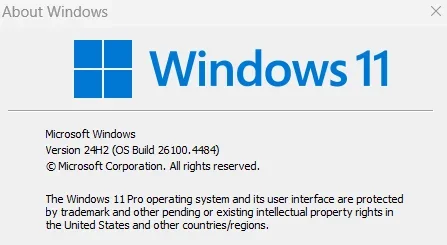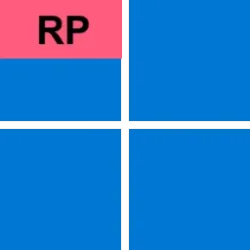Windows Blogs:
June 26, 2025 - KB5060829 (OS Build 26100.4484) Preview
For information about Windows update terminology, see types of Windows updates and the monthly quality update types. To find an overview, see the update history page for Windows 11, version 24H2.Follow @WindowsUpdate to find out when new content is published to the Windows release health dashboard.
Note: Experience seamless device migration with Windows Backup for Organizations, now available for a limited public preview. This feature ensures a smooth transition to Windows 11 for new or reimaged Microsoft Entra joined devices. To learn more, see Announcing Windows Backup for Organizations.
Highlights
Gradual rollout
A gradual rollout distributes a release update over a period of time, rather than all at once. This means that users receive the updates at different times, and it might not be immediately available to all users. To see the status of this feature, go to Windows release health dashboard.- [App defaults]
- New! We are rolling out some small changes in the European Economic Area (EEA) region for default browsers through the Set default button in Settings > Apps > Default apps:
- Additional file and link types will be set for the new default browser, if it registers them.
- The new default browser will be pinned to the Taskbar and Start menu unless you choose not to pin it by clearing the checkboxes.
- There is now a separate one-click button for browsers to change your .pdf default, if the browser registers for the .pdf file type.

Choose Default Apps in Windows 11
This tutorial will show you different ways to set default apps used to open file and link types for your account in Windows 11. A default app is the program that Windows has assigned to open a file or link type with by default when you open it. Default apps you choose will only apply to your... www.elevenforum.com
www.elevenforum.com
- New! We are rolling out some small changes in the European Economic Area (EEA) region for default browsers through the Set default button in Settings > Apps > Default apps:
- [Click to Do (Preview)] New! Ask Microsoft 365 Copilot is a new action in Click to Do on Copilot+ PCs. Use it to send text or images to Microsoft 365 Copilot, which will respond to your questions. The Ask Microsoft 365 Copilot action requires a Microsoft 365 license and follows your organization’s privacy policies.

Use Click to Do in Windows 11
This tutorial will show you how to use Click to Do to perform AI actions with text and images for your account on a Windows 11 Copilot+ PC. Click to Do (preview) helps you get things done faster by identifying text and images on your screen that you can take actions with. Click to Do analyzes... www.elevenforum.com
www.elevenforum.com
- [Narrator]
- New! The Screen Curtain feature in Narrator helps protect your privacy and improve focus by blacking out the screen while Narrator reads content aloud. This is especially helpful in public or shared spaces, where you can work with sensitive information without others seeing your screen. To turn on Narrator, press Ctrl + Windows + Enter. Then press Caps Lock + Ctrl + C to turn on Screen Curtain. While it’s on, you can use Narrator as usual with the screen hidden. Press Caps Lock + Ctrl + C again to turn it off.
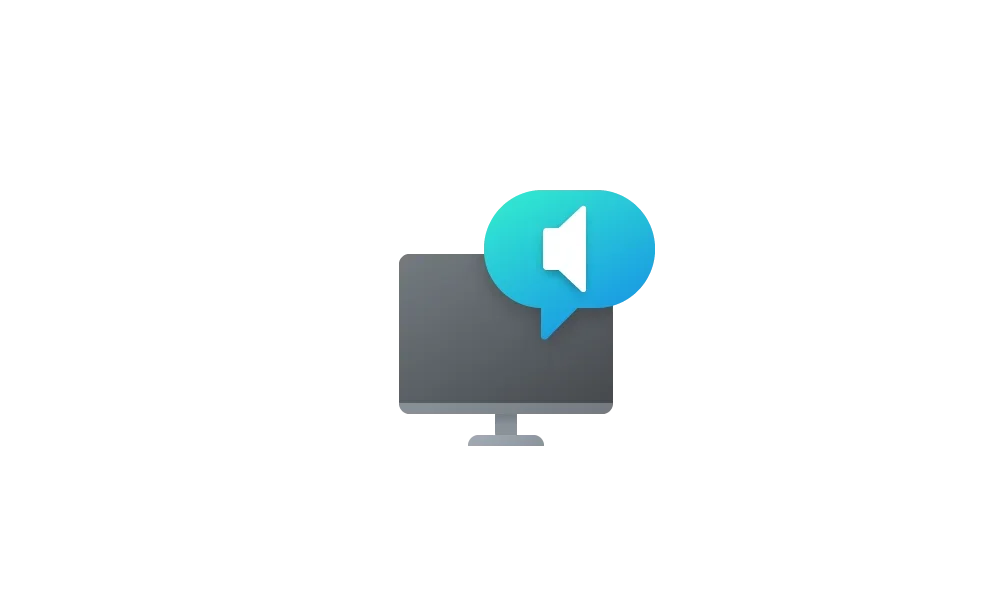
Enable or Disable Screen Curtain in Narrator in Windows 11
This tutorial will show you how to enable or disable the Screen Curtain feature in Narrator for your account in Windows 11. Narrator is a screen reader included with Windows 11 that describes what's on your screen. Narrator lets you use your PC without a mouse to complete common tasks if... www.elevenforum.com
www.elevenforum.com
- New! Narrator makes it easier to discover and learn about its features directly within the experience. Whether you're new or exploring advanced options, Narrator will guide you through the latest updates using a series of steps and prompts that explain each new feature and change.
- New! The Screen Curtain feature in Narrator helps protect your privacy and improve focus by blacking out the screen while Narrator reads content aloud. This is especially helpful in public or shared spaces, where you can work with sensitive information without others seeing your screen. To turn on Narrator, press Ctrl + Windows + Enter. Then press Caps Lock + Ctrl + C to turn on Screen Curtain. While it’s on, you can use Narrator as usual with the screen hidden. Press Caps Lock + Ctrl + C again to turn it off.
- [PC Migration] New! The PC-to-PC migration experience in Windows is starting to roll out. You’ll begin to see the landing and the pairing page in the Windows Backup app, giving you a first look at what’s coming. In the full experience, you’ll be able to transfer files and settings from an old PC to a new one during setup. Support for this feature during PC setup will arrive in a future update. The rollout is being introduced in phases to support a smooth experience.
- [Settings]
- New! The Settings homepage managed by IT admins now includes cards tailored for enterprise use. These include familiar options like "Recommended settings" and "Bluetooth devices" along with other new cards for device info and accessibility preferences. If a user signs in with both a work or school account and Microsoft account, an additional account card appears to show both account types.

Add or Remove Settings Home page in Windows 11
This tutorial will show you how to add or remove the Home page in Settings for all users in Windows 11. Starting with Windows 11 version 22H2 KB5030310 Build 22621.2361, Microsoft is introduced a new homepage in Settings that offers you a dynamic and personalized experience. It provides an... www.elevenforum.com
www.elevenforum.com
- New! The country or region selected during device setup now appears under Settings > Time & language > Language & region.

Change Country or Region Geographic Location (GeoID) in Windows 11
This tutorial will show you how to change your country or region for your account in Windows 11. The country or region home location in Windows, referred to as geographic location (GeoID), indicates the country or region you are in. Windows 11, Microsoft Store, and apps might use your country... www.elevenforum.com
www.elevenforum.com
- Fixed: The storage card in Settings > System > About shows an incorrect or unreadable character instead of the proper disk size.
- New! The Settings homepage managed by IT admins now includes cards tailored for enterprise use. These include familiar options like "Recommended settings" and "Bluetooth devices" along with other new cards for device info and accessibility preferences. If a user signs in with both a work or school account and Microsoft account, an additional account card appears to show both account types.
- [Taskbar & System Tray]
- New! The taskbar now resizes icons to fit more apps when space runs low, keeping everything visible and easy to access. You can adjust how icons appear in settings—reduce icon size only when the taskbar is full (default), keep icons at their original size at all times by selecting Never, or use smaller icons all the time by selecting Always. To change this setting, right-click an empty area on the taskbar, select Taskbar settings, expand the Taskbar behaviors section, and choose your preference under Show smaller taskbar buttons.
- New! In addition to the new grouping of the Accessibility menu in Quick settings, there are text descriptions for the assistive technologies like Narrator, Voice access, and more for easier identification and learning.
- New! Adjusted the indicator (pill) under taskbar apps to make it wider and more visible.
- Fixed: WIN + CTRL + Number doesn't work anymore for switching windows of an open app in the taskbar.
- Fixed: When using taskbar in Windows, the media controls that appear in the preview windows for apps might unexpectedly flicker.
- [Voice Access]
- New! You can now use Voice access to navigate, dictate, and interact with Windows using voice commands in Simplified Chinese, Traditional Chinese, and Japanese.
- New! You can add custom words to the dictionary in voice access. The feature will be available in all the currently supported voice access languages.
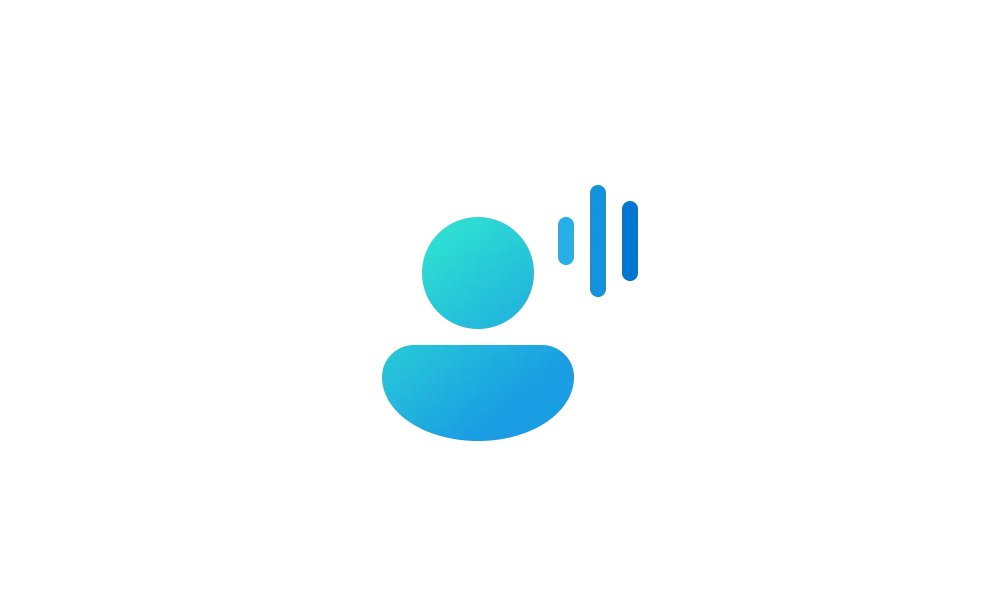
Add Word to Dictionary in Voice Access in Windows 11
This tutorial will show you how to add your own custom words to the dictionary in Voice Access for your account in Windows 11. Voice Access in Windows 11 enables everyone, including people with mobility disabilities, to control their PC and author text using their voice. Starting with Windows... www.elevenforum.com
www.elevenforum.com
- [Windows Share]
- New! When you share links or web content using the Windows share window, you'll see a visual preview for that content.

Share Link with App, Email, or Nearby Device in Microsoft Edge
This tutorial will show you how to share a website URL link in Microsoft Edge with an app, email, or nearby device in Windows 10 and Windows 11. The Microsoft Edge web browser is based on Chromium and was released on January 15, 2020. It is compatible with all supported versions of Windows, and... www.elevenforum.com
www.elevenforum.com
- New! In the Windows share window, you can select a compression level—High, Medium, or Low Quality—when editing and sharing images, instead of selecting from a 0–100 scale.

Change Compression Scale of Image when Sharing in Windows 11
This tutorial will show you how to change the compression scale for image quality when you share the file in Windows 11. You can use Windows Share in Windows 11 to share a file with an app, email contact, mobile device (phone), or nearby device. Starting with Windows 11 build 26120.4151 (Beta... www.elevenforum.com
www.elevenforum.com
- New! When you share links or web content using the Windows share window, you'll see a visual preview for that content.
- [Color] Improved: Adjusted the location of the intensity and color boost sliders under Settings > Accessibility > Color Filters, so the color previews at the top of the page remain visible while adjusting the sliders.
- [File Explorer] Improved: Performance has been enhanced when extracting archive files - this will particularly help in the case of copy pasting large numbers of files out of large 7z or .rar archives.
- [Graphics]
- Improved: Made underlying changes to enhance display related user experiences, including reducing screen flashing during certain display configuration transitions and eliminating unnecessary display resets that occurred in some cases.
- Fixed: Some displays might be unexpectedly green.
- Fixed: If User Account Control (UAC) is set to Always Notify and the button under Settings > System > Display color calibration is selected for your display and canceled, Settings will stop responding.
- [Input] Fixed: Typing in Japanese with the touch keyboard might stop working after switching to typing with an English keyboard and then switching back.
- [MSFTEdit.dll] Fixed: Some apps like Sticky Notes and dxdiag might stop responding when the display language is set to Arabic or Hebrew display.
- [Quick Settings] Fixed: The top three buttons in the top row don’t respond when selecting to enable or disable them.
- [Printing] Fixed: Printed lines might be unexpectedly thicker than expected.
- [Scripting] Fixed: Running a script on a remote Server Message Block (SMB) share might take an unexpectedly long time if the share is hosted on an older Windows Server version like Windows Server 2019.
- [Windowing]
- Fixed: When you press ALT + Tab to switch out of a full screen game, other windows like Windows Terminal might stop responding.
- Fixed: An underlying issue might lead to unexpected changes to window size and position after sleep and resume on some devices.
- Fixed: Explorer.exe might stop working unexpectedly when a window is dragged, if window snapping is enabled.
Improvements
This non-security update includes quality improvements. The following summary outlines key issues addressed by the KB after you install it. Also, included are available new features. The bold text within the brackets indicates the item or area of the change.Normal rollout
- [Copilot] Fixed: Improved the Copilot key’s reliability and resolved an issue that prevented users from restarting Copilot after using the key.
- [Performance] Fixed: This update addresses an issue to maintain efficiency of Storage Spaces Direct (S2D). When running complex software defined data center (SDDC) related workflows, it’s possible the system might become unresponsive.
- [Storage optimization] Fixed: An issue that prevented unused language packs and Feature on Demand packages from being fully removed, which led to unnecessary storage use and longer Windows Update installation times.
- [Windows Hello] Fixed: This update addresses an issue that prevented the automatic renewal of expiring certificates in Windows Hello for Business.
- [Windows Search]
- Fixed: Windows Search responds very slowly—Search can take over 10 seconds to load before you can use it.
- Fixed: This update enhances the reliability of Windows Search and resolves an issue that prevented users from typing in Windows Search in some cases.
AI Components
This release updates the following AI components.| AI Component | Version |
|---|---|
| Image Search | 1.2506.707.0 |
| Content Extraction | 1.2506.707.0 |
| Semantic Analysis | 1.2506.707.0 |
Windows 11 servicing stack update (KB5062862)- 26100.4484
This update makes quality improvements to the servicing stack, which is the component that installs Windows updates. Servicing stack updates (SSU) ensure that you have a robust and reliable servicing stack so that your devices can receive and install Microsoft updates. To learn more about SSUs, see Simplifying on-premises deployment of servicing stack updates.Known issues in this update
1 Noto fonts issue
Applies to: All users
Symptom
There are reports of blurry or unclear CJK (Chinese, Japanese, Korean) text when displayed at 96 DPI (100% scaling) in Chromium-based browsers such as Microsoft Edge and Google Chrome. The March 2025 Preview Update introduced Noto fonts in collaboration with Google, for CJK languages as fallbacks to improve text rendering when websites or apps don’t specify appropriate fonts. The issue is due to limited pixel density at 96 DPI, which can reduce the clarity and alignment of CJK characters. Increasing the display scaling improves clarity by enhancing text rendering.
Workaround
As a temporary workaround, increase your display scaling to 125% or 150% to improve text clarity. For more information, see Change your screen resolution and layout in Windows.
We are investigating this issue and will provide more information when it is available.
How to get this update
Before you install this updateMicrosoft combines the latest servicing stack update (SSU) for your operating system with the latest cumulative update (LCU). For general information about SSUs, see Servicing stack updates and Servicing Stack Updates (SSU): Frequently Asked Questions.
Install this update
To install this update, use one of the following Windows and Microsoft release channels.
| Available | Next Step |
|---|---|
|
| Open Start > Settings Update & Security > Windows Update. In the Optional updates available area, you will find the link to download and install available updates. Check for optional updates |
| Yes 1 | Before you install this update To get the standalone package(s) for this update, go to the Microsoft Update Catalog website. This KB contains one or more MSU files that require installation in a specific order. Install this update Method 1: Install all MSU files together Download all MSU files for KB5060829 from Microsoft Update Catalog and place them in the same folder (for example, C:/Packages). Use Deployment Image Servicing and Management (DISM.exe) to install the target update. DISM will use the folder specified in PackagePath to discover and install one or more prerequisite MSU files as needed. Updating Windows PC To apply this update to a running Windows PC, run the following command from an elevated Command Prompt: DISM /Online /Add-Package /PackagePath:c:\packages\Windows11.0-KB5060829-x64.msuOr, run the following command from an elevated Windows PowerShell prompt: Add-WindowsPackage -Online -PackagePath "c:\packages\Windows11.0-KB5060829-x64.msu"Or use Windows Update Standalone Installer to install the target update. Updating Windows Installation media To apply this update to Windows Installation media, see Update Windows installation media with Dynamic Update. To add this update to a mounted image, run the following command from an elevated Command Prompt: DISM /Image:mountdir /Add-Package /PackagePath:Windows11.0-KB5060829-x64.msuOr, run the following command from an elevated Windows PowerShell prompt: Add-WindowsPackage -Path "c:\offline" -PackagePath "Windows11.0-KB5060829-x64.msu" -PreventPendingMethod 2: Install each MSU file individually in order Download and install each MSU file individually using DISM or Windows Update Standalone Installer in the following order:[/COLOR]
|
If you want to remove the LCU
To remove the LCU after installing the combined SSU and LCU package, use the DISM/Remove-Package command line option with the LCU package name as the argument. You can find the package name by using this command: DISM /online /get-packages.
Running Windows Update Standalone Installer (wusa.exe) with the /uninstall switch on the combined package will not work because the combined package contains the SSU. You cannot remove the SSU from the system after installation.
File information
For a list of the files provided in this update, download the file information for cumulative update 5060829.
For a list of the files provided in the servicing stack update, download the file information for the (KB5062862) - version 26100. 4484.
Source:
June 26, 2025—KB5060829 (OS Build 26100.4484) Preview - Microsoft Support
Check Windows Updates
UUP Dump:
64-bit ISO download:

Select language for Windows 11, version 24H2 (26100.4484) amd64
Select language for Windows 11, version 24H2 (26100.4484) amd64 on UUP dump. UUP dump lets you download Unified Update Platform files, like Windows Insider updates, directly from Windows Update.
uupdump.net
ARM64 ISO download:

Select language for Windows 11, version 24H2 (26100.4484) arm64
Select language for Windows 11, version 24H2 (26100.4484) arm64 on UUP dump. UUP dump lets you download Unified Update Platform files, like Windows Insider updates, directly from Windows Update.
uupdump.net

UUP Dump - Download Windows Insider ISO
UUP Dump is the most practical and easy way to get ISO images of any Insider Windows 10 or Windows 11 version, as soon as Microsoft has released a new build. UUP Dump creates a download configuration file according to your choices, downloads necessary files directly from Microsoft servers, and...
 www.elevenforum.com
www.elevenforum.com
Last edited: