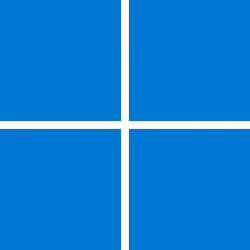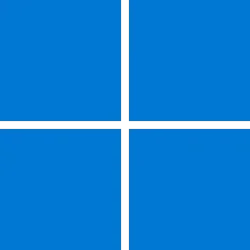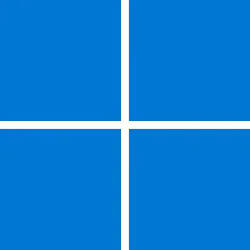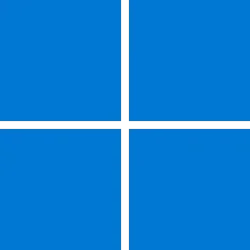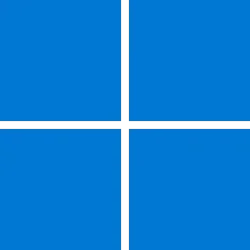UPDATE 11/29:
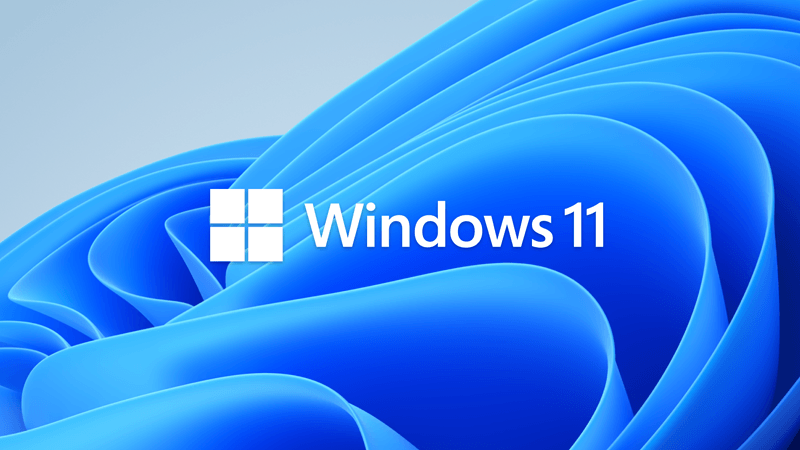
 www.elevenforum.com
www.elevenforum.com
Source:
 support.microsoft.com
support.microsoft.com
Check Windows Updates
Direct download links for KB5019980 MSU file from Microsoft Update Catalog:
[fa]fas fa-download[/fa] Download KB5019980 MSU for Windows 11 v22H2 64-bit (x64) - 252.1 MB
[fa]fas fa-download[/fa] Download KB5019980 MSU for Windows 11 v22H2 ARM64 - 349.7 MB
UUP Dump:
64-bit ISO download: Select language for Windows 11, version 22H2 (22621.819) amd64
ARM64 ISO download: Select language for Windows 11, version 22H2 (22621.819) arm64

 www.elevenforum.com
www.elevenforum.com
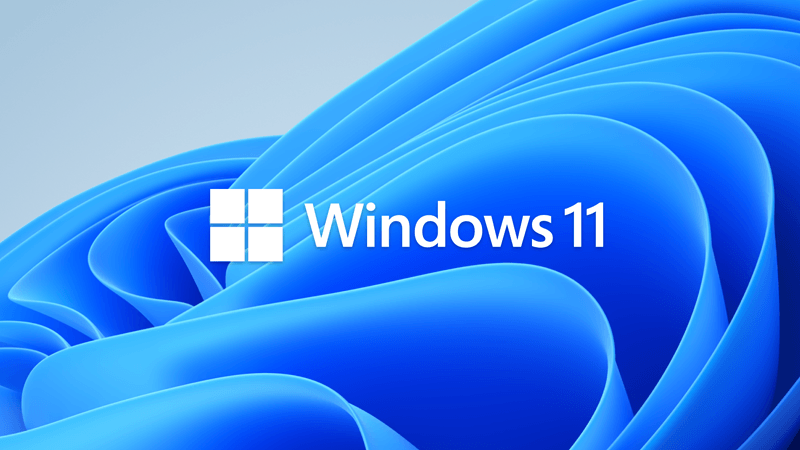
KB5020044 Cumulative Update Preview for Windows 11 Build 22621.900 (22H2) - Nov. 29
UPDATE 12/13: https://www.elevenforum.com/t/kb5021255-cumulative-update-for-windows-11-build-22621-963-22h2-dec-13.11145/ November 29, 2022 - KB5020044 (OS Build 22621.900) Preview 11/8/22 IMPORTANT Because of minimal operations during the holidays and the upcoming Western new year, there...
 www.elevenforum.com
www.elevenforum.com
November 8, 2022 - KB5019980 (OS Build 22621.819)
NEW 11/8/22
IMPORTANT Because of minimal operations during the holidays and the upcoming Western new year, there won’t be a preview release (known as a “C” release) for the month of December 2022. There will be a monthly security release (known as a “B” release) for December 2022. Normal monthly servicing for both B and C releases will resume in January 2023.
For information about Windows update terminology, see the article about the types of Windows updates and the monthly quality update types. For an overview of Windows 11, version 22H2, see its update history page.
Note Follow @WindowsUpdate to find out when new content is published to the Windows release health dashboard.
Highlights
- It addresses an issue that affects File Explorer. It fails to localize folders.
- It addresses security issues for your Windows operating system.
Improvements
This security update includes improvements that were a part of update KB5018483 (released October 25, 2022). When you install this KB:
If you installed earlier updates, only the new updates contained in this package will be downloaded and installed on your device.
- It addresses an issue that affects File Explorer. It fails to localize folders.
For more information about security vulnerabilities, please refer to the Security Update Guide website and the November 2022 Security Updates.
Windows 11 servicing stack update - 22000.754
This update makes quality improvements to the servicing stack, which is the component that installs Windows updates. Servicing stack updates (SSU) ensure that you have a robust and reliable servicing stack so that your devices can receive and install Microsoft updates.
Known issues in this update
Applies to Symptom Workaround IT admins Using provisioning packages on Windows 11, version 22H2 (also called Windows 11 2022 Update) might not work as expected. Windows might only be partially configured, and the Out Of Box Experience might not finish or might restart unexpectedly. Provisioning packages are .PPKG files which are used to help configure new devices for use on business or school networks. Provisioning packages which are applied during initial setup are most likely to be impacted by this issue. For more information on provisioning packages, please see Provisioning packages for Windows.
Note Provisioning Windows devices using Windows Autopilot is not affected by this issue.
Windows devices used by consumers in their home or small offices are not likely to be affected by this issue.If you can provision the Windows device before upgrading to Windows 11, version 22H2, this will prevent the issue.
We are presently investigating and will provide an update in an upcoming release.IT admins Copying large multiple gigabyte (GB) files might take longer than expected to finish on Windows 11, version 22H2. You are more likely to experience this issue copying files to Windows 11, version 22H2 from a network share via Server Message Block (SMB) but local file copy might also be affected.Windows devices used by consumers in their home or small offices are not likely to be affected by this issue. To mitigate this issue, you can use file copy tools that do not use cache manager (buffered I/O). This can be done by using the built-in command-line tools listed below:
robocopy \\someserver\someshare c:\somefolder somefile.img /J
or
xcopy \\someserver\someshare c:\somefolder /J
We are working on a resolution and will provide an update in an upcoming release.IT admins After installing updates released on November 8, 2022 or later on Windows Servers with the Domain Controller role, you might have issues with Kerberos authentication. This issue might affect any Kerberos authentication in your environment. Some scenarios that might be affected:
When this issue is encountered you might receive a Microsoft-Windows-Kerberos-Key-Distribution-Center Event ID 14 error event in the System section of Event Log on your Domain Controller with the below text. Note: affected events will have "the missing key has an ID of 1":
- Domain user sign in might fail. This also might affect Active Directory Federation Services (AD FS) authentication.
- Group Managed Service Accounts (gMSA) used for services such as Internet Information Services (IIS Web Server) might fail to authenticate.
- Remote Desktop connections using domain users might fail to connect.
- You might be unable to access shared folders on workstations and file shares on servers.
- Printing that requires domain user authentication might fail.
While processing an AS request for target service <service>, the account <account name> did not have a suitable key for generating a Kerberos ticket (the missing key has an ID of 1). The requested etypes : 18 3. The accounts available etypes : 23 18 17. Changing or resetting the password of <account name> will generate a proper key.
Note This issue is not an expected part of the security hardening for Netlogon and Kerberos starting with November 2022 security update. You will still need to follow the guidance in these articles even after this issue is resolved.
Windows devices used at home by consumers or devices that are not part of a on-premises domain are not affected by this issue. Azure Active Directory environments that are not hybrid and do not have any on premises Active Directory servers are not affected.We are working on a resolution and estimate a solution will be ready in the coming weeks. This known issue will be updated with more information when it is available. IT admins After you install this or later updates, you might be unable to reconnect to Direct Access after temporarily losing network connectivity or transitioning between Wi-Fi networks or access points.
Note This issue should not affect other remote access solutions such as VPN (sometimes called Remote Access Server or RAS) and Always On VPN (AOVPN).
Windows devices used at home by consumers or devices in organizations which are not using Direct Access to remotely access the organization's network resources are not affected.If you cannot use the resolution below, you can mitigate this issue by restarting your Windows device.
This issue is resolved using Known Issue Rollback (KIR). Please note that it might take up to 24 hours for the resolution to propagate automatically to consumer devices and non-managed business devices. Restarting your Windows device might help the resolution apply to your device faster. For enterprise-managed devices that have installed an affected update and encountered this issue can be resolved by installing and configuring a special Group Policy. The special Group Policy can be found in Computer Configuration -> Administrative Templates -> <Group Policy name listed below>.
For information on deploying and configuring these special Group Policy, please see How to use Group Policy to deploy a Known Issue Rollback.
Group Policy downloads with Group Policy name:
Important You will need to install and configure the Group Policy for your version of Windows to resolve this issue.
- Download for Windows 11, version 22H2 - KB5018427 221029_091533 Known Issue Rollback
- Download for Windows 11, version 21H2 - KB5018483 220927_043051 Known Issue Rollback
- Download for Windows Server 2022 - KB5018485 220927_043049 Known Issue Rollback
- Download for Windows 10, version 22H2; Windows 10, version 21H2; Windows 10, version 21H1; Windows 10, version 20H2 - KB5018482 220927_043047 Known Issue Rollback
How to get this update
Before installing this update
Microsoft combines the latest servicing stack update (SSU) for your operating system with the latest cumulative update (LCU). For general information about SSUs, see Servicing stack updates and Servicing Stack Updates (SSU): Frequently Asked Questions.
Install this update
Release Channel Available Next Step Windows Update and Microsoft Update Yes None. This update will be downloaded and installed automatically from Windows Update. Windows Update for Business Yes None. This update will be downloaded and installed automatically from Windows Update in accordance with configured policies. Microsoft Update Catalog Yes To get the standalone package for this update, go to the Microsoft Update Catalog website. Windows Server Update Services (WSUS) Yes This update will automatically sync with WSUS if you configure Products and Classifications as follows:
Product: Windows 11
Classification: Security Updates
If you want to remove the LCU
To remove the LCU after installing the combined SSU and LCU package, use the DISM/Remove-Package command line option with the LCU package name as the argument. You can find the package name by using this command: DISM /online /get-packages.
Running Windows Update Standalone Installer (wusa.exe) with the /uninstall switch on the combined package will not work because the combined package contains the SSU. You cannot remove the SSU from the system after installation.
File information
For a list of the files that are provided in this update, download the file information for cumulative update 5019980.
For a list of the files that are provided in the servicing stack update, download the file information for the SSU - version 22621.754.
Source:
November 8, 2022—KB5019980 (OS Build 22621.819) - Microsoft Support
Check Windows Updates
Direct download links for KB5019980 MSU file from Microsoft Update Catalog:
[fa]fas fa-download[/fa] Download KB5019980 MSU for Windows 11 v22H2 64-bit (x64) - 252.1 MB
[fa]fas fa-download[/fa] Download KB5019980 MSU for Windows 11 v22H2 ARM64 - 349.7 MB
UUP Dump:
64-bit ISO download: Select language for Windows 11, version 22H2 (22621.819) amd64
ARM64 ISO download: Select language for Windows 11, version 22H2 (22621.819) arm64

UUP Dump - Download Windows Insider ISO
UUP Dump is the most practical and easy way to get ISO images of any Insider Windows 10 or Windows 11 version, as soon as Microsoft has released a new build. UUP Dump creates a download configuration file according to your choices, downloads necessary files directly from Microsoft servers, and...
 www.elevenforum.com
www.elevenforum.com
Last edited: