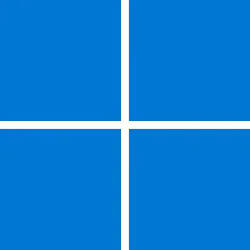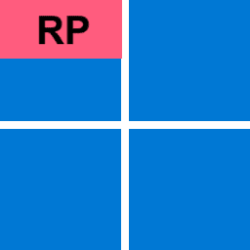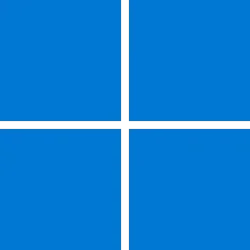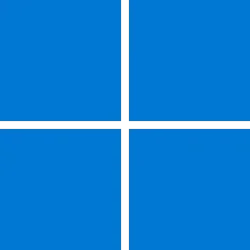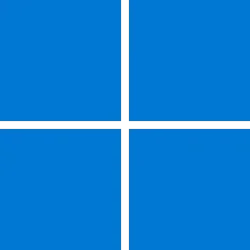UPDATE 11/12:
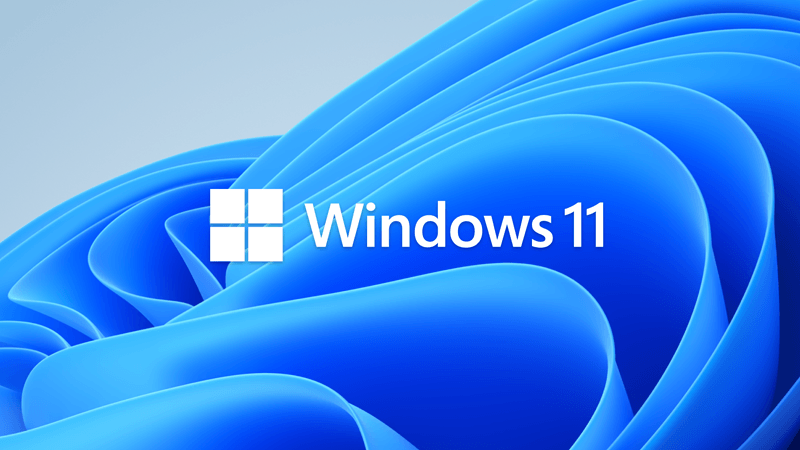
 www.elevenforum.com
www.elevenforum.com
Note Follow @WindowsUpdate to find out when new content is published to the Windows release health dashboard.
This non-security update includes quality improvements. Key changes include:
Microsoft combines the latest servicing stack update (SSU) for your operating system with the latest cumulative update (LCU). For general information about SSUs, see Servicing stack updates and Servicing Stack Updates (SSU): Frequently Asked Questions.
Install this update
To install this update, use one of the following Windows and Microsoft release channels.
If you want to remove the LCU
To remove the LCU after installing the combined SSU and LCU package, use the DISM/Remove-Package command line option with the LCU package name as the argument. You can find the package name by using this command: DISM /online /get-packages.
Running Windows Update Standalone Installer (wusa.exe) with the /uninstall switch on the combined package will not work because the combined package contains the SSU. You cannot remove the SSU from the system after installation.
File information
For a list of the files that are provided in this update, download the file information for cumulative update 5044380.
For a list of the files that are provided in the servicing stack update, download the file information for the SSU (KB5044620) - versions 22621.4383 and 22631.4383.
Check Windows Updates
UUP Dump:
64-bit ISO download:

ARM64 ISO download:


 www.elevenforum.com
www.elevenforum.com
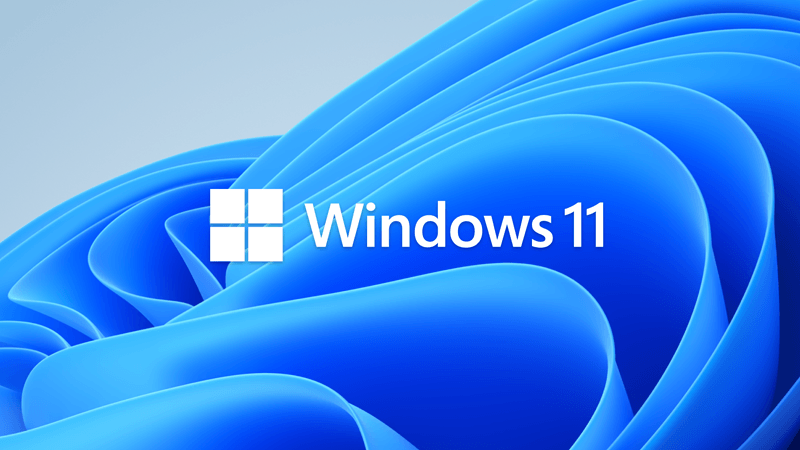
KB5046633 Windows 11 Cumulative Update build 22631.4460 (23H2) - Nov. 12
Microsoft Support: Release notes will be posted when made available by Microsoft when this update is released at 12PM CST today. Source: Check Windows Updates UUP Dump: 64-bit ISO download: x ARM64 ISO download: x https://www.elevenforum.com/t/uup-dump-download-windows-insider-iso.344/
 www.elevenforum.com
www.elevenforum.com
Microsoft Support:
October 22, 2024 - KB5044380 (OS Builds 22621.4391 and 22631.4391) Preview
For information about Windows update terminology, see the article about the types of Windows updates and the monthly quality update types. For an overview of Windows 11, version 23H2, see its update history page.Note Follow @WindowsUpdate to find out when new content is published to the Windows release health dashboard.
Highlights
Note: Below is a summary of the key issues that this update addresses when you install this KB. If there are new features, it lists them as well. The bold text within the brackets indicates the item or area of the change we are documenting.Gradual rollout
These might not be available to all users because they will roll out gradually.[Gamepad keyboard] New!This update starts the roll out of a new Gamepad keyboard layout for the on-screen keyboard. With it, you can use your Xbox controller to move around the screen and type. Button accelerators are also available; these include the X button for backspace and the Y button for the spacebar. For better movement patterns, the keyboard keys are aligned vertically.

Change Touch Keyboard Layout in Windows 11
This tutorial will show you how to change the touch keyboard layout for your account in Windows 11. Windows 11 includes a touch keyboard you can click/tap on to enter text. This can be handy if you have a PC with a touchscreen without a physical keyboard. There are four different layouts you... www.elevenforum.com
www.elevenforum.com
- [Notifications] New! You can now stop the suggestions to turn off notifications from certain apps. Select the ellipses (…) in the notification and turn it off. You can also go to Settings > System > Notifications and turn it off from there. Look for “Notification Suggestions” in the senders list. An entry will only appear in the list after you receive a notification.
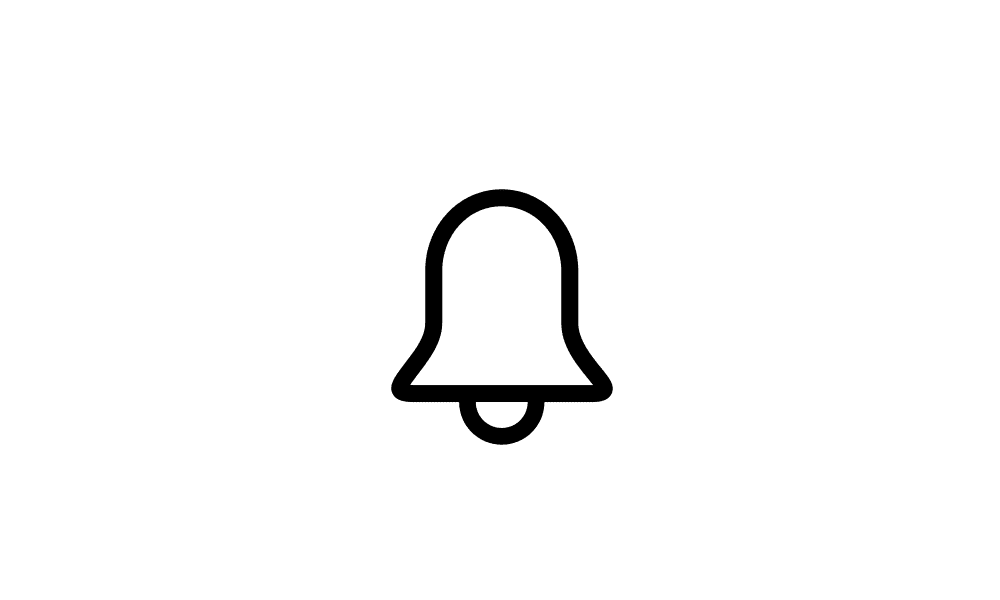
Enable or Disable Notification Suggestions in Windows 11
This tutorial will show you how to turn on or off Notification Suggestions for your account in Windows 11. Notification Suggestions is when Windows detects if you are interacting with toasts or not and provide a suggestion to turn the notification banners (toasts) off for such apps. This will... www.elevenforum.com
www.elevenforum.com
- [Start menu] New! “All apps” has the new name, “All.”

Open Start Menu in Windows 11
This tutorial will show you how to open the Start menu in Windows 11. The Start menu is comprised of three sections: Pinned, All apps, and Recommended. The Start menu contains shortcuts of all your apps, settings, and files. The Pinned section is at the top of the Start menu. This section... www.elevenforum.com
www.elevenforum.com
- [Narrator]
- New! This update adds a new Narrator shortcut. Press the Narrator key + Ctrl + X to copy what Narrator last spoke to the clipboard. This shortcut is useful when you want to quickly copy some content, like codes or numbers for use.
- New! It will now auto read the contents of an email message in the new Outlook. This is like the behavior in Outlook classic.
Normal rollout
- [Copilot key settings] New! You can configure the Copilot key on the keyboard. On new devices, the key opens the Copilot app. If you sign in to your account using a Microsoft Entra ID, the key opens the M365 app. You can make the key open a different app or open Search. To do this, go to Settings > Personalization > Text input. To make the key open a different app, the app must be in a signed MSIX package. This ensures that the app meets security and privacy standards to keep you safe. If your PC’s keyboard does not have a Copilot key, changing this setting will do nothing.
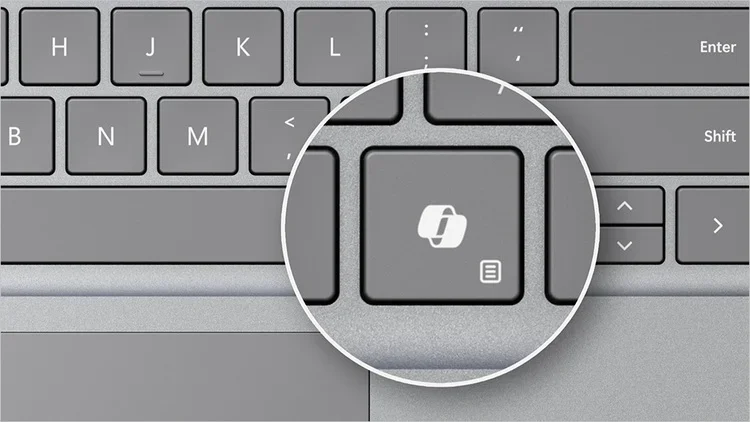
Change App Copilot Key on Keyboard or Win+C Opens in Windows 11
This tutorial will show you how to change which app opens when you press the hardware Copilot key or Windows :win: + C keys for your account or all users in Windows 11. If you have a Windows 11 Copilot+ PC, it will have a Copilot key on the keyboard. When you press this Copilot key, it opens... www.elevenforum.com
www.elevenforum.com
- [Battery use] Fixed: A device uses too much battery power while the device is in Modern Standby.
- [Microsoft Teams] Fixed: The issue stops you from joining Teams meetings when you select an Outlook meeting reminder.
- [Product activation phone numbers] Fixed: This adds new phone numbers for several regions.
- [Multi-Function Printer (MFP)] Fixed: When you use a USB cable to connect to it, it prints specific network command text when you do want it to.
Improvements
Note: To view the list of addressed issues, click or tap the OS name to expand the collapsible section.
Windows 11, version 23H2
Important: Use EKB KB5027397 to update to Windows 11, version 23H2.This non-security update includes quality improvements. Key changes include:
- This build includes all the improvements in Windows 11, version 22H2.
- No additional issues are documented for this release.
Windows 11, version 22H2: Enterprise and Education editions
This non-security update includes quality improvements. Below is a summary of the key issues that this update addresses when you install this KB. If there are new features, it lists them as well. The bold text within the brackets indicates the item or area of the change we are documenting.- [vmswitch] Fixed: A vmswitch triggers a stop error. This occurs when you use Load Balancing and Failover (LBFO) teaming with two virtual switches on a virtual machine (VM). In this case, one virtual switch uses single root Input/Output virtualization (SR-IOV).
- [Collector sets] Fixed: They do not close properly when an exception occurs during startup or while the set is active. Because of this, the command to stop a collector set stops responding.
- [Country and Operator Settings Asset (COSA)] Fixed: This update brings profiles up to date for certain mobile operators.
- [Windows Hello for Business] Fixed: PIN reset does not work when you select the “I forgot my PIN’ link on the credentials screen.
- [Windows Kernel Vulnerable Driver Blocklist file (DriverSiPolicy.p7b)] Fixed: This update adds to the list of drivers that are at risk for Bring Your Own Vulnerable Driver (BYOVD) attacks.
- [WebView2 apps] Fixed: They do not detect input from Xbox 360 and Bluetooth controllers.
- [Bluetooth] Fixed: An app stops responding because of a memory leak in a device.
Windows 11 servicing stack update (KB5044620) - 22621.4383 and 22631.4383
This update makes quality improvements to the servicing stack, which is the component that installs Windows updates. Servicing stack updates (SSU) ensure that you have a robust and reliable servicing stack so that your devices can receive and install Microsoft updates.Known issues in this update
| Applies to | Symptom | Workaround |
|---|---|---|
| All users | Following the installation of the October 2024 security update, some customers report that the OpenSSH (Open Secure Shell) service fails to start, preventing SSH connections. The service fails with no detailed logging, and manual intervention is required to run the sshd.exe process. This issue is affecting both enterprise, IOT, and education customers, with a limited number of devices impacted. Microsoft is investigating whether consumer customers using Home or Pro editions of Windows are affected. | Customers can temporarily resolve the issue by updating permissions (ACLs) on the affected directories. Follow these steps:
|
How to get this update
Before you install this updateMicrosoft combines the latest servicing stack update (SSU) for your operating system with the latest cumulative update (LCU). For general information about SSUs, see Servicing stack updates and Servicing Stack Updates (SSU): Frequently Asked Questions.
Install this update
To install this update, use one of the following Windows and Microsoft release channels.
| Available | Next Step |
|---|---|
| Yes (Windows Update) | Go to Settings > Update & Security > Windows Update. In the Optional updates available area, you will find the link to download and install the update. |
| Yes (MSU) | To get the standalone package for this update, go to the Microsoft Update Catalog website. |
If you want to remove the LCU
To remove the LCU after installing the combined SSU and LCU package, use the DISM/Remove-Package command line option with the LCU package name as the argument. You can find the package name by using this command: DISM /online /get-packages.
Running Windows Update Standalone Installer (wusa.exe) with the /uninstall switch on the combined package will not work because the combined package contains the SSU. You cannot remove the SSU from the system after installation.
File information
For a list of the files that are provided in this update, download the file information for cumulative update 5044380.
For a list of the files that are provided in the servicing stack update, download the file information for the SSU (KB5044620) - versions 22621.4383 and 22631.4383.
Source:
Check Windows Updates
UUP Dump:
64-bit ISO download:

Select language for Windows 11, version 23H2 (22631.4391) amd64
Select language for Windows 11, version 23H2 (22631.4391) amd64 on UUP dump. UUP dump lets you download Unified Update Platform files, like Windows Insider updates, directly from Windows Update.
uupdump.net
ARM64 ISO download:

Select language for Windows 11, version 23H2 (22631.4391) arm64
Select language for Windows 11, version 23H2 (22631.4391) arm64 on UUP dump. UUP dump lets you download Unified Update Platform files, like Windows Insider updates, directly from Windows Update.
uupdump.net

UUP Dump - Download Windows Insider ISO
UUP Dump is the most practical and easy way to get ISO images of any Insider Windows 10 or Windows 11 version, as soon as Microsoft has released a new build. UUP Dump creates a download configuration file according to your choices, downloads necessary files directly from Microsoft servers, and...
 www.elevenforum.com
www.elevenforum.com
Last edited: