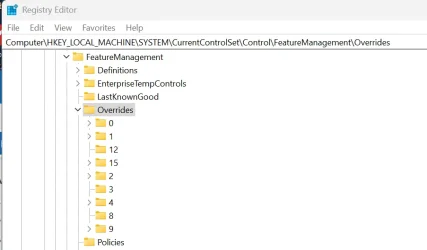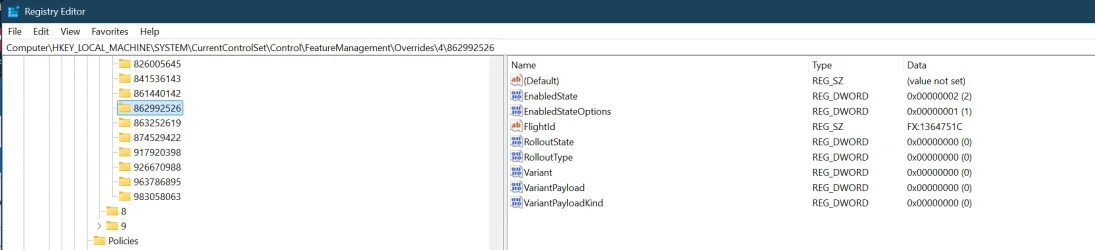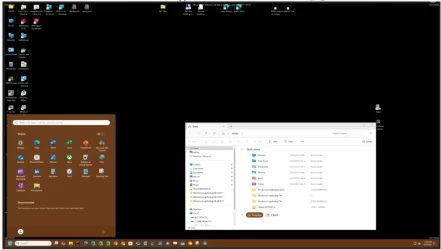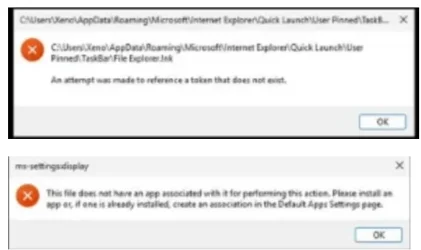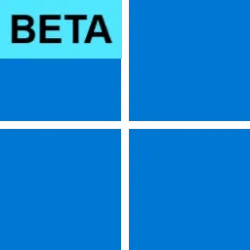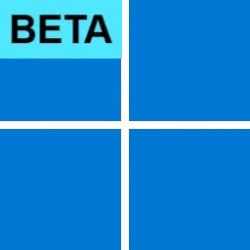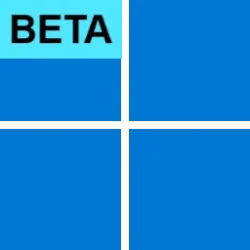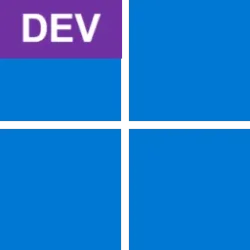UPDATE 4/25:

 www.elevenforum.com
www.elevenforum.com
Hello Windows Insiders, today we are releasing Windows 11 Insider Preview Build 26120.3872 (KB5055640) to the Beta Channel for Windows Insiders on Windows 11, version 24H2.
Changes in Beta Channel builds and updates are documented in two buckets: new features, improvements, and fixes that are being gradually rolled out for Insiders who have turned on the toggle to get the latest updates as they are available (via Settings > Windows Update*) and then new features, improvements, and fixes rolling out to everyone in the Beta Channel. For more information, see the Reminders section at the bottom of this blog post.

 www.elevenforum.com
www.elevenforum.com

 www.elevenforum.com
www.elevenforum.com

New reading text actions in Click to Do highlighted in a red box.
Practice in Reading Coach: Improve your reading fluency and pronunciation with the “Practice in Reading Coach” Click to Do action. Simply select the text recognized by Click to Do on your screen, choose the Practice in Reading Coach action, and read the text out loud. The Reading Coach provides feedback and guides you on where to make improvements. To use this feature, install the free Microsoft Reading Coach application from the Microsoft Store.
Read with Immersive Reader: Enhance your reading experience with the “Read with Immersive Reader” Click to Do action. This feature displays recognized text in a distraction-free environment, allowing you to focus on reading. Originally designed to meet the needs of readers with dyslexia and dysgraphia, Immersive Reader helps readers of all ages and abilities improve their reading and writing skills using proven techniques. Customize the text by changing its size, spacing, font, or background theme. You can also have the text read out loud, use syllable break to split words, and highlight nouns, verbs, and adjectives to aid grammar learning. The picture dictionary option provides visual representations of unfamiliar words for instant understanding. Install the free Microsoft Reading Coach application from the Microsoft Store to access this feature
Text actions in Click to Do are rolling out to Windows Insiders on Snapdragon-powered Copilot+ PCs, with support for AMD and Intel-powered Copilot+ PCs coming soon. You can learn more about using Click to Do here.
FEEDBACK: Please file feedback in Feedback Hub (WIN + F) under Desktop Environment > Click to Do.

 www.elevenforum.com
www.elevenforum.com
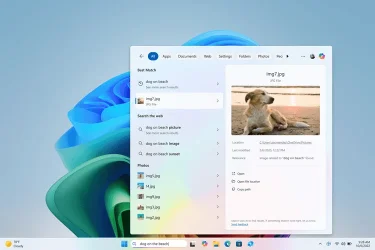
Results including dog on beach photos from the cloud in the Windows search box on the taskbar with improved Windows Search.
Improved Windows Search experiences in the Windows search box on the taskbar continue to gradually roll out to Windows Insiders on Snapdragon-powered Copilot+ PCs, including finding photos saved in the cloud, so you may not see these experiences right away. Support for AMD and Intel-powered Copilot+ PCs is coming soon. See here for more details.
You can learn more about semantic search on Copilot + PCs here.
FEEDBACK: Please file feedback in Feedback Hub (WIN + F) under Desktop Environment > Search.
Add custom words to the dictionary: We are introducing the ability for you to add your own words to the dictionary in voice access. Adding your own words, including difficult to pronounce words, to the dictionary in voice access will help improve dictation accuracy. It increases the probability of recognizing these words more accurately by creating a bias that helps voice access become more context aware and proactively understanding your specific vocabulary. The feature will be available in all the currently supported voice access languages i.e. English, French, German, Spanish and Chinese.
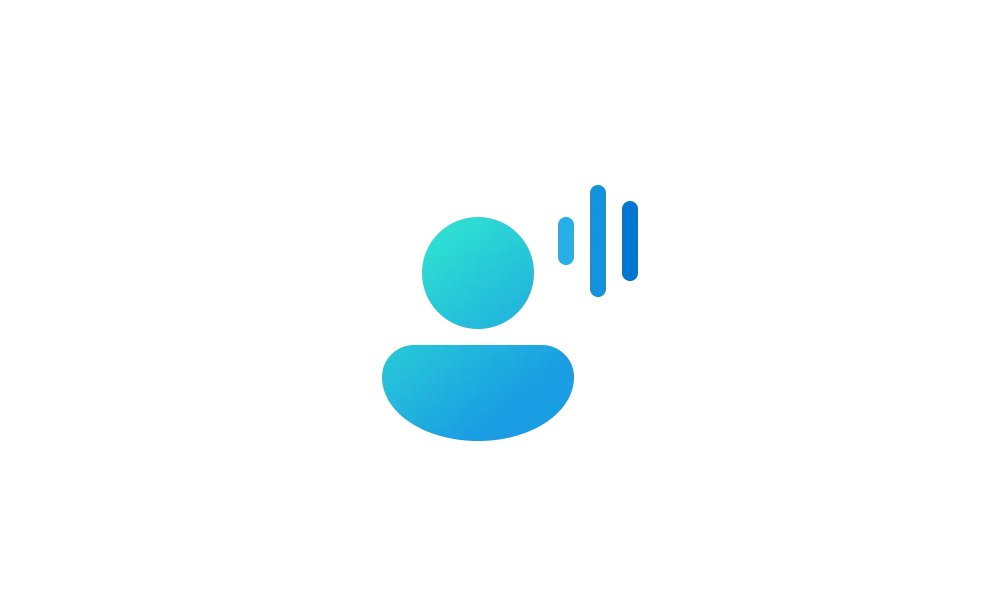
 www.elevenforum.com
www.elevenforum.com
You can add your own words to the dictionary in voice access in a few ways:

New voice access in-product experience for highlighting new features and improvements in voice access.
And we are also including voice access under the Accessibility flyout via quick settings in the system tray of the taskbar.

 www.elevenforum.com
www.elevenforum.com

Voice access as an option under the Accessibility flyout via quick settings highlighted in a red box.
FEEDBACK: Please file feedback in Feedback Hub (WIN + F) under Accessibility > Voice access.
Amanda & Brandon

 blogs.windows.com
blogs.windows.com
Check Windows Updates
UUP Dump:
64-bit ISO download:

ARM64 ISO download:


 www.elevenforum.com
www.elevenforum.com

KB5055634 Windows 11 Insider Beta build 26120.3941 (24H2) - April 25
Windows Blogs: Source: Check Windows Updates UUP Dump: 64-bit ISO download: https://uupdump.net/selectlang.php?id=a336ec1f-de1e-437a-a30e-a46fc6119176 ARM64 ISO download: https://uupdump.net/selectlang.php?id=397be5e1-829d-489c-875c-ea82e99bb973...
 www.elevenforum.com
www.elevenforum.com
Windows Blogs:
Hello Windows Insiders, today we are releasing Windows 11 Insider Preview Build 26120.3872 (KB5055640) to the Beta Channel for Windows Insiders on Windows 11, version 24H2.
Changes in Beta Channel builds and updates are documented in two buckets: new features, improvements, and fixes that are being gradually rolled out for Insiders who have turned on the toggle to get the latest updates as they are available (via Settings > Windows Update*) and then new features, improvements, and fixes rolling out to everyone in the Beta Channel. For more information, see the Reminders section at the bottom of this blog post.

Enable or Disable Get Latest Updates as soon as available in Windows 11
This tutorial will show you how to turn on or off "Get the latest updates as soon as they are available" in Windows 11. Starting with Windows 11 build 22621.1635, Microsoft added a new "Get the latest updates as soon as they are available" toggle under Settings > Windows Update. When you turn...
 www.elevenforum.com
www.elevenforum.com
New Copilot+ PC experiences
New text actions in Click to Do
We are beginning to roll out two new text actions in Click to Do!
Use Click to Do in Windows 11
This tutorial will show you how to use Click to Do to perform AI actions with text and images for your account on a Windows 11 Copilot+ PC. Click to Do (preview) helps you get things done faster by identifying text and images on your screen that you can take actions with. Click to Do analyzes...
 www.elevenforum.com
www.elevenforum.com

New reading text actions in Click to Do highlighted in a red box.
Practice in Reading Coach: Improve your reading fluency and pronunciation with the “Practice in Reading Coach” Click to Do action. Simply select the text recognized by Click to Do on your screen, choose the Practice in Reading Coach action, and read the text out loud. The Reading Coach provides feedback and guides you on where to make improvements. To use this feature, install the free Microsoft Reading Coach application from the Microsoft Store.
Read with Immersive Reader: Enhance your reading experience with the “Read with Immersive Reader” Click to Do action. This feature displays recognized text in a distraction-free environment, allowing you to focus on reading. Originally designed to meet the needs of readers with dyslexia and dysgraphia, Immersive Reader helps readers of all ages and abilities improve their reading and writing skills using proven techniques. Customize the text by changing its size, spacing, font, or background theme. You can also have the text read out loud, use syllable break to split words, and highlight nouns, verbs, and adjectives to aid grammar learning. The picture dictionary option provides visual representations of unfamiliar words for instant understanding. Install the free Microsoft Reading Coach application from the Microsoft Store to access this feature
Text actions in Click to Do are rolling out to Windows Insiders on Snapdragon-powered Copilot+ PCs, with support for AMD and Intel-powered Copilot+ PCs coming soon. You can learn more about using Click to Do here.
FEEDBACK: Please file feedback in Feedback Hub (WIN + F) under Desktop Environment > Click to Do.
Finding photos saved in the cloud via the Windows search box, now available for Windows Insiders in the EEA
Windows Insiders in the European Economic Area can now find photos saved in the cloud with improved Windows Search to the Windows search box on the taskbar. Just use your own words to find photos stored and saved in the cloud by describing what they are about like “European castles” or “summer picnics” in the search box on your taskbar. In addition to photos stored locally on your Copilot+ PC, photos from the cloud will now show up in the search results together. In addition to searching for photos, exact matches for your keywords within the text of your cloud files will show in the search results.
Turn On or Off Enhanced Mode for Search Indexer in Windows 11
This tutorial will show you how to turn on or off Enhanced mode for search indexer for all users in Windows 11. Indexing the content of your PC helps you get faster results when your searching it for files, emails, or other local content. The search index only includes your selected locations...
 www.elevenforum.com
www.elevenforum.com
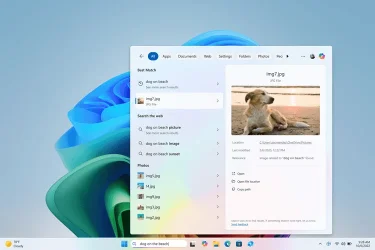
Results including dog on beach photos from the cloud in the Windows search box on the taskbar with improved Windows Search.
Improved Windows Search experiences in the Windows search box on the taskbar continue to gradually roll out to Windows Insiders on Snapdragon-powered Copilot+ PCs, including finding photos saved in the cloud, so you may not see these experiences right away. Support for AMD and Intel-powered Copilot+ PCs is coming soon. See here for more details.
You can learn more about semantic search on Copilot + PCs here.
FEEDBACK: Please file feedback in Feedback Hub (WIN + F) under Desktop Environment > Search.
New features gradually being rolled out to the Beta Channel with toggle on*
Improvements for voice access
We’re beginning to roll out several improvements for voice access in this build.Add custom words to the dictionary: We are introducing the ability for you to add your own words to the dictionary in voice access. Adding your own words, including difficult to pronounce words, to the dictionary in voice access will help improve dictation accuracy. It increases the probability of recognizing these words more accurately by creating a bias that helps voice access become more context aware and proactively understanding your specific vocabulary. The feature will be available in all the currently supported voice access languages i.e. English, French, German, Spanish and Chinese.
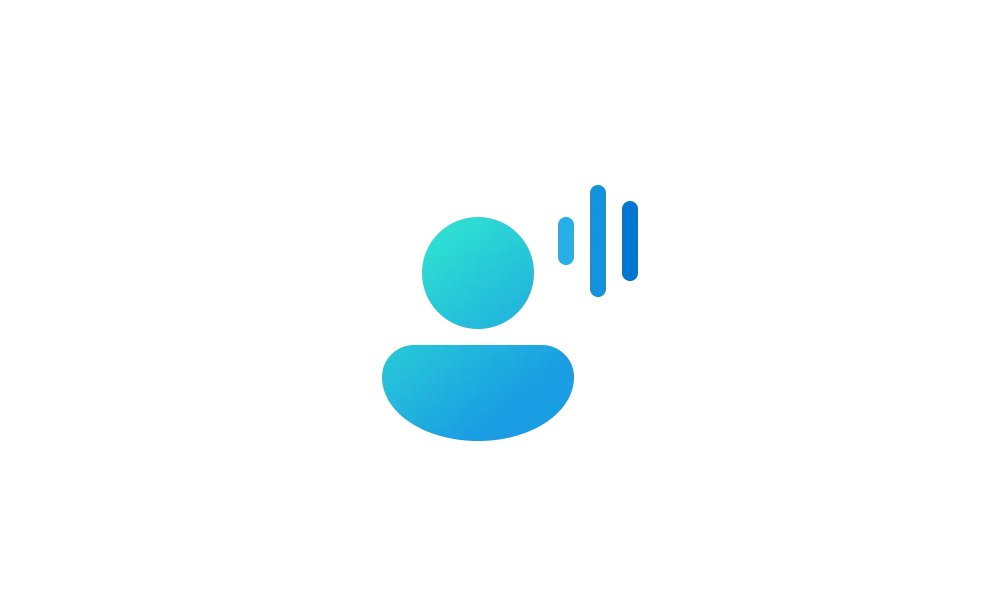
Add Word to Dictionary in Voice Access in Windows 11
This tutorial will show you how to add your own custom words to the dictionary in Voice Access for your account in Windows 11. Voice Access in Windows 11 enables everyone, including people with mobility disabilities, to control their PC and author text using their voice. Starting with Windows...
 www.elevenforum.com
www.elevenforum.com
You can add your own words to the dictionary in voice access in a few ways:
- After spelling a word using “Spell that” command or making a correction using “Correct that”
- Anywhere when you want to manually add a word by using “Add to Vocabulary” command.

Voice access vocabulary builder dialog for adding your own words to the dictionary. - Directly through the settings menu in voice access.

Add to vocabulary option in voice access settings menu highlighted in a red box.

New voice access in-product experience for highlighting new features and improvements in voice access.
And we are also including voice access under the Accessibility flyout via quick settings in the system tray of the taskbar.

Turn On or Off Voice Access in Windows 11
This tutorial will show you how to turn on or off voice access for your account in Windows 11. Voice access is a new experience starting with Windows 11 build 22518 that enables everyone, including people with mobility disabilities, to control their PC and author text using only their voice and...
 www.elevenforum.com
www.elevenforum.com

Voice access as an option under the Accessibility flyout via quick settings highlighted in a red box.
FEEDBACK: Please file feedback in Feedback Hub (WIN + F) under Accessibility > Voice access.
Changes and Improvements gradually being rolled out to the Beta Channel with toggle on*
[Improved Windows Search]
Improved Windows Search is currently available in preview for Windows Insiders on Windows 11, version 24H2 in the Dev and Beta Channels on Copilot+ PCs.- You can now turn off searching for content saved in the cloud on your Copilot+ PC via Settings > Privacy and Security > Search permissions to access this setting. Please note this currently works only for the Windows search box on the taskbar. However, in a future update this setting will also apply to search in File Explorer.

Enable or Disable Search Cloud Content from Apps in Windows 11
This tutorial will show you how to turn on or off searching for content saved in the cloud by Windows Search for your account or all users on a Windows 11 Copilot+ PC. Starting with Windows 11 build 26100.3624 (24H2) and build 26100.3902 (RP), locating your photos stored and saved in the cloud... www.elevenforum.com
www.elevenforum.com
[File Explorer]
- We’re starting to roll out the change so that when you launch File Explorer folders from outside of File Explorer (for example, from an app or from the desktop), by default they will now open in a new tab if you have an existing File Explorer window. If you’d prefer that they continue opening in a new window, you can change this in File Explorer folder options, under General > Browse Folders.

Open Desktop Folders and External Folder Links in New Tab in File Explorer in Windows 11
This tutorial will show you how to turn on or off always open desktop folders and external folder links in new tab in same File Explorer window for your account in Windows 11. Currently, you can set to either always Open each folder in the same window (default) or Open each folder in its own... www.elevenforum.com
www.elevenforum.com
[Widgets]
- We are trying out improvements to the notification settings page in widgets on Windows 11 by introducing the ability to control the notifications per feed or dashboard. This change is currently rolling out to Windows Insiders in the European Economic Area (EEA).

Enable or Disable Show Announcement Updates from Widgets on Taskbar in Windows 11
This tutorial will show you how to turn on or off whether live Widget content on the taskbar shows more than weather for your account in Windows 11. Widgets are small cards that display dynamic content from your favorite apps and services on your Windows desktop. They appear on the widgets... www.elevenforum.com
www.elevenforum.com
[Windows Security]
- We are beginning to roll out a change in the Windows Security app where will show more details such as manufacturer and manufacturer version for Pluton TPM chips if your PC has one under Device security > Security processor details.
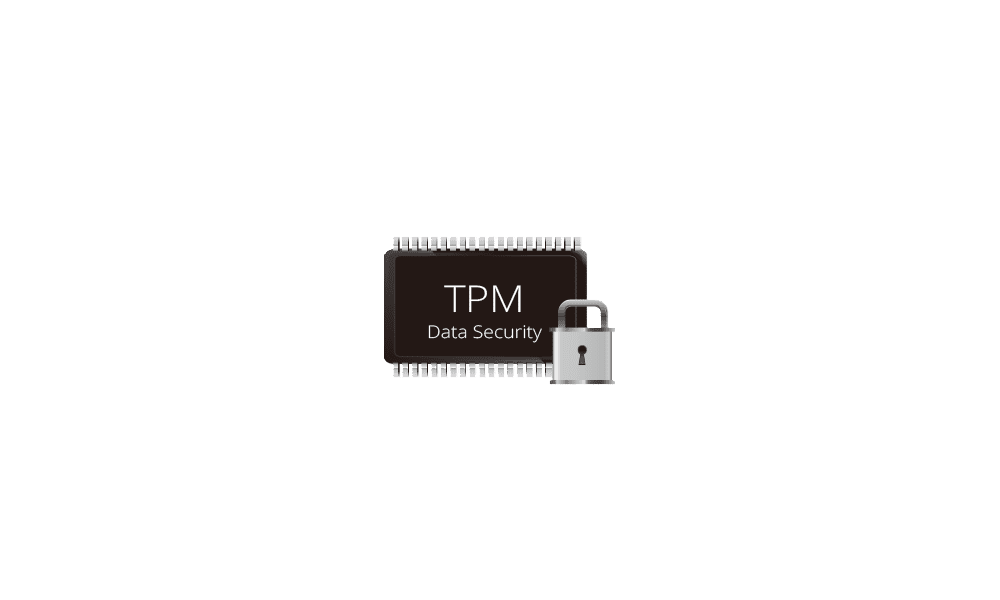
Check TPM version in Windows 10 and Windows 11
This tutorial will show you how to check which Trusted Platform Module (TPM) version you have on your Windows 10 and Windows 11 PC. Windows 11 requires a Trusted Platform Module (TPM) version 2.0 or higher. Trusted Platform Module (TPM) technology is designed to provide hardware-based... www.elevenforum.com
www.elevenforum.com
[Settings]
- We’ve updated the dialog when renaming your printer under Settings > Bluetooth & devices > Printers & scanners to match the Windows 11 visuals.

Rename Printer in Windows 11
This tutorial will show you how to change the name of a printer in Windows 11. When you install a printer in Windows, the manufacturer name and model number is often used as the printer name by default. You can rename the printer to any name you like though. You must be signed in as an... www.elevenforum.com
www.elevenforum.com

Updated dialog for renaming your printer.
[Other]
- When running the pnputil /enum-drivers command, we’re adding a new field that enumerates driver package catalog attributes, indicating the driver type and if the driver is attestation-signed.
Fixes gradually being rolled out to the Beta Channel with toggle on*
[Start menu]
- Fixed an issue which was causing Start menu to crash when creating folders recently for some Insiders.
- Mitigated an issue after the last flight, where if you press the Windows key to open Start and start typing to search, focus was not transferred to search and so your search wouldn’t work.
[Windowing]
- Fixed an issue where the colors used for the snap layouts at the top of the screen weren’t displayed correctly for some Insiders, making some text unreadable.
[Search on the Taskbar]
- Mitigated an issue causing search to load very slowly, sitting at a blank screen for 15 – 20 seconds, for some people recently.
[Input]
- Fixed an issue where voice typing wouldn’t start from the touch keyboard when using the Chinese (Simplified) narrow layout.
[Task Manager]
- Fixed an issue causing search and other options such as filtering in Task Manager to not work in the previous flight.
[Voice Access]
- Fixed an issue which could voice access to freeze with error “working on it” when dictating.
[Other]
- Mitigated an underlying issue which was leading to third party screen readers not working in certain scenarios (such as navigating browsers) for some Insiders after the last flight.
- We did some work to improve the performance of loading early boot UI including the BitLocker PIN, BitLocker Recovery key, and boot menu screens.
Fixes for everyone in the Beta Channel
[General]
- We have mitigated the issue causing some apps like Spotify to not install from the Microsoft Store with an 0x80070032 error.
Known issues
[General]
- [REMINDER] When joining the Beta Channels on Windows 11, version 24H2 – you will be offered Build 26120.3360 After installing that update, you will be offered the most recent update available. This 2-hop experience to get onto the latest 24H2-based flight in the Beta Channel is just temporary.
- After you do a PC reset under Settings > System > Recovery, your build version may incorrectly show as Build 26100 instead of Build 26120. This will not prevent you from getting future Beta Channel updates, which will resolve this issue.
- Quick Assist will not work for non-administrator users.
- After installing this update, Windows Recovery Environment (WinRE) may not work, and you may not be able to use the “Fix problems using Windows Update” option under Settings > Recovery. These issues will be fixed in another update soon.
- Some apps may appear blank after installing this update. Closing and re-launching the app may correct the issue.
- [NEW] Windows Sandbox may fail to launch with a 0x800705b4 error. If you hit this, you can try reinstalling Sandbox by unchecking Sandbox under “Turn Windows features on or off” to uninstall it then reboot, go back to “Turn Windows features on or off” and check Sandbox to reinstall it and reboot again.
[Login and Lock]
- [NEW] We’re working on the fix for an issue causing Windows Hello facial recognition to not work for login for some Insiders after the previous flight.
[Recall (Preview)]
- [REMINDER] You are always in control and can always choose to remove Recall anytime via “Turn Windows features on or off”. Removing Recall will delete entry points and binaries. Like any feature, Windows sometimes keeps temporary copies of binaries for serviceability. These Recall binaries are not executable and are eventually removed over time.
- [REMINDER] Make sure you update Microsoft 365 apps to the latest version so you can jump back into specific documents.
- Some Insiders may experience an issue where Recall is unable to automatically save snapshots, and the setting can’t be turned on in Settings. We’re working on a fix for this issue.
[Click to Do (Preview)]
- [REMINDER] The intelligent text actions are now locally moderated to ensure the safety of prompts and responses and has replaced the cloud endpoint. Now that these intelligent text actions are fully local, they are also available in Click to Do in Recall.
- [REMINDER] If any of your actions on image entities are no longer appearing, please ensure you have the latest updates for the Photos and Paint app from the Microsoft Store.
- In small cases, Click to Do may fail to launch. Trying again should get Click to Do to launch.
- There is an issue where images that are used with Click to Do image actions are stuck in your temp folder on your PC. This issue will be fixed in the next flight. You can manually clear your temp folder under C:\Users\{username}\AppData\Local\Temp.
- We’re investigating reports that the Click to Do icon is incorrectly showing up on non-Copilot+ PCs. If you happen to see this on your non-Copilot+ PC, please file feedback in Feedback Hub and let us know.
[Improved Windows Search]
- [REMINDER] For improved Windows Search on Copilot+ PCs, it is recommended that you plug in your Copilot+ PC for the initial search indexing to get completed. You can check your search indexing status under Settings > Privacy & security > Searching Windows.

Check Search Indexing Status in Windows 11
This tutorial will show you how to check your search indexing status in Windows 11. Search Indexing in Windows improves the speed and efficiency of searches by creating an index of files and their properties on your device. This index allows Windows to quickly locate and retrieve the... www.elevenforum.com
www.elevenforum.com
[Start menu]
- [NEW] We’re investigating reports that clicking your profile picture isn’t opening the Account Manager for some Insiders after the last flight.
[Task Manager]
- After adding the new CPU Utility column, you may notice that System Idle Process always shows as 0.
- The CPU graphs in the Performance page are still using the old CPU utility calculations.
Reminders for Windows Insiders in the Beta Channel
- Windows Insiders in the Beta Channel on Windows 11, version 24H2 will receive updates based on Windows 11, version 24H2 via an enablement package (Build 26120.xxxx).
- Updates delivered to the Beta Channel are in a format that offers a preview of enhancements to servicing technology on Windows 11, version 24H2. To learn more, see Introducing Windows 11 checkpoint cumulative updates | Windows IT Pro Blog.
- Many features in the Beta Channel are rolled out using Controlled Feature Rollout technology, starting with a subset of Insiders and ramping up over time as we monitor feedback to see how they land before pushing them out to everyone in this channel.
- For Windows Insiders in the Beta Channel who want to be the first to get features gradually rolled out to you, you can turn ON the toggle to get the latest updates as they are available via Settings > Windows Update*. Over time, we will increase the rollouts of features to everyone with the toggle turned on. Should you keep this toggle off, new features will gradually be rolled out to your PC over time once they are ready.
- Features and experiences included in these builds may never get released as we try out different concepts and get feedback. Features may change over time, be removed, or replaced and never get released beyond Windows Insiders. Some of these features and experiences could show up in future Windows releases when they’re ready.
- Some features in active development we preview with Windows Insiders may not be fully localized and localization will happen over time as features are finalized. As you see issues with localization in your language, please report those issues to us via Feedback Hub.
- Please note that some accessibility features may not work with features like Recall and Click to Do while in preview with Windows Insiders.
- Because the Dev and Beta Channels represent parallel development paths from our engineers, there may be cases where features and experiences show up in the Beta Channel first.
- Check out Flight Hub for a complete look at what build is in which Insider channel.
Amanda & Brandon
Source:

Announcing Windows 11 Insider Preview Build 26120.3872 (Beta Channel)
Hello Windows Insiders, today we are releasing Windows 11 Insider Preview Build 26120.3872 (KB5055640) to the Beta Channel for Windows Insiders on Windows 11, version 24H2. Changes in Beta Channel b
Check Windows Updates
UUP Dump:
64-bit ISO download:

Select language for Windows 11 Insider Preview 10.0.26120.3872 (ge_release_upr) amd64
Select language for Windows 11 Insider Preview 10.0.26120.3872 (ge_release_upr) amd64 on UUP dump. UUP dump lets you download Unified Update Platform files, like Windows Insider updates, directly from Windows Update.
uupdump.net
ARM64 ISO download:

Select language for Windows 11 Insider Preview 10.0.26120.3872 (ge_release_upr) arm64
Select language for Windows 11 Insider Preview 10.0.26120.3872 (ge_release_upr) arm64 on UUP dump. UUP dump lets you download Unified Update Platform files, like Windows Insider updates, directly from Windows Update.
uupdump.net

UUP Dump - Download Windows Insider ISO
UUP Dump is the most practical and easy way to get ISO images of any Insider Windows 10 or Windows 11 version, as soon as Microsoft has released a new build. UUP Dump creates a download configuration file according to your choices, downloads necessary files directly from Microsoft servers, and...
 www.elevenforum.com
www.elevenforum.com
Last edited: