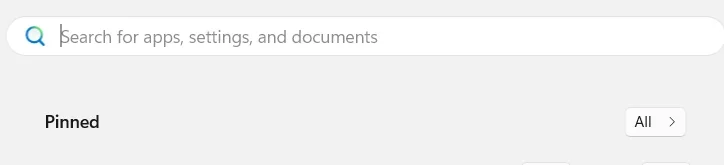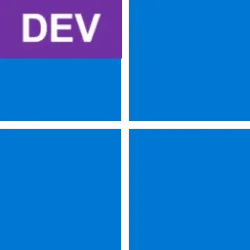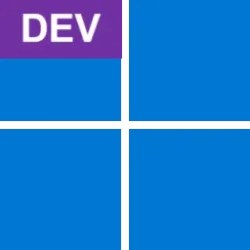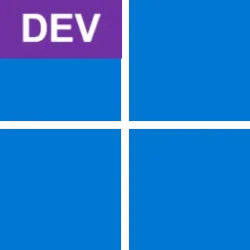UPDATE 6/09:

 www.elevenforum.com
www.elevenforum.com
Hello Windows Insiders, today we are releasing Windows 11 Insider Preview Build 26200.5622 (KB5058512) to the Dev Channel.
Changes in Dev Channel builds and updates are documented in two buckets: new features, improvements, and fixes that are being gradually rolled out for Insiders who have turned on the toggle to get the latest updates as they are available (via Settings > Windows Update*) and then new features, improvements, and fixes rolling out to everyone in the Dev Channel. For more information, see the Reminders section at the bottom of this blog post.

 www.elevenforum.com
www.elevenforum.com
You can learn more about using Click to Do here.
FEEDBACK: Please file feedback in Feedback Hub (WIN + F) under Desktop Environment > Click to Do.

 www.elevenforum.com
www.elevenforum.com

The quick machine recovery settings page.
To make this feature even more accessible, we’re also introducing a dedicated settings page in Settings which can be found under System > Recovery > Quick machine recovery. From there, you can easily check whether the feature is enabled, configure it to automatically search for available remediations, set how often those checks occur, and choose when your device should restart to apply any necessary fixes.
IT professionals looking to set configuration options for their managed fleets are now also able to leverage the Intune Settings Catalog UI to easily configure quick machine recovery settings as documented as a part of the RemoteRemedationCSP.
Windows Insiders can start testing the remediation experience today. When “test mode” is activated, a test remediation payload will be automatically downloaded and installed. You can confirm its application by going to Settings > Windows Update > Update history, where it will appear under Quality updates. Please note that the test remediation package will begin rolling out later this week. [UPDATE 6/5] The test remediation package is now available. The visibility of this update in update history will roll out gradually in the Dev Channel as well.

 www.elevenforum.com
www.elevenforum.com
FEEDBACK: Please file feedback in Feedback Hub (WIN + F) under Recovery and Uninstall > Quick Machine Recovery.
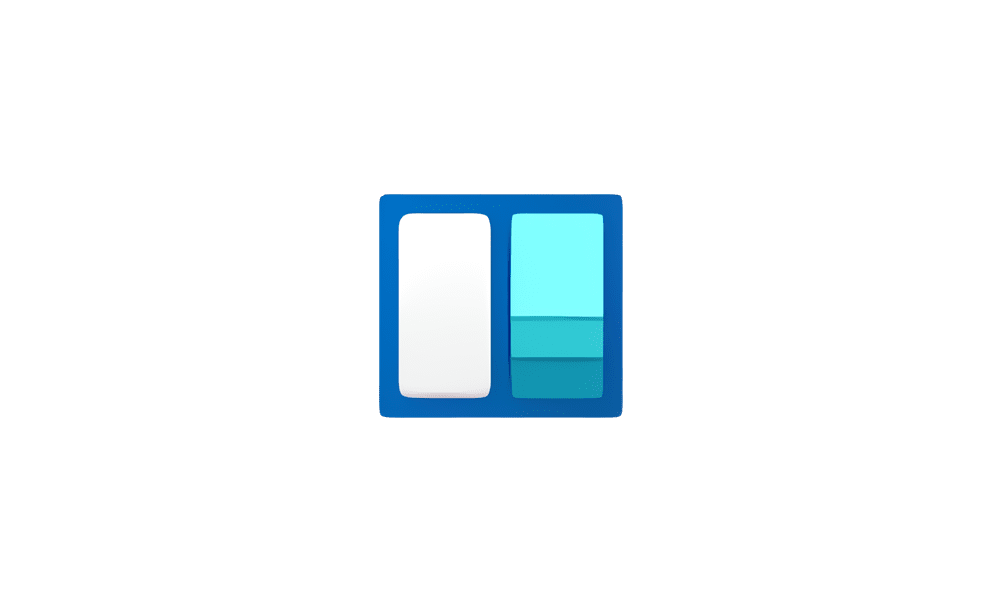
 www.elevenforum.com
www.elevenforum.com

Widgets board with new navigation board on the left for switching between multiple dashboards.
FEEDBACK: Please file feedback in Feedback Hub (WIN + F) under Desktop Environment > Widgets.
Amanda & Brandon

 blogs.windows.com
blogs.windows.com
Check Windows Updates
UUP Dump:
64-bit ISO download:

ARM64 ISO download:


 www.elevenforum.com
www.elevenforum.com

KB5060824 Windows 11 Insider Dev build 26200.5641 (24H2) - June 9
Windows Blogs: Source: https://blogs.windows.com/windows-insider/2025/06/09/announcing-windows-11-insider-preview-build-26200-5641-dev-channel/ Check Windows Updates UUP Dump: 64-bit ISO download: https://uupdump.net/selectlang.php?id=b7ab26e7-c473-401c-b3e2-8bc32850c10d ARM64 ISO...
 www.elevenforum.com
www.elevenforum.com
Windows Blogs:
Hello Windows Insiders, today we are releasing Windows 11 Insider Preview Build 26200.5622 (KB5058512) to the Dev Channel.
Changes in Dev Channel builds and updates are documented in two buckets: new features, improvements, and fixes that are being gradually rolled out for Insiders who have turned on the toggle to get the latest updates as they are available (via Settings > Windows Update*) and then new features, improvements, and fixes rolling out to everyone in the Dev Channel. For more information, see the Reminders section at the bottom of this blog post.

Enable or Disable Get Latest Updates as soon as available in Windows 11
This tutorial will show you how to turn on or off "Get the latest updates as soon as they are available" in Windows 11. Starting with Windows 11 build 22621.1635, Microsoft added a new "Get the latest updates as soon as they are available" toggle under Settings > Windows Update. When you turn...
 www.elevenforum.com
www.elevenforum.com
New Copilot+ PC experiences
New Microsoft 365 text action in Click to Do
We are beginning to roll out a new text action in Click to Do!- Draft with Copilot in Word: Ever stumble across a great idea and wish you could just start writing? With the “Draft with Copilot in Word” Click to Do action, you can. Whether it’s a sentence in an email or a snippet on your screen, just Win + Click on the recognized text and choose the “Draft with Copilot in Word” action. It’ll help you turn that spark into a full draft, fast. No more blank pages. No more writer’s block. Just momentum.

Use Click to Do in Windows 11
This tutorial will show you how to use Click to Do to perform AI actions with text and images for your account on a Windows 11 Copilot+ PC. Click to Do (preview) helps you get things done faster by identifying text and images on your screen that you can take actions with. Click to Do analyzes... www.elevenforum.com
www.elevenforum.com

Enable or Disable Recommended Actions from Apps in Windows 11
This tutorial will show you how to turn on or off showing recommended actions from apps as contextual suggestions for your account on a Windows 11 Copilot+ PC. Starting with Windows 11 build 26120.3576 (Dev), build 26100.3902 (RP), and build 26100.3915 (24H2) Microsoft is beginning to introduce... www.elevenforum.com
www.elevenforum.com

Click to Do showing “Draft with Copilot in Word” action on content being shared during a Microsoft Teams call.
You can learn more about using Click to Do here.
FEEDBACK: Please file feedback in Feedback Hub (WIN + F) under Desktop Environment > Click to Do.
New features gradually being rolled out to the Dev Channel with toggle on*
Introducing quick machine recovery
Quick machine recovery, a feature introduced as part of the Windows Resiliency Initiative at Ignite 2024 – is now available for Windows Insiders in the Dev Channel. QMR is designed to help Windows 11 devices recover from widespread boot issues by applying remediations through the Windows Recovery Environment (WinRE).
Enable or Disable Quick Machine Recovery in Windows 11
This tutorial will show you how to enable or disable Quick Machine Recovery in Windows 11. Quick machine recovery is a feature that enables the recovery of Windows devices when they encounter critical errors that prevent them from booting. This feature can automatically search for remediations...
 www.elevenforum.com
www.elevenforum.com

The quick machine recovery settings page.
To make this feature even more accessible, we’re also introducing a dedicated settings page in Settings which can be found under System > Recovery > Quick machine recovery. From there, you can easily check whether the feature is enabled, configure it to automatically search for available remediations, set how often those checks occur, and choose when your device should restart to apply any necessary fixes.
IT professionals looking to set configuration options for their managed fleets are now also able to leverage the Intune Settings Catalog UI to easily configure quick machine recovery settings as documented as a part of the RemoteRemedationCSP.
Windows Insiders can start testing the remediation experience today. When “test mode” is activated, a test remediation payload will be automatically downloaded and installed. You can confirm its application by going to Settings > Windows Update > Update history, where it will appear under Quality updates.

Use Quick Machine Recovery Test Mode in Windows 11
This tutorial will show you how to use Quick Machine Recovery test mode in Windows 11. Quick machine recovery is a feature that enables the recovery of Windows devices when they encounter critical errors that prevent them from booting. This feature can automatically search for remediations in...
 www.elevenforum.com
www.elevenforum.com
FEEDBACK: Please file feedback in Feedback Hub (WIN + F) under Recovery and Uninstall > Quick Machine Recovery.
Multiple dashboards in Widgets
As we continue to evolve the widgets experience, we are also adding support for multiple boards so that you can have more space for your favorite widgets while being able to stay on top of current events with a feed that helps you discover the world around you. With the introduction of the new navigation bar on the left, you can switch between a dedicated widgets dashboard and other integrated dashboards like My feed. Give it a try and let us know what you think using the feedback button at the top of the board. This experience was also previously previewed with Windows Insiders in the EEA.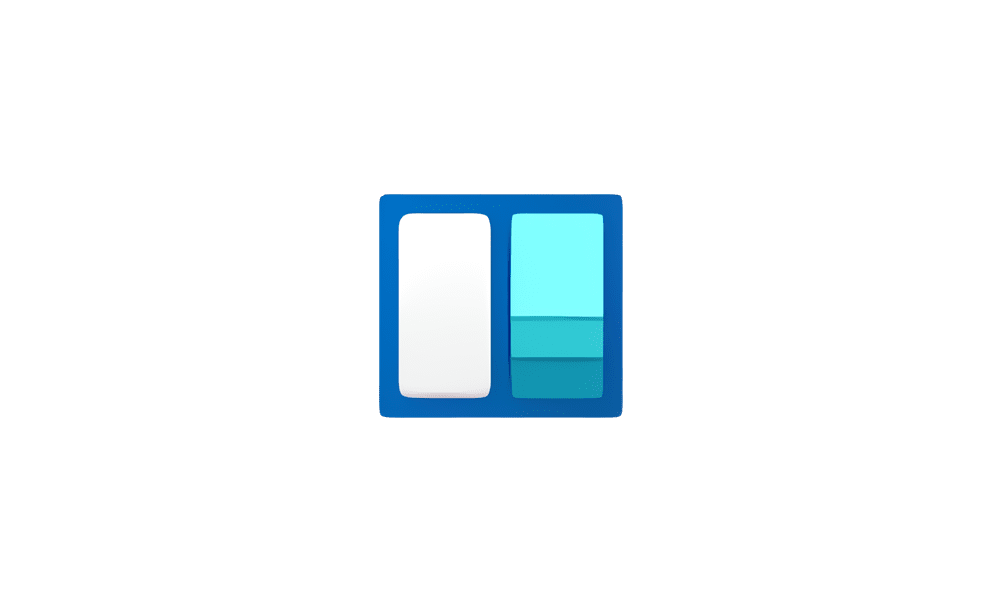
Switch Between Widgets Dashboards in Windows 11
This tutorial will show you how to switch between dashboards in Widgets for your account in Windows 11. Widgets are small cards that display dynamic content from your favorite apps and services on your Windows desktop. They appear on the widgets board, where you can discover, pin, unpin...
 www.elevenforum.com
www.elevenforum.com

Widgets board with new navigation board on the left for switching between multiple dashboards.
FEEDBACK: Please file feedback in Feedback Hub (WIN + F) under Desktop Environment > Widgets.
Changes and Improvements gradually being rolled out to the Dev Channel with toggle on*
[General]
- To help you quickly find the right app for opening files, we are trying out showing recommendations from the Microsoft Store app within the “Open with…” dialog. These recommendations are denoted by a Store icon next to apps in the dialog.

Choose Default Apps in Windows 11
This tutorial will show you different ways to set default apps used to open file and link types for your account in Windows 11. A default app is the program that Windows has assigned to open a file or link type with by default when you open it. Default apps you choose will only apply to your... www.elevenforum.com
www.elevenforum.com

“Open with” dialog with Store icon highlighted in a red box denoting a recommendation from the Microsoft Store.
[Click to Do (Preview)]
The following changes and improvements are rolling out for Click to Do on Copilot+ PCs:- For Windows Insiders using French or Spanish as their primary language on their PC, we’re beginning to roll out Rewrite and its options, including Refine, again for Click to Do.
- Click to Do can now perform intelligent text actions in German, Italian and Portuguese.
[Phone Link]
The following improvements for Phone Link and phone companion with the Start menu are rolling out to Windows Insiders across all channels:- Instantly see notifications from your mobile device apps — grouped by app for easy catch-up, right from your Start menu.
- Mirror your Android device’s screen with a single click from your Start menu. Simply click on your device’s icon or access the option from the footer menu to quickly launch device screen mirroring.
- Your iPhone© memories are now accessible from the Start menu. Windows iCloud app users can see recently synced photos and quickly access their iCloud photos all within the Start menu.
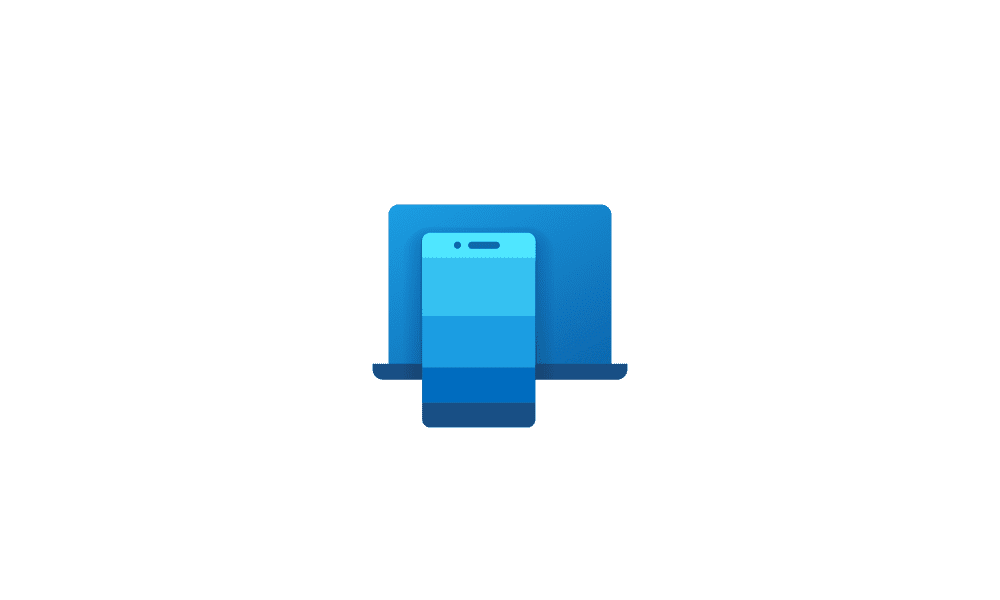
Add or Remove Phone Link Mobile Device on Start Menu in Windows 11
This tutorial will show you how to turn on or off show your Android or iPhone mobile device from Phone Link in the Start menu for your account in Windows 11. Starting with Windows 11 build 26100.3915 (24H2) and build 22631.5262 (23H2), you can directly access content on your mobile device from... www.elevenforum.com
www.elevenforum.com

Enable or Disable Show Recent Mobile Device Content in Start Menu in Windows 11
This tutorial will show you how to turn on or off showing your recent Android or iPhone mobile device content from Phone Link in the Start menu for your account in Windows 11. Starting with Windows 11 22635.4805 (Beta) and build 26120.1330 (Dev), you can directly access content on your mobile... www.elevenforum.com
www.elevenforum.com

Phone companion for iPhone© and Android devices with latest Phone Link improvements.
[PC Migration]
- We’re beginning the rollout of a new PC-to-PC migration experience in Windows. You’ll start to see the landing and the pairing page in the Windows Backup app, giving you a first look at what’s coming. In the full experience, you will be able to transfer your files and settings from your old PC to the new one during the PC setup process. Support during the PC setup will be available in a future update. We are releasing in phases for a smooth experience and will provide more details soon.
[Settings]
- We’ve updated the dialogs for entering your product key, troubleshooting activation, phone activation, and retail demo to match the Windows 11 visuals.
- For Windows Insiders on Snapdragon-powered Copilot+ PCs with the new agent experience in Settings, we’ve made some improvements to make the search box at the top of Settings more centered.
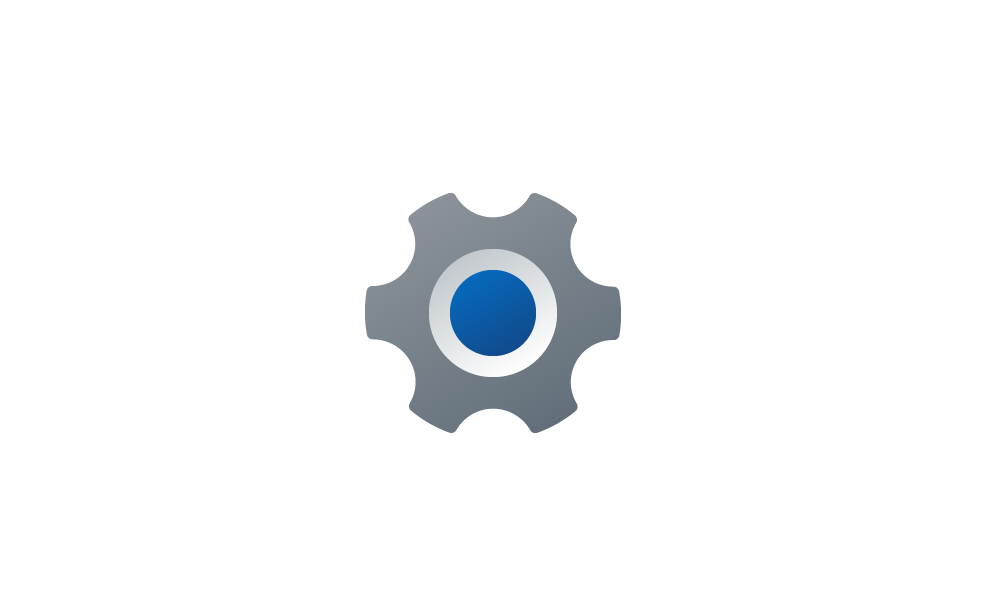
Find a Setting in Settings app in Windows 11
This tutorial will show you how to search to find a setting within the Settings app in Windows 11. Microsoft designed Settings to be beautiful, easy to use and inclusive of all your Microsoft experiences in Windows 11. Settings has left-handed navigation that persists between pages, and... www.elevenforum.com
www.elevenforum.com

More centered search box at the top of Settings. - We’re rolling out a new Device Card for Settings Home for Windows Insiders signed in with their Microsoft account and in the U.S. It provides a quick snapshot of your PC’s key specs and usage, right where you need it. From the card, you can jump directly to the Settings > About page to see more detailed information about your PC. The Device Card may also help guide you toward discovering your next Windows PC – so you can shop with ease and confidence when you’re ready. NOTE: We’ve been previewing the Device Card with Windows Insiders with Settings Home on IT-managed PCs signed in with an Entra ID.

Add or Remove Settings Home page in Windows 11
This tutorial will show you how to add or remove the Home page in Settings for all users in Windows 11. Starting with Windows 11 version 22H2 KB5030310 Build 22621.2361, Microsoft is introduced a new homepage in Settings that offers you a dynamic and personalized experience. It provides an... www.elevenforum.com
www.elevenforum.com

New Device Card for Settings Home.
Fixes gradually being rolled out to the Dev Channel with toggle on*
[Improved Windows Search]
The following fixes are rolling out for improved Windows Search on Copilot+ PCs:- Fixed an underlying crash causing semantic indexing to not work for some Insiders in the last couple flights.
[Start menu]
- There have been some underlying improvements which should help address the issue where clicking your profile picture wasn’t opening the Account Manager for some Insiders after the latest flights. If you’re continuing to experience issues, please file feedback.
- Fixed an issue causing Start menu to crash on launch for some Insiders in the latest flights.
[File Explorer]
- Fixed an issue where if you opened the “…” menu in the File Explorer address bar to show the full list of folders for the current path, the dropdown might be cut off and the bottom of it inaccessible.
- Fixed an issue which was causing File Explorer to crash doing various actions in the latest flights, including when deleting files for some Insiders.
- Fixed an issue where the recommended section in File Explorer wasn’t expanding when using the right arrow key.
- Fixed an issue which could lead to duplicate access keys in the File Explorer context menu.
- Fixed the issue where the action result canvas displayed text from left to right for AI actions for Microsoft 365 files w
[Task Manager]
- Fixed an issue where after adding the new CPU Utility column, you might notice that System Idle Process always showed as 0.
- Fixed an issue where the CPU graphs in the Performance page were still using the old CPU utility calculations.
[Narrator]
- Fixed an issue where the Describe image feature of narrator wasn’t working.
[Voice Access]
- Fixed an issue where support for more descriptive and flexible language on Copilot+ PCs wasn’t working as expected.
[Settings]
- Fixed an underlying issue related to Bluetooth which could cause Settings or Quick Settings to crash on launch for some people.
- Fixed an issue with Quick Settings where if you clicked the top third of the buttons in the top row, it wouldn’t work.
[Other]
- Fixed an issue with msftedit.dll which was causing apps like Sticky Notes and Dxdiag to crash in certain cases for people using Hebrew or Arabic display languages.
Fixes for everyone in the Dev Channel
[General]
- We have mitigated the issue where if Virtualization Based Security is enabled, applications dependent on virtualization, such as VMware Workstation, would lose the ability to run unless the “Windows Hypervisor Platform” Windows optional component is installed on the system.
Known issues
[General]
- After you do a PC reset under Settings > System > Recovery, your build version may incorrectly show as Build 26100 instead of Build 26200. This will not prevent you from getting future Dev Channel updates, which will resolve this issue.
- The option to reset your PC under Settings > System > Recovery will not work on this build.
- [ADDED 6/4] We’re investigating an issue causing a small number of Insiders to experience repeated bugchecks with KERNEL_SECURITY_CHECK_FAILURE after upgrading to Build 26200.5622.
[Xbox Controllers]
- Some Insiders are experiencing an issue where using their Xbox Controller via Bluetooth is causing their PC to bugcheck. Here is how to resolve the issue. Open Device Manager by searching for it via the search box on your taskbar. Once Device Manager is open, click on “View” and then “Devices by Driver”. Find the driver named “oemXXX.inf (XboxGameControllerDriver.inf)” where the “XXX” will be a specific number on your PC. Right-click on that driver and click “Uninstall”.
[Click to Do (Preview)]
The following known issues will be fixed in future updates to Windows Insiders:- Windows Insiders on AMD or Intel™-powered Copilot+ PCs may experience long wait times on the first attempt to perform intelligent text actions in Click to Do after a new build or model update.
[Improved Windows Search]
- [REMINDER] For improved Windows Search on Copilot+ PCs, it is recommended that you plug in your Copilot+ PC for the initial search indexing to get completed. You can check your search indexing status under Settings > Privacy & security > Searching Windows.
[Taskbar & System Tray]
- [NEW] In some cases, taskbar icons may appear small even though the setting to show smaller taskbar buttons is configured as “never”.
[File Explorer]
The following are known issues for AI actions in File Explorer:- Narrator scan mode may not work properly in the action result canvas window for the Summarize AI action for Microsoft 365 files when reading bulleted lists. As a workaround, you can use Caps + Right key to navigate.
[Widgets]
- Until we complete support for pinning in the new widgets board experience, pinning reverts you back to the previous experience.
[Graphics]
- [NEW] When connecting your PC to some older Dolby Vision displays, in some cases you might see severe discoloration. You can navigate to Settings > System > Display > HDR turn off “Use Dolby Vision mode” as a workaround to resolve the issue or disconnect the display.
Reminders for Windows Insiders in the Dev Channel
- Windows Insiders in the Dev Channel receive updates based on Windows 11, version 24H2 via an enablement package (Build 26200.xxxx).
- Many features in the Dev Channel are rolled out using Control Feature Rollout technology, starting with a subset of Insiders and ramping up over time as we monitor feedback to see how they land before pushing them out to everyone in this channel.
- For Windows Insiders in the Dev Channel who want to be the first to get features gradually rolled out to you, you can turn ON the toggle to get the latest updates as they are available via Settings > Windows Update*. Over time, we will increase the rollouts of features to everyone with the toggle turned on. Should you keep this toggle off, new features will gradually be rolled out to your PC over time once they are ready.
- Features and experiences included in these builds may never get released as we try out different concepts and get feedback. Features may change over time, be removed, or replaced and never get released beyond Windows Insiders. Some of these features and experiences could show up in future Windows releases when they’re ready.
- Some features in active development we preview with Windows Insiders may not be fully localized and localization will happen over time as features are finalized. As you see issues with localization in your language, please report those issues to us via Feedback Hub.
- Please note that some accessibility features may not work with features like Recall and Click to Do while in preview with Windows Insiders.
- Because the Dev and Beta Channels represent parallel development paths from our engineers, there may be cases where features and experiences show up in the Beta Channel first.
- Check out Flight Hub for a complete look at what build is in which Insider channel.
Amanda & Brandon
Source:

Announcing Windows 11 Insider Preview Build 26200.5622 (Dev Channel)
Hello Windows Insiders, today we are releasing Windows 11 Insider Preview Build 26200.5622 (KB5058512) to the Dev Channel. Changes in Dev Channel builds and updates are documented in two buckets: new features, impro
Check Windows Updates
UUP Dump:
64-bit ISO download:

Select language for Windows 11 Insider Preview 10.0.26200.5622 (ge_release_upr) amd64
Select language for Windows 11 Insider Preview 10.0.26200.5622 (ge_release_upr) amd64 on UUP dump. UUP dump lets you download Unified Update Platform files, like Windows Insider updates, directly from Windows Update.
uupdump.net
ARM64 ISO download:

Select language for Windows 11 Insider Preview 10.0.26200.5622 (ge_release_upr) arm64
Select language for Windows 11 Insider Preview 10.0.26200.5622 (ge_release_upr) arm64 on UUP dump. UUP dump lets you download Unified Update Platform files, like Windows Insider updates, directly from Windows Update.
uupdump.net

UUP Dump - Download Windows Insider ISO
UUP Dump is the most practical and easy way to get ISO images of any Insider Windows 10 or Windows 11 version, as soon as Microsoft has released a new build. UUP Dump creates a download configuration file according to your choices, downloads necessary files directly from Microsoft servers, and...
 www.elevenforum.com
www.elevenforum.com
Last edited: