Jose Hidalgo
Active member
- Local time
- 1:58 PM
- Posts
- 119
- OS
- Windows 11
Hi everybody. There are two PCs currently in my LAN:
My main PC can NOT see my travel PC via Windows 11 discovery:
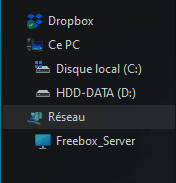
But if I type \\travelpc_name\share_name (in my case
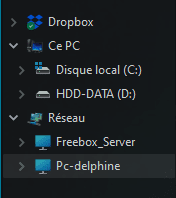
However, if I close the Explorer window and I open another one, I can no longer find the secondary PC via discovery.
So I have to type the full name every time, which is a bit annoying.
Of course discovery is ON via the relevant settings (sorry about the French but you can guess : "Private networks > Network discovery > Activated"):
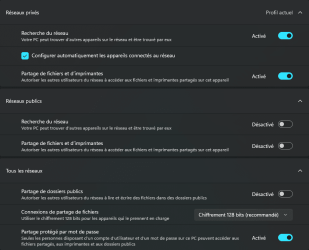
And the Network control panel says that I'm in a Private network:

Is there something I can do? Thank you.
- My main PC (Win 11, desktop)
- My travel PC (Win 10, laptop)
My main PC can NOT see my travel PC via Windows 11 discovery:
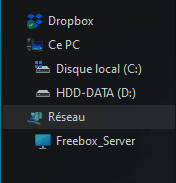
But if I type \\travelpc_name\share_name (in my case
\\Pc-delphine\d), I can browse my travel PC from my main PC. And after a few seconds, the travel PC even appears on Windows 11 discovery: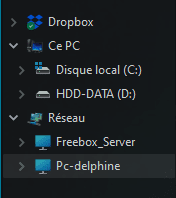
However, if I close the Explorer window and I open another one, I can no longer find the secondary PC via discovery.
So I have to type the full name every time, which is a bit annoying.
Of course discovery is ON via the relevant settings (sorry about the French but you can guess : "Private networks > Network discovery > Activated"):
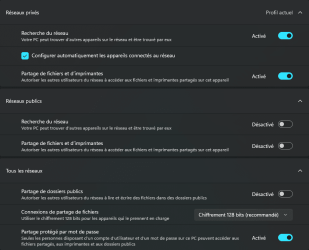
And the Network control panel says that I'm in a Private network:

Is there something I can do? Thank you.
- Windows Build/Version
- Win 11 23H2 22631.3155
My Computer
System One
-
- OS
- Windows 11
- Computer type
- PC/Desktop
- Manufacturer/Model
- Personal build
- CPU
- AMD Ryzen 7700
- Motherboard
- Asus TUF Gaming B650M-Plus WiFi
- Memory
- DDR5 = 32 GB = 2x16 GB (Corsair Dominator - DDR5 RGB - 6000 MT/s)
- Graphics Card(s)
- Not yet
- Sound Card
- No
- Monitor(s) Displays
- Philips BDM3270QP2
- Screen Resolution
- 2560x1440
- Hard Drives
- M.2 = 2 TB (Samsung 990 Pro)
SATA = 12 TB (Western Digital Red - WD120EFAX - 5400 rpm)
- PSU
- Corsair RM850e (850W - ATX 3.0)
- Case
- Corsair Crystal 280X TG (White, RGB)
- Cooling
- Intake = 2x120mm fans (Corsair LL120 RGB) / Exhaust = 2x120mm AIO (Aerocool Mirage L240)
- Keyboard
- Corsair K55 RGB
- Mouse
- Vertical mouse from AliExpress, very good for the price and a lifesaver for my wrist :)
- Internet Speed
- Fiber
- Browser
- Firefox, Brave, Tor
- Antivirus
- Windows Defender
- Other Info
- UPS = 1000VA (Nitram PB1000 LCD), protecting PC + Monitor + Speakers





