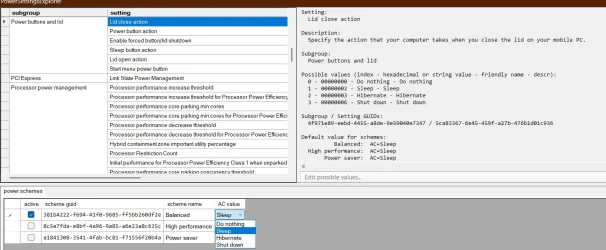tony359
Well-known member
- Local time
- 9:52 PM
- Posts
- 46
- OS
- Windows 10
Hi all,
I have a Ryzen 7 6800HS Lenovo Yoga Pro X running Windows 11 23H2.
I have set Windows to go to sleep when I close the lid (old Windows 7 menu). Also, in the modern control panel, I have to NEVER go to sleep when either battery or plugged in, with the lid open.
When on Battery, if I close the lid and I re-open it within a few minutes, Windows is waking up basically immediately. But after a while with the lid closed, the system hibernates - I think. I see the YOGA logo and the "spinning balls" while Windows loads. It's not a huge wait but I don't understand how I can control that.
Is there an option I am not considering? I'd like the laptop to go into low power mode but not to the point where it has to show a Windows loading logo!
Thanks
Tony
I have a Ryzen 7 6800HS Lenovo Yoga Pro X running Windows 11 23H2.
I have set Windows to go to sleep when I close the lid (old Windows 7 menu). Also, in the modern control panel, I have to NEVER go to sleep when either battery or plugged in, with the lid open.
When on Battery, if I close the lid and I re-open it within a few minutes, Windows is waking up basically immediately. But after a while with the lid closed, the system hibernates - I think. I see the YOGA logo and the "spinning balls" while Windows loads. It's not a huge wait but I don't understand how I can control that.
Is there an option I am not considering? I'd like the laptop to go into low power mode but not to the point where it has to show a Windows loading logo!
Thanks
Tony
My Computer
System One
-
- OS
- Windows 10
- Computer type
- PC/Desktop
- CPU
- Ryzen 5800X
- Motherboard
- MSI B550 Tomahawk
- Memory
- 32GB
- Graphics Card(s)
- RTX 3070