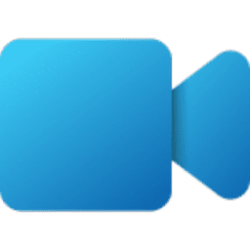- Local time
- 6:01 AM
- Posts
- 308
- OS
- 11 if on this site
Hi all.
I had the hardest time wording this issue until I saw someone online already did so. This is simply an aesthetic bother but I can't stand when my 4K PC monitor boot screen looks like it's 480p or just so 'Donkey Kong-ish' --
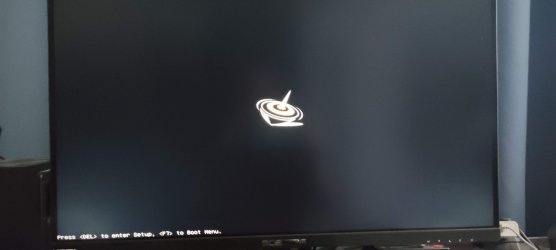
Anyway, someone onlinr phrased the question like this -- When I press the power button, the boot logo and the loading circle is in low resolution and is stretched (probably because it's in 4:3). It becomes normal (2560x1440) in the login screen. They did so here --
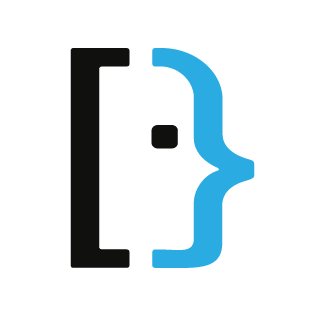
 superuser.com
superuser.com
Someone understood and offered this fix --
WEIRD BUT TRUE -- As I've discovered on another Mini PC, the boot screen will work within the correct resolution of the monitor the first time you connect it, providing you have the monitor on 1st. And if you didn't, the only way to fix that is to reset the Mini to factory and do it right. It's worked fine every since.
That picture is of my office PC. It already had a mini plugged into it which I've since sold. The new Mini was plugged in, but I think the old settings of the previous Mini were 'stuck' on the monitor.
I had the hardest time wording this issue until I saw someone online already did so. This is simply an aesthetic bother but I can't stand when my 4K PC monitor boot screen looks like it's 480p or just so 'Donkey Kong-ish' --
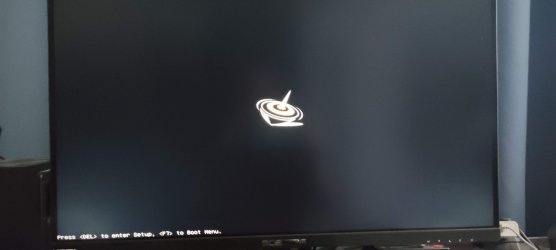
Anyway, someone onlinr phrased the question like this -- When I press the power button, the boot logo and the loading circle is in low resolution and is stretched (probably because it's in 4:3). It becomes normal (2560x1440) in the login screen. They did so here --
Low resolution boot screen on Windows
When I press the power button, the boot logo and the loading circle is in low resolution and is stretched (probably because it's in 4:3). It becomes normal (2560x1440) in the login screen. Integrat...
Someone understood and offered this fix --
- Open an command shell as Administrator.
- Type in bcdedit /set {globalsettings} highestmode on if you use cmd.exe or bcdedit /set "{globalsettings}" highestmode on if you use PowerShell.
- Reboot.
WEIRD BUT TRUE -- As I've discovered on another Mini PC, the boot screen will work within the correct resolution of the monitor the first time you connect it, providing you have the monitor on 1st. And if you didn't, the only way to fix that is to reset the Mini to factory and do it right. It's worked fine every since.
That picture is of my office PC. It already had a mini plugged into it which I've since sold. The new Mini was plugged in, but I think the old settings of the previous Mini were 'stuck' on the monitor.
- Windows Build/Version
- 11, 23H2 Build 22631.3155
My Computer
System One
-
- OS
- 11 if on this site