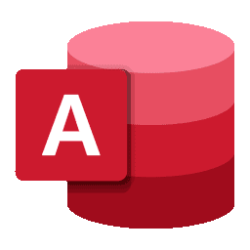The new Office theme specifies an updated standard color palette and type font that will be applied to new databases in Access. This doesn't affect the appearance of existing documents in previously created databases. The new theme is currently available in Beta and Current Channel (Preview) channels and will appear for some customers in Version 2310, and all customers in subsequent versions.
New default Office font
The default font used in databases and for form controls will change from Calibri to Aptos. Learn more about the history of Aptos here. To use the Aptos fonts outside of Office apps, download and install them from here (updated 7/28/23).
New theme colors
In previous versions of Office, the standard set of palette colors looked like this:
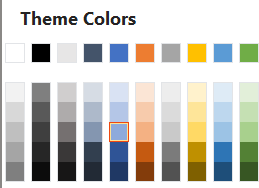
In the new Office them, the palette looks like this:

These colors are used for default colors for elements of Access forms and controls, but in most cases, there will be little noticeable change in default appearance. I you use custom theme colors, you'll notice that some Accent colors have changed significantly. For example, Accent 4 has changed from Gold to Turquoise.
How to change your default font
If you wany to modify the fonts or colors used by a theme, open a form in Design View, and on the Form Design ribbon, use the Fonts/Colors dropdowns:

Choose Customize Colors or Customize Fonts. This allows you to change back to Calibri while keeping the new Office theme.
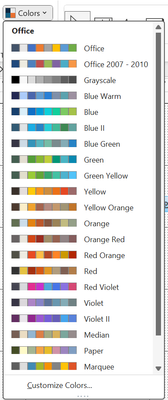
To opt out and continue to use the legacy Office Theme and keep the same default font and colors, got to File > Options > Client Settings and check the following option:

For more information, see New Office theme on our support website.
Source:
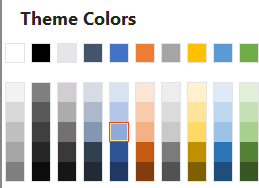
Microsoft Access rolls out new Office default theme and font
Microsoft Office's new default them and font has arrived, and this also impacts Access. This blog discusses the change and explains how to opt-out of the..
techcommunity.microsoft.com