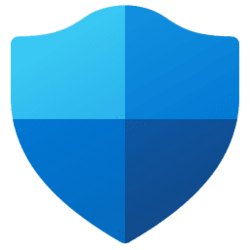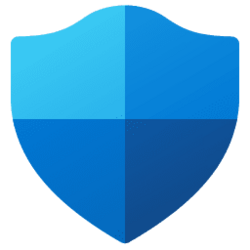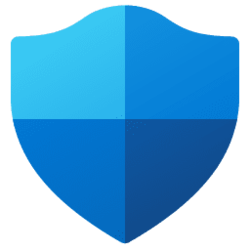Important: This article contains information that shows you how to help lower security settings or how to turn off security features on a computer. You can make these changes to work around a specific problem. Before you make these changes, we recommend that you evaluate the risks that are associated with implementing this workaround in your particular environment. If you implement this workaround, take any appropriate additional steps to help protect the computer.
You might receive a Microsoft Defender Antivirus alert identifying the detection:
VulnerableDriver:WinNT/Winring0
This detection is valid. The WinRing0 driver has been classified as a known vulnerability as documented in CVE-2020-14979.
Impacted applications
Some gaming and hardware monitoring applications may be affected, including tools like CapFrameX, EVGA Precision X1 (older versions), FanCtrl, HWiNFO, Libre Hardware Monitor, MSI Afterburner, Open Hardware Monitor, OpenRGB, OmenMon, Panorama9, Razer Synapse, SteelSeries Engine, ZenTimings, and others.If you’re using any of these applications and experience issues, you can temporarily resolve them by adding an exclusion in Microsoft Defender Antivirus.
Warning: This workaround may make a computer or a network more vulnerable to attack by malicious users or by malicious software such as viruses. We do not recommend this workaround but are providing this information so that you can implement this workaround at your own discretion. Use this workaround at your own risk.
To add an exclusion in Microsoft Defender Antivirus:

Add or Remove Exclusions for Microsoft Defender Antivirus in Windows 11
 www.elevenforum.com
www.elevenforum.com
- Select Start > Settings > Privacy & security > Windows Security.
- Select Virus & threat protection.
- Under Virus & threat protection settings, select Manage settings.
- Scroll to Exclusions and select Add or remove exclusions.
- Select Add an exclusion, then choose the affected file or folder.
Provide feedback to Microsoft
Microsoft is committed to improving the user experience across all products, including Microsoft Defender Antivirus. You can help by sharing your feedback using the built-in Windows tools.Send feedback automatically: Windows is set to prompt you for feedback by default. To confirm this setting:
- Select Start > Settings > Privacy & security > Diagnostics & feedback.
- Under Feedback frequency, make sure it’s set to Automatically (Recommended).
- In the search box on the taskbar, type Feedback Hub, and then select it from the list of results.
- In the app, select Feedback > Add new feedback.
- Choose Security, Privacy, and Accounts > Windows Defender Antivirus as the category.