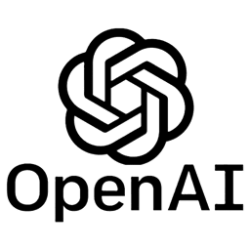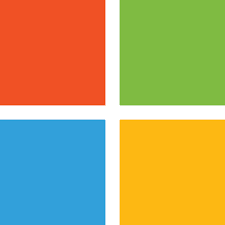classic35mm
Member
- Local time
- 8:58 PM
- Posts
- 57
- OS
- Windows 11 23H2 22631.3527
I'm new to Windows 11 (I'm currently running 23H2, 22631.3447); previously I used Windows 7.
I used Run... msconfig and clicked the Services tab to take a look at what's running in the background.
I see a huge list of services, the majority from Microsoft. Here's a sample of the long list:
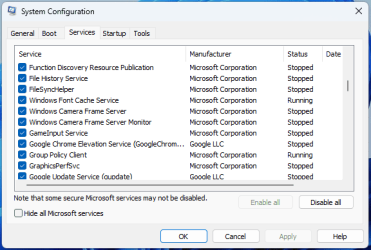
Could you please help me to understand the difference between a service being "stopped" and a service being "disabled"?
Is anyone aware of a resource (tutorial, website, etc) that will help me know what the services do, and which ones I can safely disable (uncheck)?
I used Run... msconfig and clicked the Services tab to take a look at what's running in the background.
I see a huge list of services, the majority from Microsoft. Here's a sample of the long list:
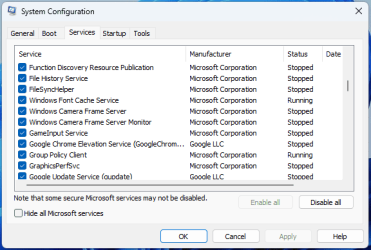
Could you please help me to understand the difference between a service being "stopped" and a service being "disabled"?
- All of the services have a checkmark on the left-hand side. I think this means these services are enabled.
- Some services -- many, in fact -- have status "Stopped," listed on the right-hand side of the list.
Is anyone aware of a resource (tutorial, website, etc) that will help me know what the services do, and which ones I can safely disable (uncheck)?
- For example, what in the world is Function Discovery Resource Publication and can I live without it?
- Similarly, what is GameInput Service? I don't typically play games (except for web browser-based games), so I can probably live without GameInput Service enabled. But if I would install games on my system, would I need to enable GameInput Service in order for some games to run properly on Windows 11?
- Windows Build/Version
- 23H2, 22631.3447
My Computer
System One
-
- OS
- Windows 11 23H2 22631.3527
- Computer type
- PC/Desktop
- Manufacturer/Model
- Lenovo ThinkStation P3