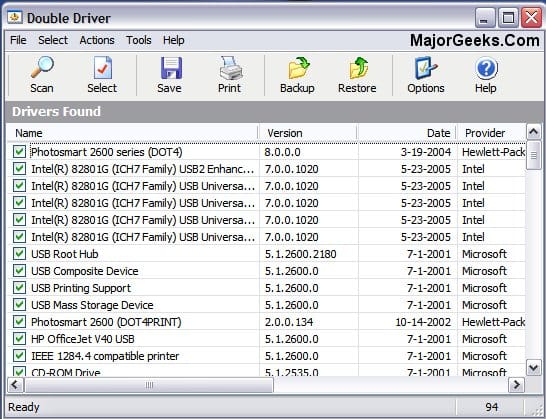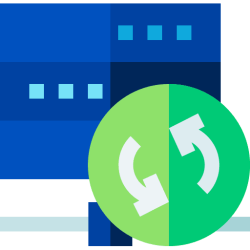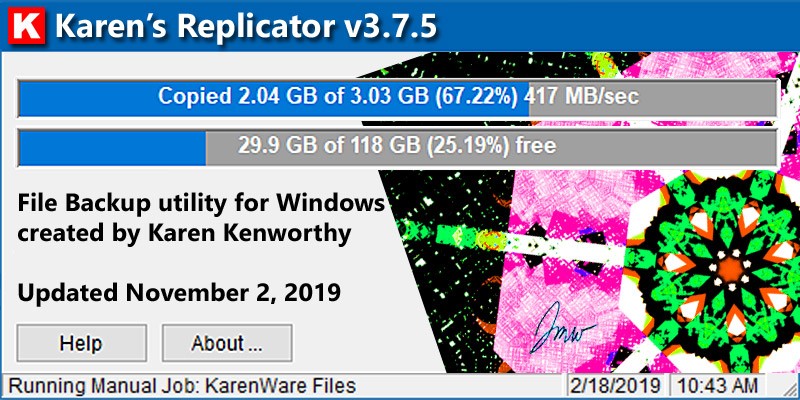Hi, I am a senior (65) and need some advice on backup strategies. I didn't even own my first computer until about 15 years ago. My needs have been very simple, and I've never thought about backing up my data until recently. In hindsight, I guess I've been living dangerously that way. Maybe I've been lucky, but I've never had any data loss, corrupted files, blue screens, or failed drives. About 6 years ago I did have a ransomware attack, but never lost any data from it. So backing things up is new to me.
I have about 200GB of accumulated personal files now and I'm starting to think about backup plans. I just bought a multi-bay external USB hard drive enclosure (Terra Master) and trying to decide what size capacity of drives to get, how many, and what type. I anticipate I'll probably never have more than about 500-600GB of (personal) files in my lifetime. However, I am thinking of getting into video editing in the near future, in which case I would have more (and larger) files to back up then.
I need some basic strategic backup advice. But I will start with a couple of related disk image questions which will affect my more specific backup questions:
1. If I want to reinstall Windows:
If I just want to reinstall windows to keep it fresh and snappy, would I reformat the drive and then restore a backed up disk image (c:/ drive) to it? Or would that disk image contain all the things that made Windows sluggish in the first place? Would it be better to just save a copy of all my individual files, folders, and programs separately in their un-imaged state and move them over onto the fresh windows install?
2. If I need to install a new drive:
If my main physical drive fails and I need to install a new one, does the imaged backup of my drive act as a new windows installation, or do I still need to reinstall Windows first and then restore my disk image to it?
my system:
Lenovo laptop
1 TB GB storage
Windows 11 Pro (ver. 24H2)
I have about 200GB of accumulated personal files now and I'm starting to think about backup plans. I just bought a multi-bay external USB hard drive enclosure (Terra Master) and trying to decide what size capacity of drives to get, how many, and what type. I anticipate I'll probably never have more than about 500-600GB of (personal) files in my lifetime. However, I am thinking of getting into video editing in the near future, in which case I would have more (and larger) files to back up then.
I need some basic strategic backup advice. But I will start with a couple of related disk image questions which will affect my more specific backup questions:
1. If I want to reinstall Windows:
If I just want to reinstall windows to keep it fresh and snappy, would I reformat the drive and then restore a backed up disk image (c:/ drive) to it? Or would that disk image contain all the things that made Windows sluggish in the first place? Would it be better to just save a copy of all my individual files, folders, and programs separately in their un-imaged state and move them over onto the fresh windows install?
2. If I need to install a new drive:
If my main physical drive fails and I need to install a new one, does the imaged backup of my drive act as a new windows installation, or do I still need to reinstall Windows first and then restore my disk image to it?
my system:
Lenovo laptop
1 TB GB storage
Windows 11 Pro (ver. 24H2)
- Windows Build/Version
- 24H2
My Computers
System One System Two
-
- OS
- Windows 11
- Computer type
- Laptop
- Manufacturer/Model
- Lenovo T16 AMD Gen 2
-
- Operating System
- Windows 11
- Computer type
- PC/Desktop
- Manufacturer/Model
- Old HTPC custom build (2009)
- Memory
- 8GB
- Graphics card(s)
- onboard