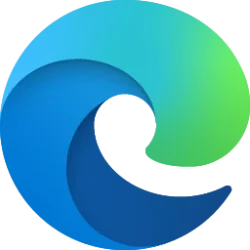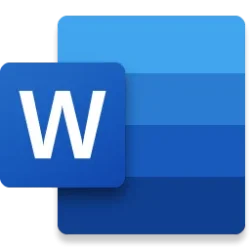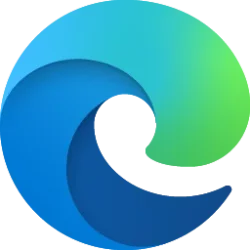The future of Internet Explorer (IE) on Windows is in Microsoft Edge and in less than three months that future will have arrived! On June 15, 2022, the Internet Explorer desktop application will retire and go out of support for certain versions of Windows 10.
IE retirement is a major milestone in digital transformation for everyone. Like our customers, we’ve been working hard on this journey to IE retirement, and we couldn’t have gotten here without you. Since we announced IE retirement last May, you’ve provided invaluable feedback that has led to improvements in Internet Explorer mode (IE mode), the legacy compatibility capability in Microsoft Edge.
Two of the key enhancements we’ve made to IE mode—restoring IE COM object calls and implementing bidirectional cookie sharing—have been in direct response to customer feedback.
Let’s dive right in.
IE COM objects restored to their original functionality
Many of you have built apps and workflows that call IE COM objects as essential pieces of their functionality. Running these scenarios using IE, or a combination of IE and Microsoft Edge with IE mode, worked as expected—but once IE stand-alone was disabled, some of those scenarios inadvertently broke.
As some of you experienced this, you were quick to reach out, and for that we thank you!
Given the upcoming retirement of Internet Explorer, this fix jumped to the top of our list and has now been deployed widely. If you’re using the latest Windows 11 and Windows 10 updates, IE COM objects have been restored to their original functionality and will continue to work after the IE11 desktop application is disabled.
Shared cookies between IE mode and Microsoft Edge sessions are now bidirectional
IE mode has helped thousands of customers bring forward their legacy apps to be used after IE retirement—a great example is National Australia Bank below. Accessing legacy and modern sites from a single browser is helping your organization through its modernization journey, and one of our top priorities with Microsoft Edge and IE mode is to make transitioning between those sites—and engines—as seamless as possible.
With workflows that span a mix of modern and legacy sites, it’s important that the right data is shared between sites to ensure a smooth user experience. Setting neutral sites unlocks SSO scenarios to share credentials between engines and sites, and now you can set cookies to share session information bidirectionally as well.
Previously, cookies in IE mode passed session information from sites using the modern engine to sites using the legacy engine, but the same couldn’t be said for the reverse. Having cookies share information in either direction becomes particularly important as you modernize to a larger mix of modern and legacy sites.
To address this issue, Microsoft Edge with IE mode now allows you to manually set cookies to share in both directions—from modern to legacy and vice versa—to create a better experience for your users and to support using a mix of modern and legacy sites as part of your gradual modernization efforts.
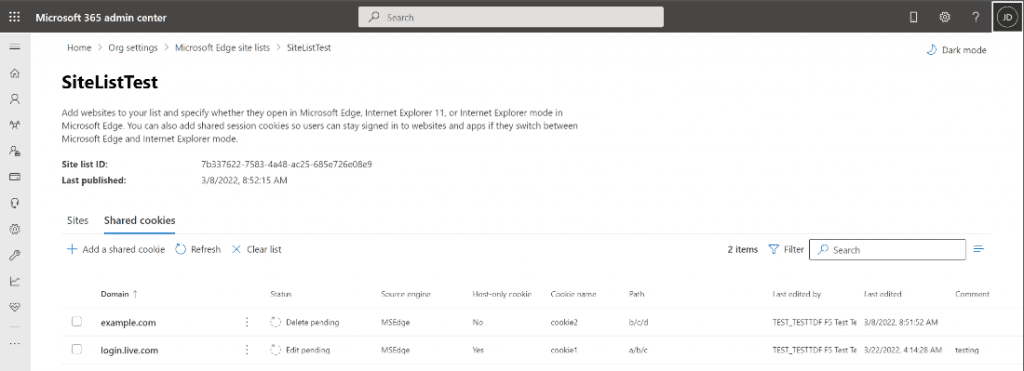
Image of the Shared Cookies list in Cloud Site List Management experience for Microsoft Edge in the Microsoft 365 admin center.
Additionally, we’ve incorporated manual cookie sharing controls into the Cloud Site List Management experience in the Microsoft 365 admin center. Now, you can specify sites in your cloud-hosted site list to share cookies as needed. Learn more about shared cookies.
National Australia Bank saved employees thousands of hours by simplifying to Microsoft Edge with IE mode
After hearing a plea from employees during a company town hall to “fix the browsers,” National Australia Bank (NAB) found success consolidating browsers to just Microsoft Edge with IE mode. Previously, employees needed to refer to an internal guide to understand which browser to use with which apps, an added layer of complexity for their daily work providing service to customers. This challenge was also felt by NAB’s Workplace Technology team as staff tried to maintain and update various browsers.
Microsoft Edge with IE mode provided the simplicity that both NAB’s frontline employees and IT teams were looking for. “Moving to Microsoft Edge boosted productivity by thousands of hours per day collectively across our 34,000 employees,” said Greg Farmer, general manager of Workplace Technology for NAB.
Users enjoyed the productivity benefits of accessing apps from a single browser so much that they became partners in the transition. “Their feedback helped us get the other apps they needed reconfigured in IE mode. To a considerable extent, the users drove the deployment,” said Cameron Edwards, senior technical consultant for NAB.
Read more about National Australia Bank’s transformation. Read other customer success stories with Microsoft Edge and IE mode.
Consolidated resources for IE Retirement
Phase 1: Getting Started/Site Discovery
On-demand webinar
Website + Getting Started Guide
IE Retirement Technical FAQ
Learn about Cloud Site List Management
Configure IE mode guided experience
Phase 2: Testing
Use IE Driver to automate IE mode testing
Avoid common issues using the Troubleshooting Guide
Phase 3: Disable IE and change management
Stress test your environment by disabling IE using group policy
Review and use the adoption kit
Source:

With 3 months left before IE retirement, new enhancements arrive in Microsoft Edge for IE mode
Update: The retired, out-of-support Internet Explorer 11 desktop application has bee