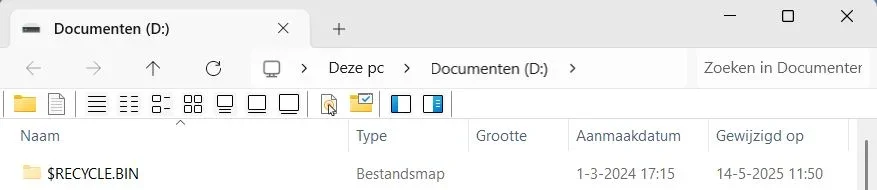I would be very interested in such an 'app'!
Because at this moment I am using the Classic Explorer bar like you proposed, it appeared to be a very fine tool.
But I do that in the modern File Explorer, where I did disable the command bar completely via Windhawk.
The Windows 10 ribben UI I could not get like I wanted it to be, because I don't manage with the ahk script.
Too often it is showing the ribbon bar, although I disabled it.
The header of File Explorer until now:
View attachment 135987
The only thing I don't like here is the tabbed title bar, that does not folow the title bar colours I normally have. Would very much appreciate to find a method to make use of the Windows 10 UI, but without the ribbon.
Until now, I thank you for your suggestions in the direction of Classic Explorer toolbar!

PS. Possibly it's gone be time to start another thread, especially for this purpose?
It has little to do with 'New version of Explorer Patcher' anymore.