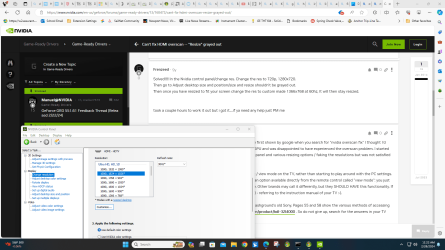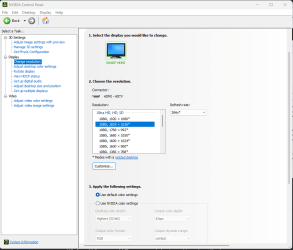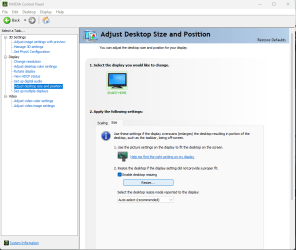- Local time
- 1:37 AM
- Posts
- 1,233
- OS
- windows 11
My screen display wont go all the way to the edges of the HDTV
When set on 1920 by 1080, it overfills (overscans ) and display edges are no longer visible, X button etc...
When set on 1768 x 992, it is off from the HDTV edges by about 3/8"
This a Sharp HDTV max resolution is 1080i
Resize I thought would allow you to move and stretch or shrink the image on the display HDTV
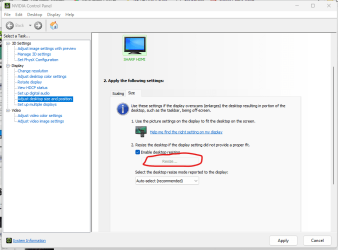
When set on 1920 by 1080, it overfills (overscans ) and display edges are no longer visible, X button etc...
When set on 1768 x 992, it is off from the HDTV edges by about 3/8"
This a Sharp HDTV max resolution is 1080i
Resize I thought would allow you to move and stretch or shrink the image on the display HDTV
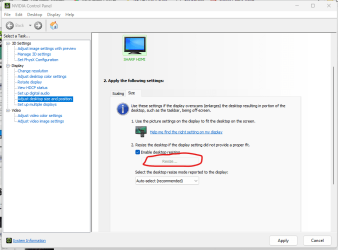
My Computer
System One
-
- OS
- windows 11
- Computer type
- PC/Desktop
- Manufacturer/Model
- some kind of old ASUS MB
- CPU
- old AMD B95
- Motherboard
- ASUS
- Memory
- 8gb
- Hard Drives
- ssd WD 500 gb