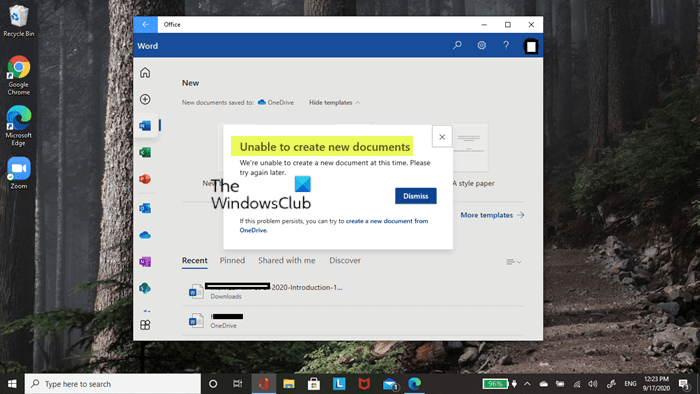CaseyBee
Active member
- Local time
- 1:11 AM
- Posts
- 44
- OS
- Windows 11, ver 23H2
Hi, all.
Since I began using my new Windows 11 machine and my Office365 subscription, I've been trying to get to grips with OneDrive.
Ideally I want to save my documents to my machine, but when I try to set this up I get a 'File not found' error when trying to open a blank document.
How do I fix this, or how do I turn OneDrive off so that I can continue to save documents locally in the way that I'm used to?
Many thanks,
Casey
Since I began using my new Windows 11 machine and my Office365 subscription, I've been trying to get to grips with OneDrive.
Ideally I want to save my documents to my machine, but when I try to set this up I get a 'File not found' error when trying to open a blank document.
How do I fix this, or how do I turn OneDrive off so that I can continue to save documents locally in the way that I'm used to?
Many thanks,
Casey
My Computer
System One
-
- OS
- Windows 11, ver 23H2
- Computer type
- Laptop
- Manufacturer/Model
- Acer - Aspire Vero
- Browser
- Mozilla Firefox
- Antivirus
- Windows Defender