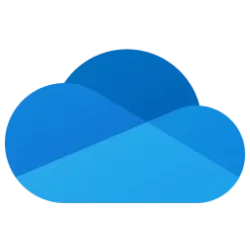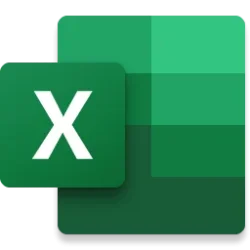Microsoft OneDrive Blog:
Earlier this year, we announced support for several improvements to OneDrive for Mac, including support for external, non-removable drives.
We’ve heard feedback about the differences between “non-removable” and removable drives, and wanting the flexibility to sync OneDrive to any external drive—no matter the type. Now, with our latest Insiders update, you can seamlessly sync your OneDrive files to any external drive, including removable ones.
Syncing to a removable drive works just like any other drive, except that if you unplug your drive, OneDrive will stop syncing and show an error. You’ll need to plug your drive back in and restart OneDrive to resume syncing. There’s a short grace period between when a drive gets disconnected and when OneDrive shows an error to handle drives that sporadically disconnect.
There are a few requirements your system must meet to use this feature:
- Starting today, Insiders can try out this feature (you’ll need build 25.097 or later), with broader availability coming soon.
- You also need to be running macOS 15.0 or later.
- The drive you select must meet the following requirements:
- Formatted for APFS
- Protected by FileVault (see below for instructions)
- Not read-only, a network drive, or marked as quarantined by macOS.
You cannot use OneDrive by moving your external drive between Macs; you must set up OneDrive again on each new Mac with the external drive.
To protect a drive with FileVault:
- Format the drive for case-insensitive APFS, if it is not already.
- Find the drive in the Finder.
- Option/right click the drive and choose Encrypt.
- Follow the prompts.
- That’s it!
Source:

OneDrive for Mac Now Supports Removable Drives | Microsoft Community Hub
Earlier this year, we announced support for several improvements to OneDrive for Mac, including support for external, non-removable drives. We’ve heard...