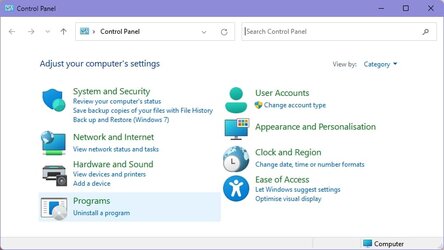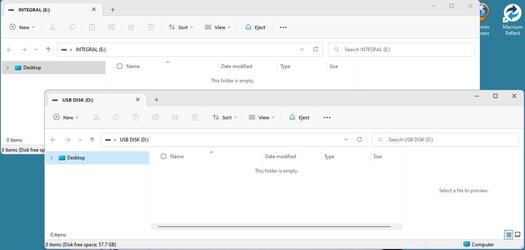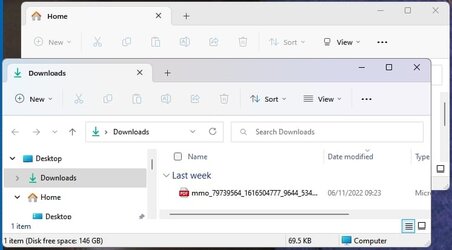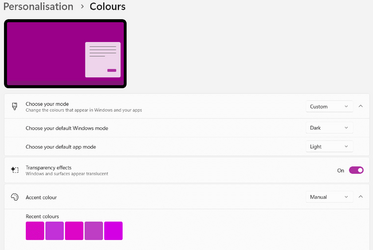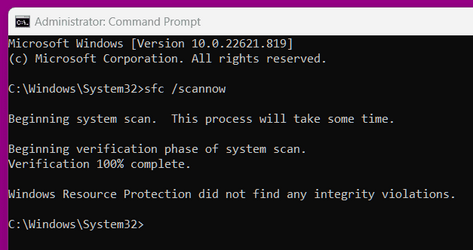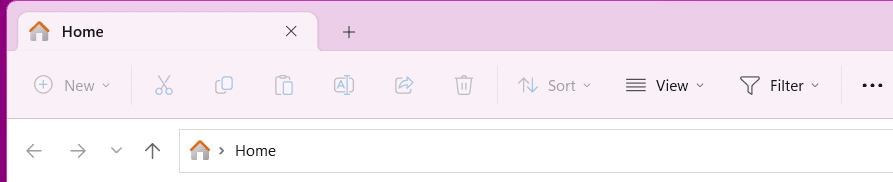Windows 11 22H2, Build 22621.675
If I personalise colours and have “Show accent colour on title bars and window borders” set to ‘On’ it works with some windows but not all windows. E.g. The Accent colour ‘Purple Shadow’ works on ‘Control Panel’ window but not ‘File Explorer’ window.
The problem with File Explorer (FE) is that if I plug in two USB devices the Autoplay will open two file explorer windows (not two tabs) and both window title bars have the same colour. I know the FE window on-top will be the active window but, if the two FE windows are side-by-side it is hard to see which is the active window. Not a big thing I know, but it’s annoying.
Is this a known bug with 22H2?
Is there a fix?
Thanks.
If I personalise colours and have “Show accent colour on title bars and window borders” set to ‘On’ it works with some windows but not all windows. E.g. The Accent colour ‘Purple Shadow’ works on ‘Control Panel’ window but not ‘File Explorer’ window.
The problem with File Explorer (FE) is that if I plug in two USB devices the Autoplay will open two file explorer windows (not two tabs) and both window title bars have the same colour. I know the FE window on-top will be the active window but, if the two FE windows are side-by-side it is hard to see which is the active window. Not a big thing I know, but it’s annoying.
Is this a known bug with 22H2?
Is there a fix?
Thanks.
Attachments
My Computers
System One System Two
-
- OS
- Windows 11 Pro
- Computer type
- PC/Desktop
- Manufacturer/Model
- HP EliteDesk 705 G5
- CPU
- AMD Ryzen 5 Pro 3400GE
- Memory
- 8GB DDR4 SDRAM
- Graphics Card(s)
- Integrated AMD Radeon Vega 11
- Hard Drives
- 256 GB PCIe NVMe M.2 SSD
-
- Operating System
- Windows 11 Home
- Computer type
- Laptop
- Manufacturer/Model
- DELL Inspiron 15-3576
- CPU
- Intel Core i5-8250U
- Memory
- 8 GB DDR4 - 2400 SODIMM
- Graphics card(s)
- Intel UHD Graphics 620
- Hard Drives
- 256GB SK Hynix SC311 SATA SSD