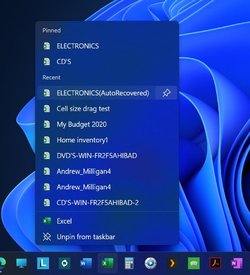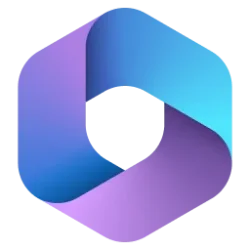saxah999
New member
- Local time
- 7:57 PM
- Posts
- 1
- OS
- Windows 11
Hi Guys,
Struggling to find solution for this, everyone keep saying right-click on the file and choose pin to taskbar but almost half of the files and apps don't have this option even under show more.
I upgraded to Windows 11 thinking my life would be easier but I work with a lot of Excel files and most of the files I add to the Excel App Icon on the task bar (I pin them there) so when I need them I could just right-click on the Excel app icon on taskbar and click the file I need. Now after windows 11 the option is gone, so I have to keep browsing using windows explorer to get to each files I need.
There must be a way to do this? Other new forums keep saying just right-click on the file and the pin to taskbar option should be there but it isn't. Some app and files have it some don't and most importantly Excel files I have don't have this.
I could probably create an Auto-It exe to act as a launcher from the task bar but do I really need to go through that?
Struggling to find solution for this, everyone keep saying right-click on the file and choose pin to taskbar but almost half of the files and apps don't have this option even under show more.
I upgraded to Windows 11 thinking my life would be easier but I work with a lot of Excel files and most of the files I add to the Excel App Icon on the task bar (I pin them there) so when I need them I could just right-click on the Excel app icon on taskbar and click the file I need. Now after windows 11 the option is gone, so I have to keep browsing using windows explorer to get to each files I need.
There must be a way to do this? Other new forums keep saying just right-click on the file and the pin to taskbar option should be there but it isn't. Some app and files have it some don't and most importantly Excel files I have don't have this.
I could probably create an Auto-It exe to act as a launcher from the task bar but do I really need to go through that?
My Computer
System One
-
- OS
- Windows 11