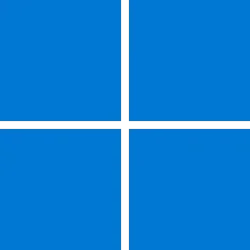Greetings Win 11 gurus. Apologies for silly questions. I've read & watched videos for hours and my head is still swimming.
I have a new computer w/Win 11 Pro preinstalled. I just need to go thru setup and for this particular PC I am going to go through the normal MS account route (instead of working around to have a local account only - like on my Win 11 laptop).
I would just like help understanding a few really simple things:
1) When I create a new MS account & choose my MS password, will this password be only for my MS account or will it also be for my PC login password?
2) When Win 11 Pro setup asks me for a PIN, this PIN becomes my default PC login method (It's my computer PIN, not a MS PIN) - is this correct?
2a) (bonus question) Why did MS choose PIN in the setup over a complex password (this encourages/allows us to select a 4-digit PIN); Everyone I know only uses a 4-digit PIN - seems easier to hack into, no?
3) I have read and watched ways to create a PC login password. Will this be my PC login password or will it now also be my new MS account password?
3a) If I create a PC login can I then login with either my PC PIN of my PC password?
Lord have mercy life was so simple with Vista & Win7. My password was mine. I didn't need a MS account. This new MS account and PIN/password stuff (not to mention the feeling the Bill Gates himself is looking over my shoulder & taking notes whenever I sit down at my PC) is confusing, suspicious, and annoying. That said any help with my stupid questions would be greatly appreciated.
Thank you.
I have a new computer w/Win 11 Pro preinstalled. I just need to go thru setup and for this particular PC I am going to go through the normal MS account route (instead of working around to have a local account only - like on my Win 11 laptop).
I would just like help understanding a few really simple things:
1) When I create a new MS account & choose my MS password, will this password be only for my MS account or will it also be for my PC login password?
2) When Win 11 Pro setup asks me for a PIN, this PIN becomes my default PC login method (It's my computer PIN, not a MS PIN) - is this correct?
2a) (bonus question) Why did MS choose PIN in the setup over a complex password (this encourages/allows us to select a 4-digit PIN); Everyone I know only uses a 4-digit PIN - seems easier to hack into, no?
3) I have read and watched ways to create a PC login password. Will this be my PC login password or will it now also be my new MS account password?
3a) If I create a PC login can I then login with either my PC PIN of my PC password?
Lord have mercy life was so simple with Vista & Win7. My password was mine. I didn't need a MS account. This new MS account and PIN/password stuff (not to mention the feeling the Bill Gates himself is looking over my shoulder & taking notes whenever I sit down at my PC) is confusing, suspicious, and annoying. That said any help with my stupid questions would be greatly appreciated.
Thank you.
- Windows Build/Version
- Win 11 Pro
My Computer
System One
-
- OS
- Vista, Win 11, Win 11 Pro (main PC)
- Computer type
- PC/Desktop
- Manufacturer/Model
- Custom
- CPU
- Intel i9-12900KF
- Motherboard
- ASUS Z690
- Memory
- 32 GB DDR5
- Graphics Card(s)
- NVIDIA T-600 x 2
- Hard Drives
- 2TB M.2 2280 NVMe x 2, 2TB SSD
- Cooling
- Liquid