- Local time
- 11:23 AM
- Posts
- 5,152
- Location
- Hafnarfjörður IS
- OS
- Windows XP,10,11 Linux (Fedora 42&43 pre-release,Arch Linux)
Hi there
This method works (if you have the patience to do it) when you have an external WintoGo system and you want to update to a new build (not clean install again).
The trick is to create a VM and then ensure in that VM's config VM define the USB device as a physical device. You'll probably need (in fact will need) a 2nd NIC whether an external wireless>USB device or 2nd lan for the "Pseudo real machine".
Boot the original VM to show the standard Windows Boot menu -- from that select other options, boot from a device and chose the UI (or possibly EFI file depending on the Bios in your machine).

You should then see this sort of menu -- the basic boot menu of your VM (ist level) system with the USB device containing the Windows physical systems now being bootable !!!
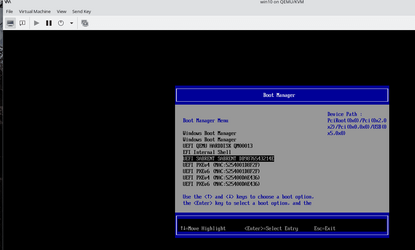
boot the device -- in this case the SABRENT device (SATA->USB connected)
and voila """"

I'll boot W11 (option 3 on the screen)
Now updating nicely. Just have to put up with the reduced video bur saves re-install every time.
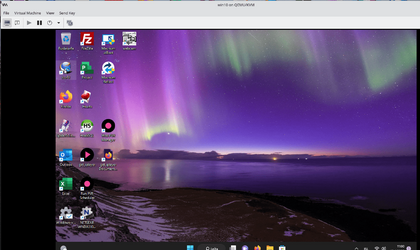
I know people think I'm bonkers -- but this works and saves me loads of time.
The only thing that's a problem doing it this way is that the Video driver will be Ms basic video (unless you have 2 graphic cards !!) and the network won't be fast as you are going through 2 sets of NICs as your "physical machine" is effectively a Guest on the original VM.
Re-boot the USB on the physical machine -- the original drivers (video / LAN) will all be fine again.
Cheers
jimbo
This method works (if you have the patience to do it) when you have an external WintoGo system and you want to update to a new build (not clean install again).
The trick is to create a VM and then ensure in that VM's config VM define the USB device as a physical device. You'll probably need (in fact will need) a 2nd NIC whether an external wireless>USB device or 2nd lan for the "Pseudo real machine".
Boot the original VM to show the standard Windows Boot menu -- from that select other options, boot from a device and chose the UI (or possibly EFI file depending on the Bios in your machine).

You should then see this sort of menu -- the basic boot menu of your VM (ist level) system with the USB device containing the Windows physical systems now being bootable !!!
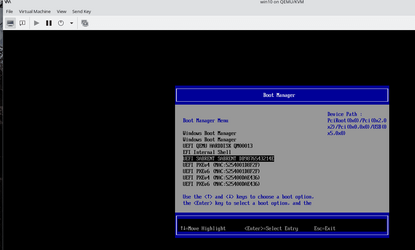
boot the device -- in this case the SABRENT device (SATA->USB connected)
and voila """"

I'll boot W11 (option 3 on the screen)
Now updating nicely. Just have to put up with the reduced video bur saves re-install every time.
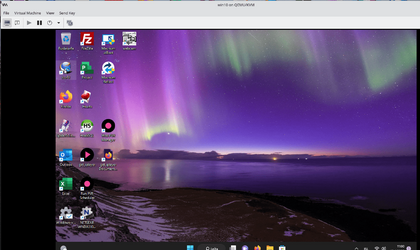
I know people think I'm bonkers -- but this works and saves me loads of time.
The only thing that's a problem doing it this way is that the Video driver will be Ms basic video (unless you have 2 graphic cards !!) and the network won't be fast as you are going through 2 sets of NICs as your "physical machine" is effectively a Guest on the original VM.
Re-boot the USB on the physical machine -- the original drivers (video / LAN) will all be fine again.
Cheers
jimbo
Last edited:
My Computer
System One
-
- OS
- Windows XP,10,11 Linux (Fedora 42&43 pre-release,Arch Linux)
- Computer type
- PC/Desktop
- CPU
- 2 X Intel i7
- Screen Resolution
- 4KUHD X 2





