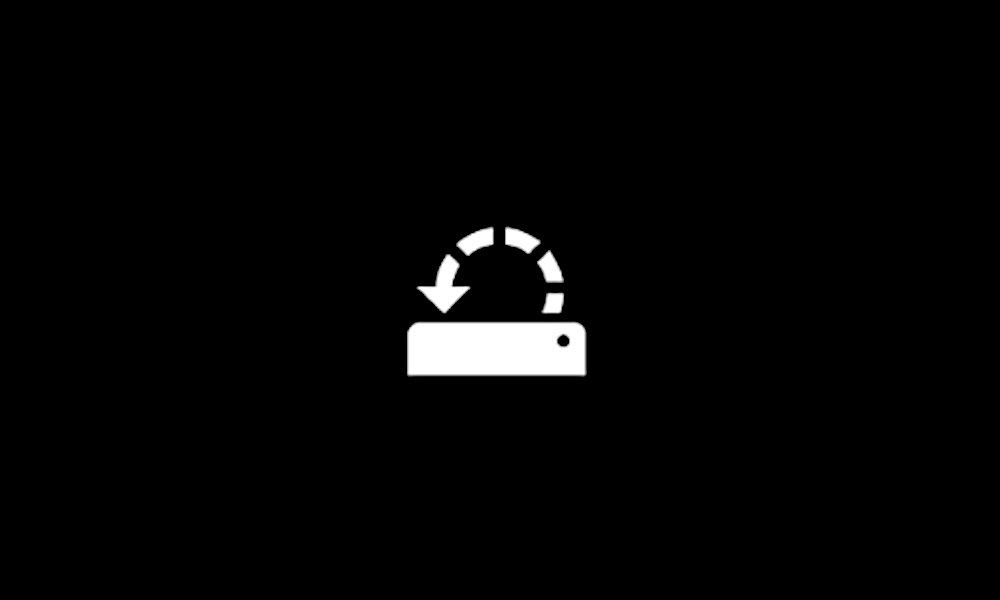- Local time
- 8:52 AM
- Posts
- 101
- OS
- Windows 11 Pro, 23H2, Build 22631.4317
I create restore points on a schedule or when I am making significant changes to my system drive. I don't want application installations to create additional restore points, and often they do. Is there a way to turn off only this type of restore point creation and still let my restore point script create them when I want them?
- Windows Build/Version
- Windows 11 Pro, 23H2, Build 22631.4317
My Computers
System One System Two
-
- OS
- Windows 11 Pro, 23H2, Build 22631.4317
- Computer type
- Laptop
- Manufacturer/Model
- HP
- CPU
- i7-1355U
- Motherboard
- HP
- Memory
- 64GB
- Graphics Card(s)
- Intel IRIS 1GB
- Sound Card
- Realtek (internal)
- Monitor(s) Displays
- Stock and external 27" Acer monitor
- Screen Resolution
- 1080p
- Hard Drives
- m.2 2TB (Windows), 2TB SATA SSD (Data)
- PSU
- Stock
- Case
- Stock
- Cooling
- Stock
- Keyboard
- Stock and external HP keyboard
- Mouse
- Trackpad and external Logitech wired mouse
- Internet Speed
- FIOS 1GB
- Browser
- Chrome, Edge, Brave, Opera, Firefox
- Antivirus
- Microsoft Defender
- Other Info
- 2TB Samsung 990 Pro, 2TB Samsung 870 EVO
-
- Operating System
- Windows 10
- Computer type
- Laptop
- Manufacturer/Model
- Dell Inspiron 5770
- CPU
- Intel i7-8550U
- Motherboard
- Dell
- Memory
- 32GB
- Graphics card(s)
- AMD Radeon 530
- Sound Card
- Realtek
- Monitor(s) Displays
- Laptop screen
- Screen Resolution
- 1920x1080
- Hard Drives
- 256GB Samsung SDD, 2TB Western Digital HDD
- Keyboard
- Arteck wireless
- Mouse
- Logitech wired
- Internet Speed
- FIOS 1GB
- Browser
- Chrome, Edge
- Antivirus
- Microsoft Defender