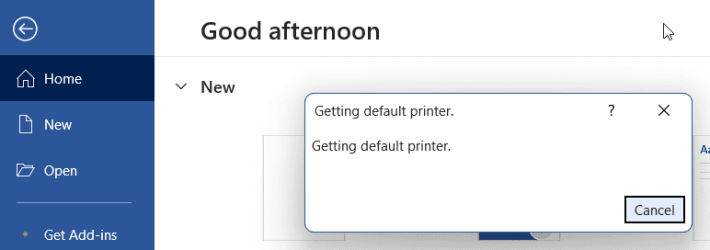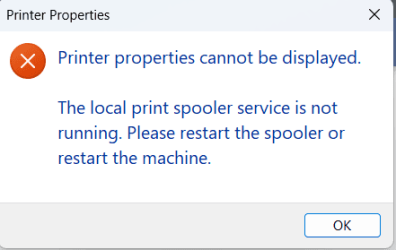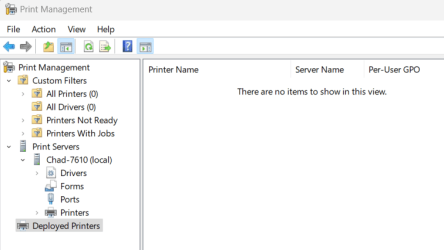It seems after a Windows Update, the Printing capabilities get corrupted.
Symptoms
This happened once in Aug '23, once in Mar '24, again now (Jun '24) on the same PC and now also on my Wife's PC again in Jun '24
Other Attempts to Fix
I have been making OS partition backups with Aomei Backupper, but restoring is also never easy as their WinPE environment disk creator doesn't include the right drivers so my internal NVME drive is never recognized when I booto the WinPE USB. I've again spent days trying to get this to work to no avail. I'm also trying to connect a cloned SSD external drive to boot into, and run Aomei Backupper while booted into that to restore the internal drive. But having some issues on that front as well.
My Main Question
Given the frequency of this issue, the total PITA that it is to fix, I'm surprised I can't find other's suffering from this. Regardless, anyone know what causes this and is there anyway to repair the printing functionality without doing a full windows re-install?
Symptoms
- Trying to print from any browser, the browser hangs, have to force close and restart.
- Trying to print from MS Word, I get error:
- Go to Printers and Scanners in windows settings, doesn't list any printers....unless I stop the Printer Spooler service...as soon as I do, all the printers are displayed.
- tried to repair via sfc / scannow, DISM /restorehealth (not the exact command, but you get the point)
- Print Troubleshooter just hangs
- tried copying spoolss.dll and spoolsv.exe from a good computer.
- I've worked with MS Support the first time this happened, and they couldn't really help. An in-place reinstall of Windows wouldn't work. I forget the errors now, but I tried and researched, etc for multiple days
- Ended up having to do a fresh Windows install after spending 4 days not earning a living attempting to repair

This happened once in Aug '23, once in Mar '24, again now (Jun '24) on the same PC and now also on my Wife's PC again in Jun '24
Other Attempts to Fix
I have been making OS partition backups with Aomei Backupper, but restoring is also never easy as their WinPE environment disk creator doesn't include the right drivers so my internal NVME drive is never recognized when I booto the WinPE USB. I've again spent days trying to get this to work to no avail. I'm also trying to connect a cloned SSD external drive to boot into, and run Aomei Backupper while booted into that to restore the internal drive. But having some issues on that front as well.
My Main Question
Given the frequency of this issue, the total PITA that it is to fix, I'm surprised I can't find other's suffering from this. Regardless, anyone know what causes this and is there anyway to repair the printing functionality without doing a full windows re-install?
- Windows Build/Version
- Windows 11 Pro 22H2 10.0.22621.3593
My Computer
System One
-
- OS
- Windows 11 Pro, build: 22621
- Computer type
- Laptop
- Manufacturer/Model
- Dell 7620
- CPU
- Intel Core i7-12700H CPU @ 2300 Mhz
- Memory
- 32GB
- Graphics Card(s)
- Nvidia GeForce RTX 3060
- Hard Drives
- NVMe Samsung SSD 980 PRO 2TB